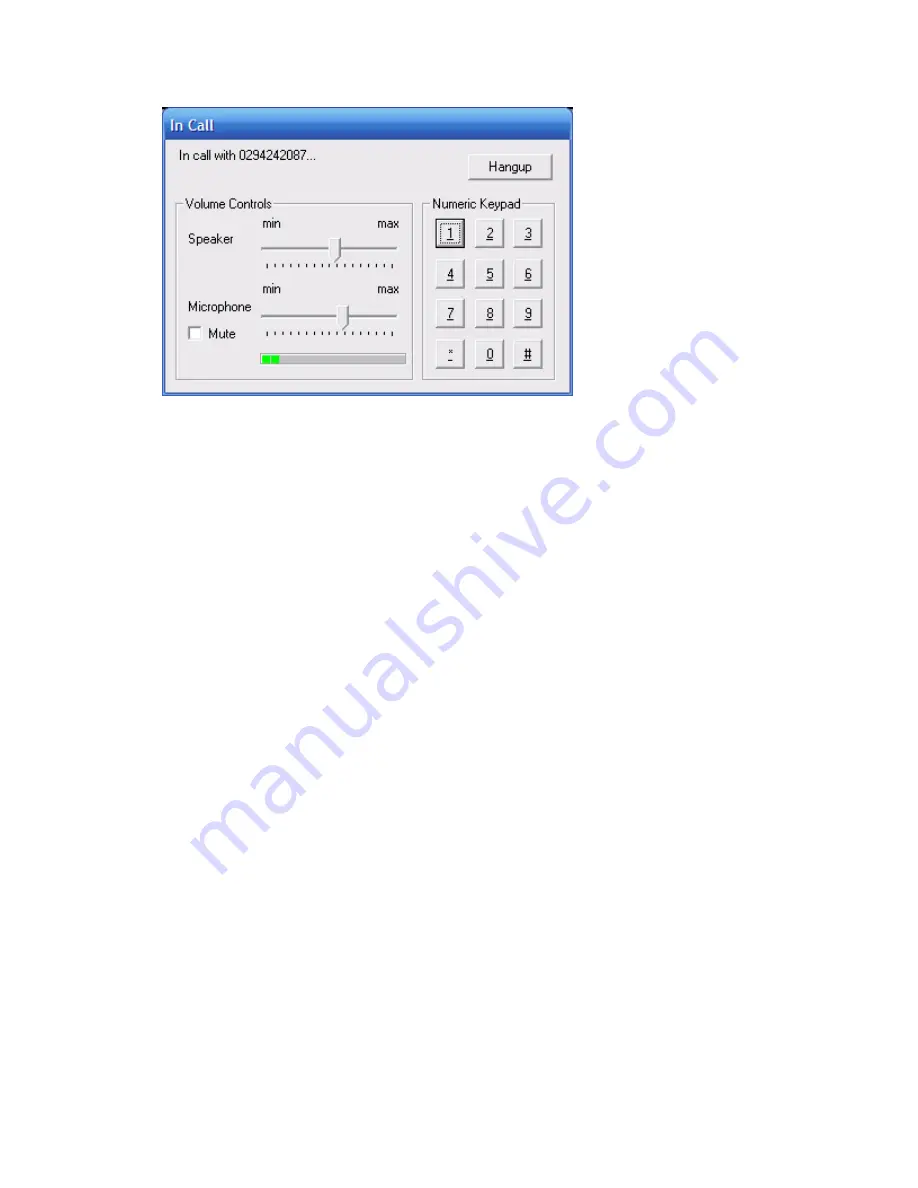
5. The person I am speaking with sounds too soft.
Adjust the settings of the speaker using the slider on the V40 software interface (see
above).
Appendix 2 – Advanced Configuration
1.
Changing the ring tone on your USB phone when someone calls you from the
buzzer sound.
Note: You need a sound card installed on your PC to set this up.
a.
Download or create a WAV file for your ring tone.
b.
Open the following folder: c:\Program Files\NetComm LSV40 USB Phone.
c.
Replace the RINGIN.WAV file with your WAV file.
d.
Rename your WAV file to RINGIN.WAV.
e.
Open the file tjsipinfo.ini located in c:\Program Files\NetComm LSV40 USB
Phone using a text editing program such as Notepad or Wordpad.
f.
Edit the value of EnableSpeakerRing from 0 to 1.
g.
Edit the value of EnableBuzzerRing from 1 to 0.
h.
Save the changes to this file and close.
i.
Restart the LSV40 USB Phone application for the new settings to take effect.
2.
Changing the default dial wait period.
The USB phone (by default) does not automatically dial the number entered unless
you either click the Dial button on the software interface or press the green
telephone button on phone. You can change the setting in the tjsipinfo.ini file to
automatically dial the number entered after a certain number of seconds.
Open the tjsipinfo.ini file and edit the value of dial_wait_period to the number of
seconds the phone should wait before automatically dialling the number entered.
9












