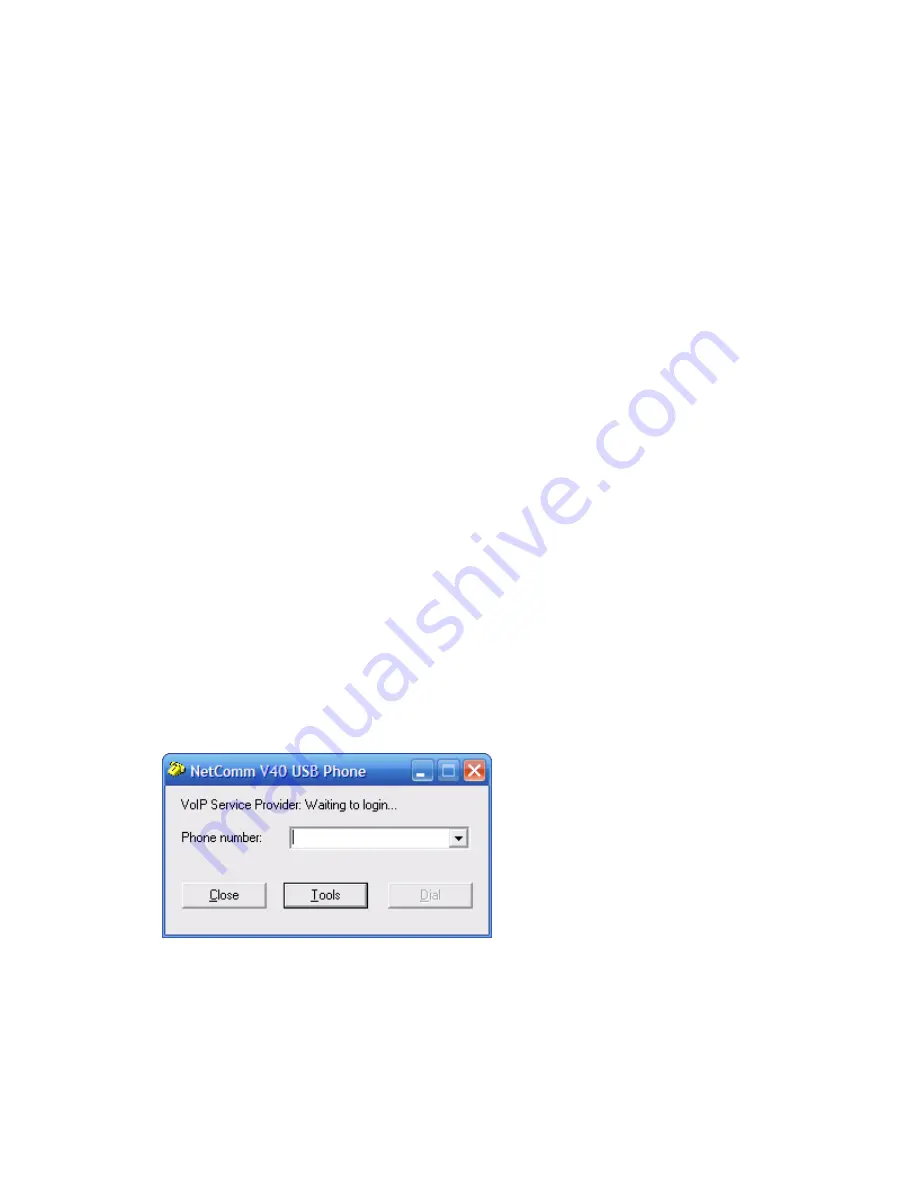
Note: To receive PSTN calls (i.e. calls from a standard landline) you will need to
contact MyNetFone customer service and upgrade your account to a MegaSaver plan. To
call MyNetFone customer service, dial 181 using your LSV40 Phone or dial 1300 731
048 using your landline.
Voicemail
Your voice mail box is ready to go when you purchase the product! All you need to do is
activate it before people can start leaving messages for you.
How do I setup my voice mail box?
1. To access your voicemail, dial 121 from your VoIP handset.
2. Follow the voice prompts to setup your personal greeting so your friends know it's you
that they are leaving a message for.
How do I collect my voice mail?
Just call 121 using your LSV40 Phone. If you have any new messages, the system will let
you know how many messages there are. Follow the voice prompts to listen to your
messages.
Note: You can dial 181 at any time using your LSV40 Phone or 1300 731 048 using
your landline to contact MyNetFone customer service.
Appendix 1 – Troubleshooting
1. I cannot login to my VoIP service provider and I see the following window:
This usually means that your router (ADSL modem / Router) has a problem
communicating with your VoIP service provider’s SIP proxy. Please check that your
ADSL modem / router has the ability to route SIP packets by checking with the
manufacturer.
7






























