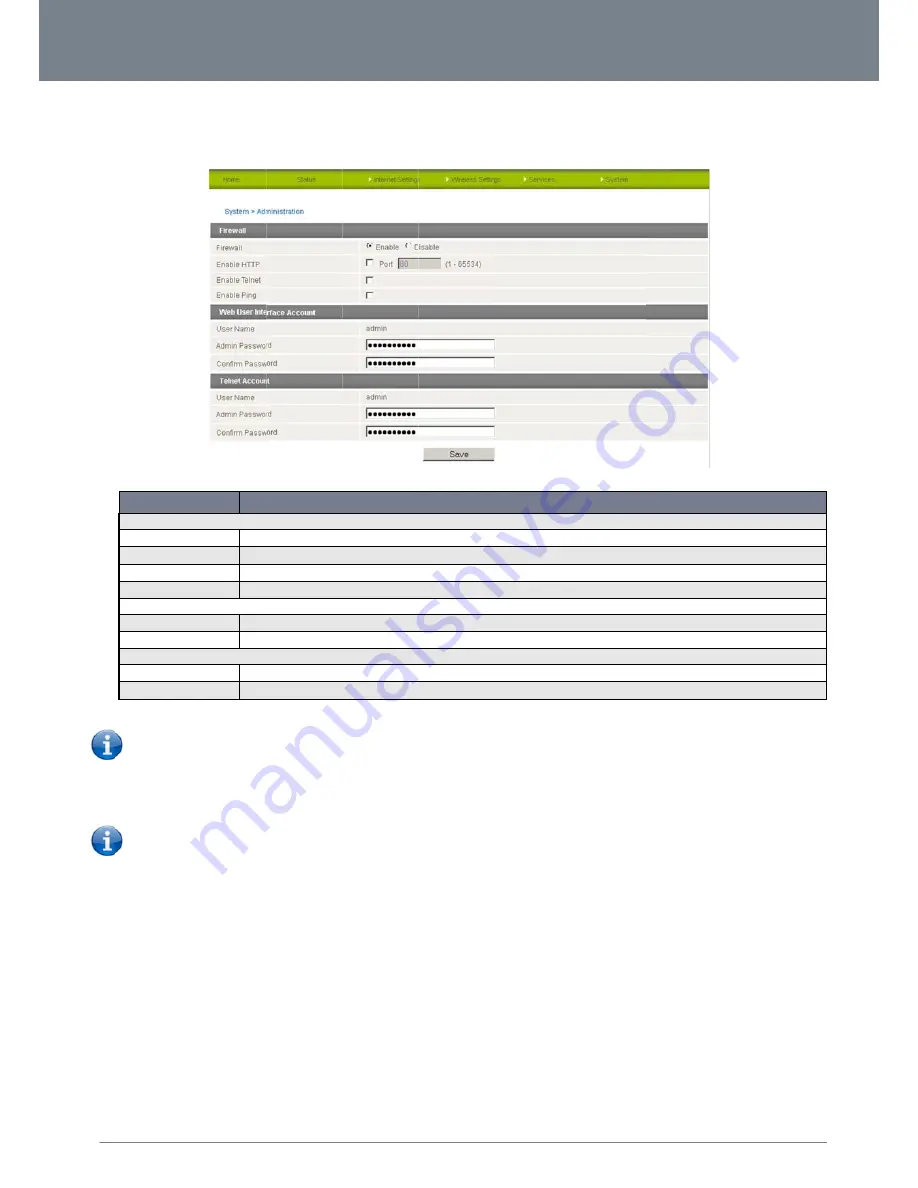
www
YML
Adm
The
To a
NETCO
w.netcomm.com
L22WVI
ministration
Administration page
OPTION
Firewall Settings
Firewall
Enable HTTP
Enable Telnet
Enable Ping
Web User Interface Ac
Admin Password
Confirm Password
Telnet Account Setting
Admin Password
Confirm Password
Please note: Th
ccess the router’s co
1.
Open a new
2.
In the address
Please note: Y
3.
Click “Login” a
MM LIBERTY
is used to enable or
N
Use thi
Enable
Select
Select
ccount Settings
Enter th
Re-ente
gs
Enter th
Re-ente
he password will only
onfiguration pages re
browser window (e.g
s bar, enter the route
You can find the route
and type “admin” in t
™ SERIES
-
disable remote adm
s option to disable or enab
e or disable remote HTTP a
this option to enable the ro
this option to enable the ro
he new password for the se
er the new password for th
he new password for the se
er the new password for th
y be changed if you e
emotely from a remote
g. Internet Explorer, F
r’s WAN IP address a
er’s WAN IP address
the Username and “a
inistration and set the
Figure
54
‐
Admi
ble the router’s firewall.
ccess to the router. You ca
outer to be accessed and c
outer to be pinged from rem
elected user account.
e selected user account.
elected telnet user accoun
e selected user account.
Table
38
‐
Admin
enter two matching p
e computer, perform
Firefox, Safari ...).
and assigned port nu
by clicking on the “S
admin” in the Passwo
e username / passwo
inistration
Configur
an also set the port you wo
configured using telnet com
mote devices.
nt.
nistration
Configura
passwords. It is not n
the following steps:
umber, e.g. “10.10.10
Status” menu. The Lo
ord fields (without quo
ord required to acces
ration
Items
DEFINITION
uld like remote HTTP acce
mmands.
ation
Items
ecessary to change t
0.10: 8080”.
ocal field in the WWA
otes). Then click on “
NetComm 3G2
ss the 3G22WV remo
ss to be available on.
the password if you a
N section shows the
“Submit”.
22WV-I - HSPA+ WiFi
otely.
are only changing the
router’s WAN IP add
Router with Voice Use
e incoming port num
dress.
54
er Guide
ber.
















































