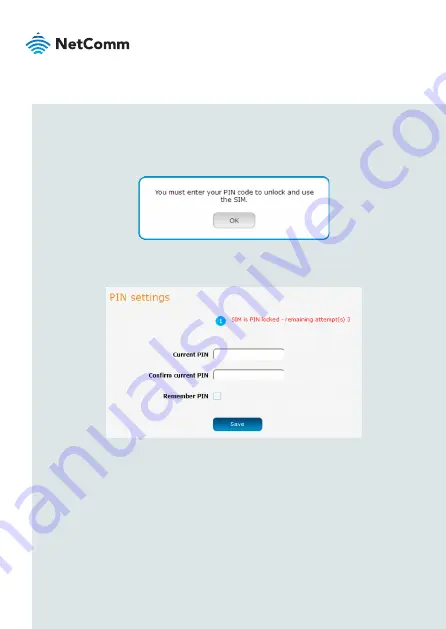
| Industrial
IoT
16
Step 6: Unlock the SIM card
If the inserted SIM card is PIN locked, a pop-up window is displayed informing you
that you must unlock the SIM before use.
Click the
OK
button. The SIM Security page is displayed.
In the
Current PIN
field, enter the SIM PIN and then enter it again in the
Confirm
current PIN
field. If you do not want to enter the PIN code each time the SIM
is inserted, select the
Remember PIN
option. Click the
Save
button. After a
moment, the router displays “Success! The SIM unlock was successful”.









































