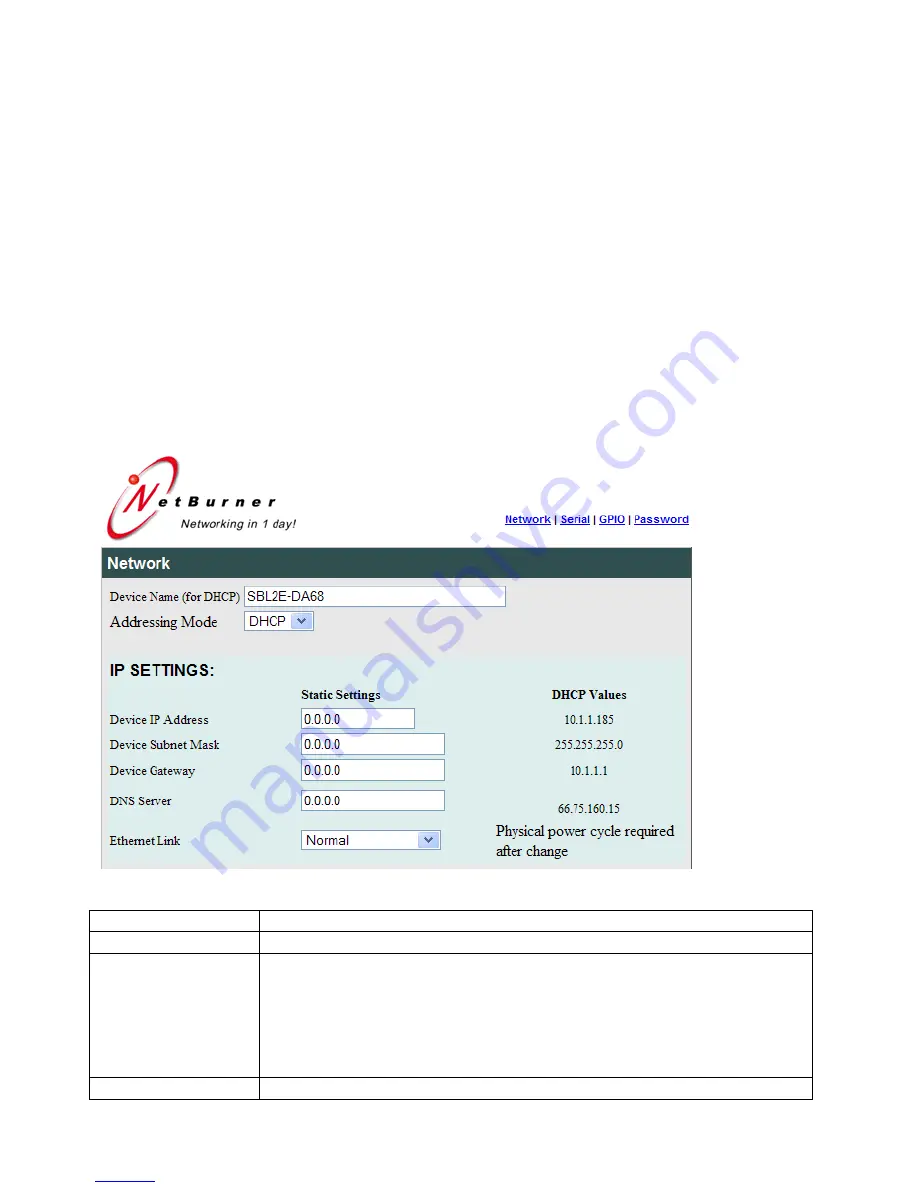
SBL2e Dual Serial-to-Ethernet User's Manual
Page 7
4. Web Page Configuration
Once you have configured the IP address of your device you can connect to the SBL2e web server
to configure your serial and network settings. The SBL2e can be configured in one of 3 modes:
1.
TCP Server
: Listen for incoming TCP connections.
2.
TCP Client
: Connect to a target network address when serial data is available, or you can
also establish a network connection on SBL2e power-up.
3.
UDP
: Send and receive using UDP packets
4.1
Network IP Settings Configuration
The first section of the Network Configuration page is used to select DHCP or static IP addressing.
If you select DHCP, and the you have a DHCP server on your network, the DHCP assigned values
will be displayed. To select a static IP address chance the Address Mode to Static, and enter your
values in the Static Settings fields.
Device Name
Specifies the device name to send to your DHCP server.
Address Mode
Select between DHCP and Static IP address settings.
Device IP Address
Device Subnet Mask
Device Gateway
Device DNS
If Address Mode is set to DHCP, your DHCP server will provide these
values and they will be displayed in the DHCP Assigned Values column.
If you wish to specify these values yourself set the Address Mode to
“static” and type the values in the appropriate fields. Note that if you do
not specify a Gateway or DNS server you will not be able to communicate
outside your LAN.
Ethernet Link
Normal = Auto-negotiate. You may also force 10MB or 100MB modes.
electronic components distributor






















