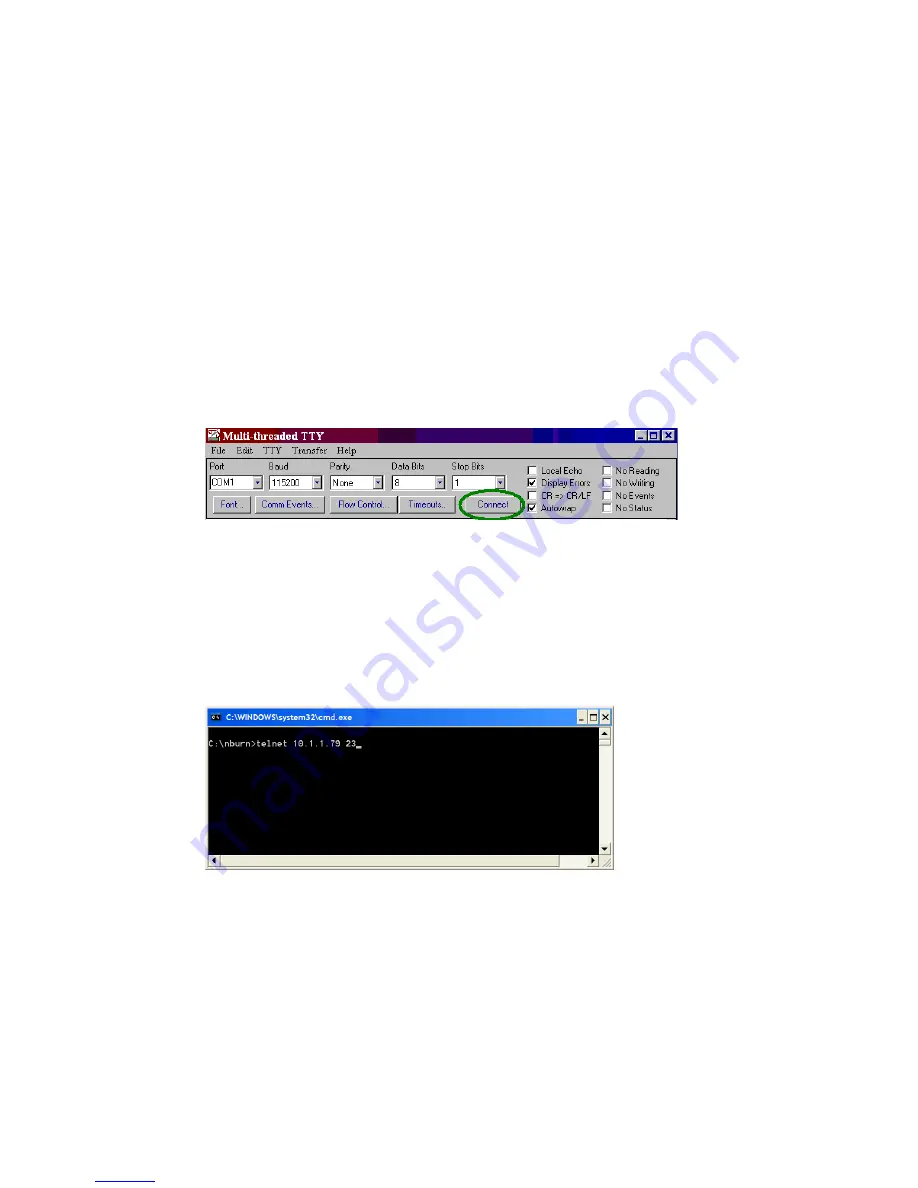
SBL2e Dual Serial-to-Ethernet User's Manual
Page 29
14. Telnet to Serial Test Procedure
1.
Connect your hardware in one of the above configurations.
2.
Open a command prompt window on your host computer.
3.
Verify everything is connected correctly by executing the command “ping 10.1.1.79” and
pressing the Enter key on your keyboard (remember to substitute your actual IP Address)
4.
Run either HyperTerminal or MTTTY. Set the baud rate to the value you assigned to the
SBL2e during configuration (default is 115,200). To use MTTTY:
Run MTTTY.exe, you should see the screen below. The Port setting is the PC serial
communication port of your host computer.
Click the
MTTTY
Connect
button.
5.
In your command prompt window, run Telnet by typing: “telnet 10.1.1.79 23” after the
prompt, and press the Enter key. The “23” is the network port number of the SBL2e that is
listening for incoming connections. This example syntax uses the default value of 23 for
SBL2e serial port 0, which is connected to the USB serial interface and to the SBL2e serial
port 0. If you have modified the listening network port number in the SBL2e web interface,
replace this port number with the listening port number that you assigned.
6.
At this point, anything you type in the Telnet window should appear in the serial terminal
window and vice versa.
electronic components distributor
















