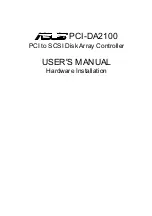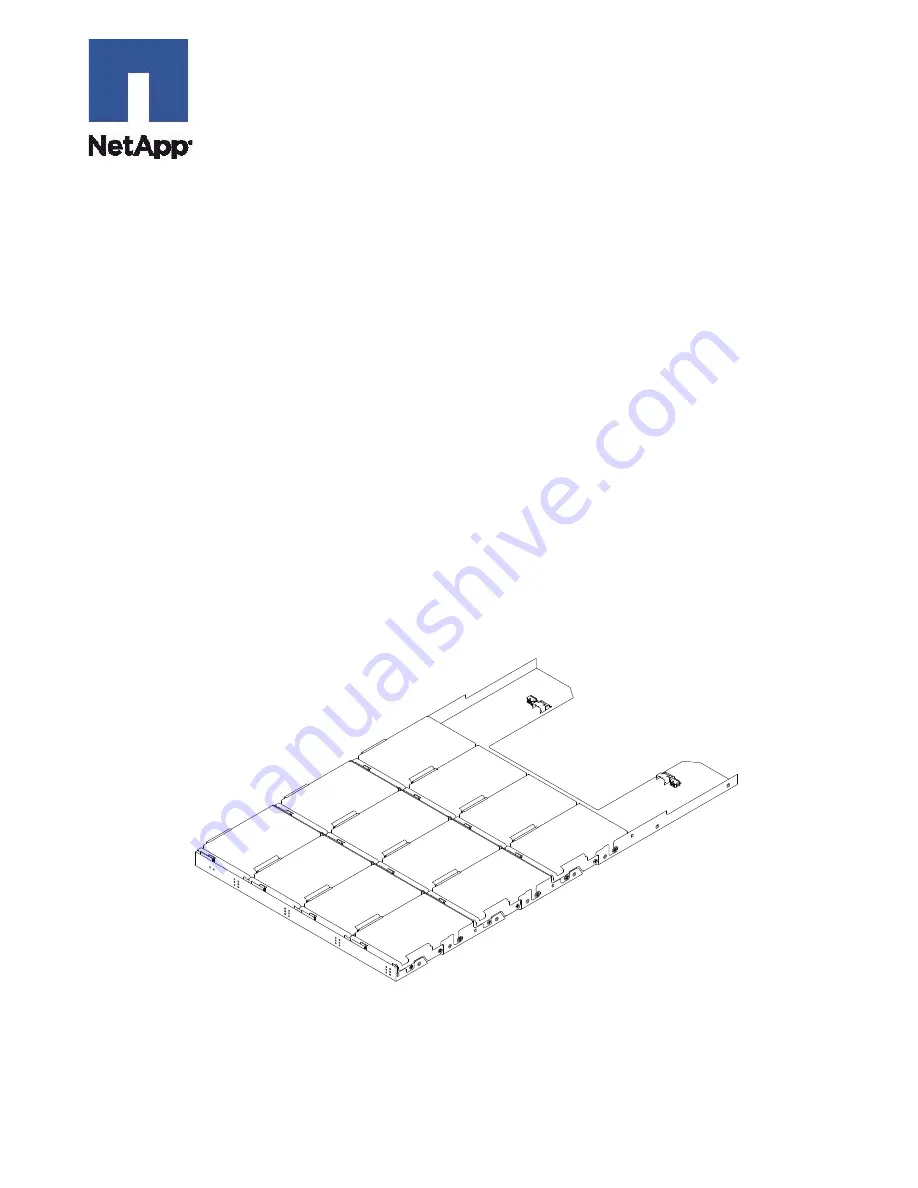
Copyright © 2013 NetApp, Inc. All rights reserved.
1
Replacing a Drive Drawer in a 60-Drive Tray
To download SANtricity
®
ES Storage Manager and related product documentation, go to the NetApp
®
Support Site at
This procedure describes how to replace a drive drawer in the 60-drive tray. This kit instruction applies to
the following 60-drive trays:
•
E2660 controller-drive tray
•
E5460 controller-drive tray
•
E5560 controller-drive tray
•
DE6600 drive tray
You need these items for this procedure:
•
Antistatic protection
•
A flashlight (or equivalent)
•
A replacement drive drawer
NOTE
Drives do not come installed in the replacement drive drawer.
Figure 1 Fully Populated Drive Drawer from a 60- Drive Tray
ATTENTION
Possible loss of data access
– Magnetic fields can destroy all data on the drive and
cause irreparable damage to the drive circuitry. To avoid loss of data access and
damage to the drives, always keep drives away from magnetic devices.
92004-00