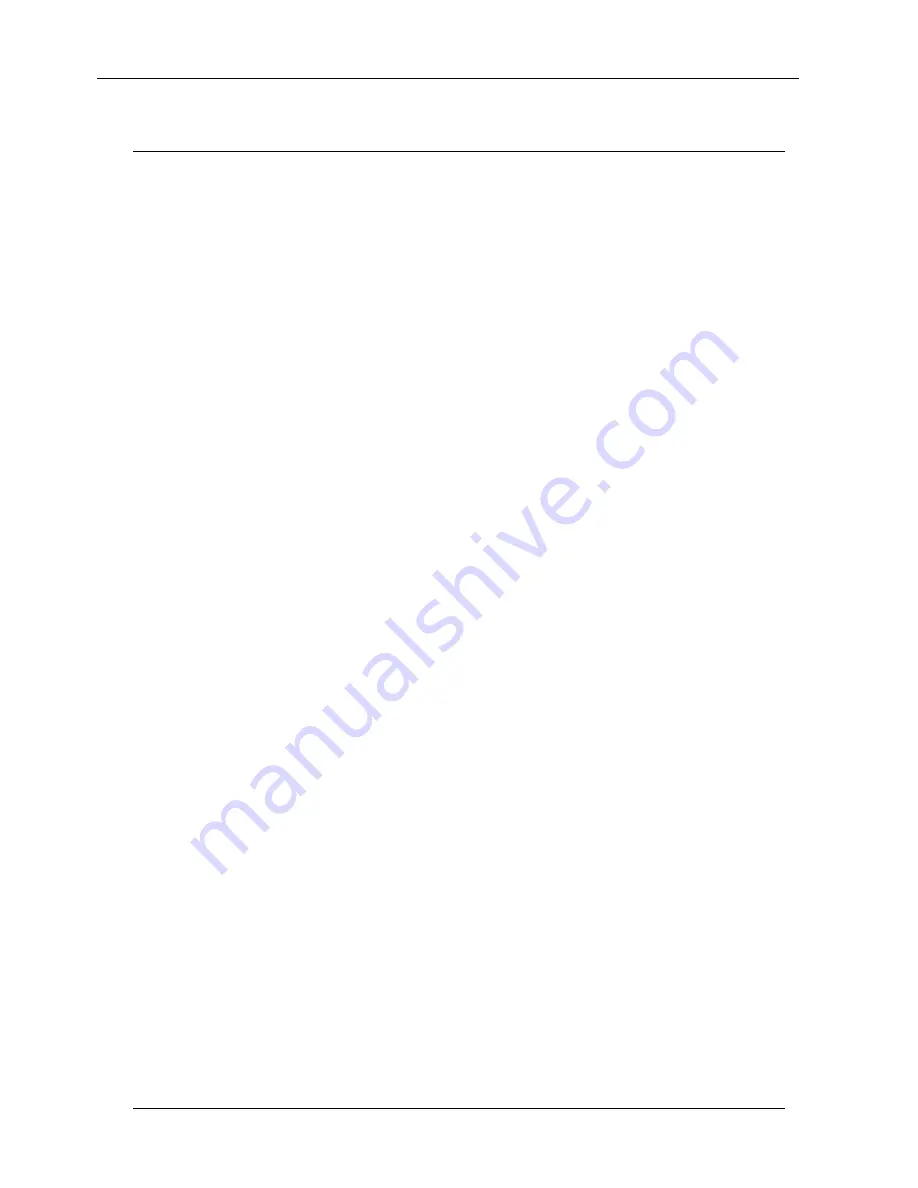
Page 1
Welcome!
Congratulations on your purchase of the Net2Phone MAX 420!
The Net2Phone MAX 420 is a stand-alone device that connects directly into an
existing LAN through an RJ-45 port. The MAX 420’s can support 4 FXS ports.
A separate port with its own telephone line connection to an analog telephone is
required for each concurrent telephone call (or conversation) desired. For
example, if capability for 3 concurrent calls is desired, then the MAX must have at
least 3 ports connected to analog telephones.
FXS ports connect to standard analog devices such as corded and cordless
telephones and fax machines. Optionally, they may be connected to the analog
trunk card on PBX, APBX, or KPS (Key Phone System) systems. They are used
to place outgoing calls over the Internet and to receive incoming calls from other
Net2Phone devices.
About This Guide
This Quick Start Guide, as well as the other instructional literature that
accompanies the Net2Phone MAX 420, is intended for people who have a
moderate degree of experience installing networking equipment such as routers,
hubs, servers, and switches, and are familiar with basic wiring and cabling
practices.
This Quick Start Guide is intended to help you set up and use the basic features
of the MAX 420 as quickly and simply as possible.
In addition to this Quick Start Guide, the MAX 420 is shipped with three product
manuals:
??
A Hardware Installation Guide that describes hardware installation, cabling,
and safety-related issues.
??
A User Guide that provides complete information about installing and using
your MAX 420 in most foreseeable situations.
??
A Command Reference Guide for advanced configuration of the MAX 420
through a serial connection.
Net2Phone MAX 420 – Quick Start Guide
Welcome





































