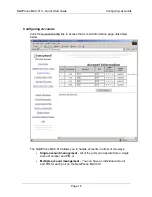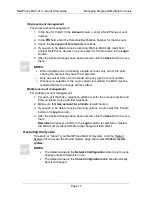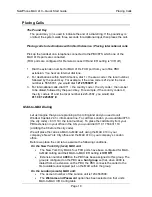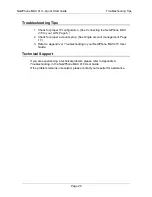Page 19
/
Now we can proceed with the call.
1. Dial
4000
from your office PBX extension.
You hear an Internet dial tone.
2. Dial
*72
+ the remote FXO port’s account number, e.g.,
*72 1234567890 #
.
The MAX in the London office greets you, “Welcome to Net2Phone. Please
enter your password.”
3. Enter the password.
The MAX in London responds, “Please enter the
number you wish to call.”
4.
Enter Windsor Castle’s city code and local number as if you were dialing an
inter-city call from London:
0753 831118
.
The voice prompts you receive from the remote unit would depend on how its MAX-to-
MAX IVR options were configured. Depending on the options set by the remote system’s
manager:
•
you might immediately be asked for a number you wish to call,
•
you might be asked for a password, or
•
your call may be automatically forwarded to another number (without any
notification to you).
NOTES:
•
If the LAN to which
either
MAX is connected employs a firewall, you will
need to configure settings on both the MAX unit and the firewall before
MAX-to-MAX calls can be made. For information about configuring
firewalls, refer to Section
Configuring a Firewall,
in your
MAX 410 User
Guide.
•
In MAX-to-MAX calling, the receiving port’s Account Information table
settings must be configured to permit it to receive calls. For details, refer
to Section
Receiving Calls
, in the MAX 410 User Guide.
•
Refer to your reseller for information about Net2Phone’s MAX-to-MAX
calling rates.