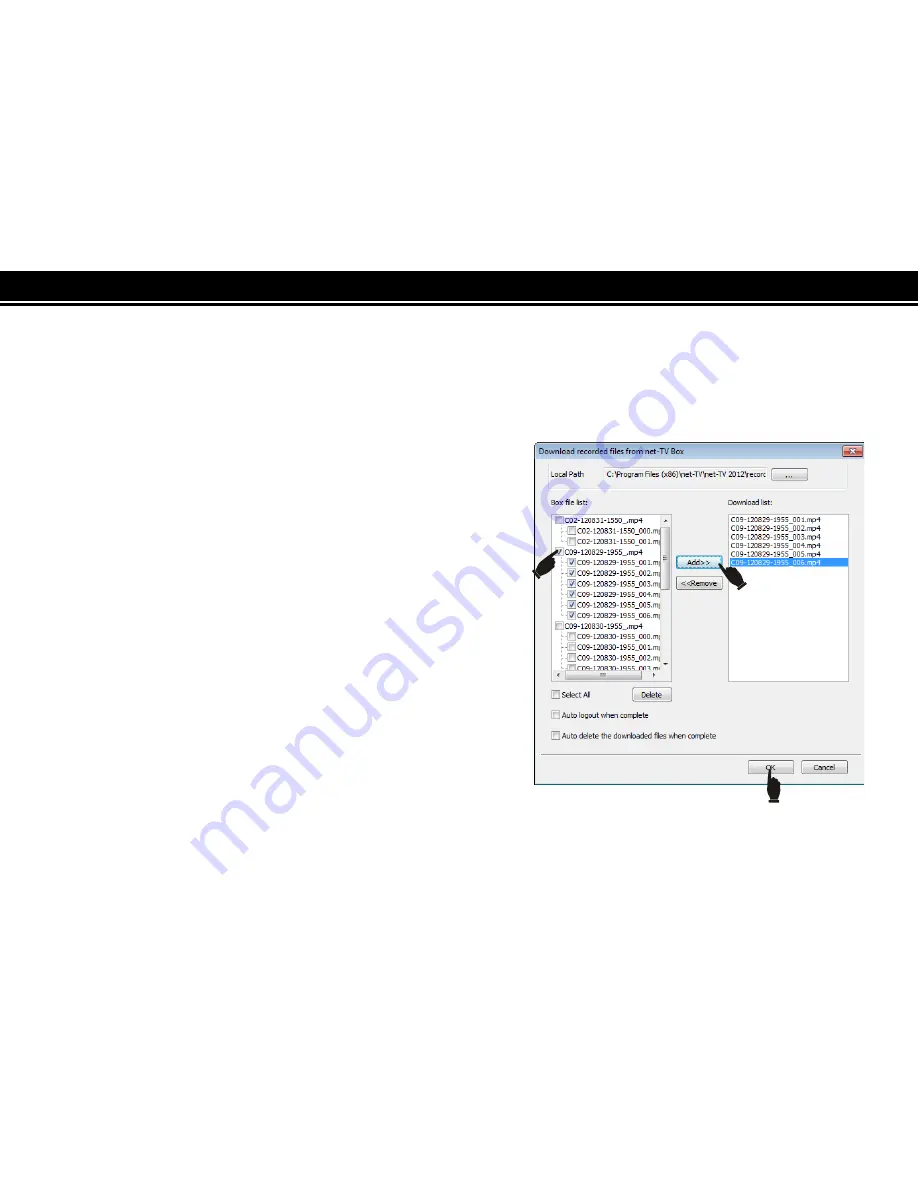
<<
98
>>
Download Recorded Files
You can download the recorded files from the net-TV Box to your PC by following these steps:
1.
Right click the image window and select “Download files from net-TV Box” on the popup menu.
2.
On the setting page, “Box file list” will list down all the
recorded files. If there is no USB device connected to the
net-TV Box or the connected USB device has no recorded
files, the “Box file list” is empty.
3.
Select the wanted file and click “ADD>>” to add the file to the
“Download list”. You could remove the files from “Download
list”. Select a to-be-removed file on “Download list” and click
the “Remove” button.
4.
Click “OK” button to confirm the file download task. After
download it will return to the TV program you watch before.
5.
You can delete the selected files from your USB device
remotely by clicking “Delete” button. You could also check
“Select All” to select all files and click “Delete” to delete all files
in the USB device.
You can check the “Auto logout” or “Auto delete” item to auto
logout or auto delete the downloaded files when complete.
Содержание PTA-8960A5
Страница 1: ...Operating Instructions Dual Streams Network TV Box Model PTA 8960A5 Date 18Mar 2013...
Страница 18: ...18 Hardware Installation Front Panel...
Страница 22: ...22 Rear Panel...
Страница 53: ...53 Interface instructions The interface after login is as following...
Страница 71: ...71 Channel list panel Favorite channel list panel...
Страница 108: ...108 3 Click the Update button on the pop up window 4 View the folders and select the downloaded file...
Страница 113: ...113 Main Panel Instructions The main panel after login is as following...
Страница 118: ......






























