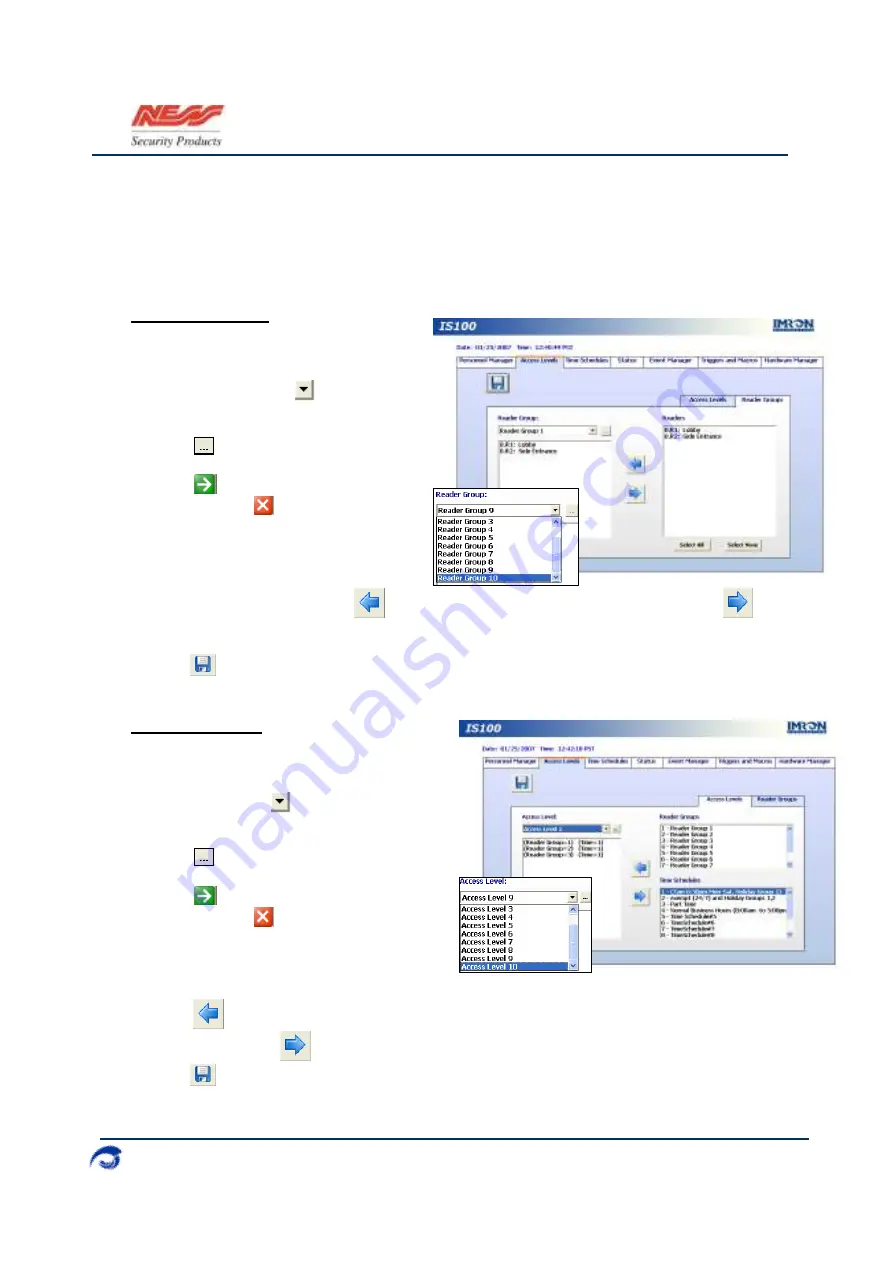
I
S100 Quick Set-Up Guide
07/07|V1.0 890-377
2007-2010© Ness Security Products. All rights reserved.
13
Access Levels
Access Levels
consists of a reader or a group of readers with a Time Schedule association.
The Access Levels module consists of two sub-tabs:
Reader Groups
and
Access Levels
. In the
Reader Groups
sub-tab, assign a single reader or multiple readers to a Reader Group. In the
Access Levels
sub-tab, the Reader Groups can be associated to a Time Schedule and then
assigned to an access level.
Reader Groups
Define up to
20
Reader Groups.
1.
To define a new reader group, click on
the drop-down menu
and go to an
unassigned reader group.
2.
Click
to name the reader group.
3.
Click
to acknowledge and close the
window. Click
to close the window
without acknowledging any changes.
4.
To add one or more readers to a reader
group, select the reader group.
5.
Select the reader(s) then click
to add reader(s) to the selected reader group. Click
to remove readers from the reader group. To deselect readers, simply click on the reader(s)
again.
6.
Click
.
Access Levels
Define up to 20 Access Levels.
1.
To define a new access level, click on the
drop-down menu
and go to an
unassigned access level.
2.
Click
to name the access level.
3.
Click
to acknowledge and close the
window. Click
to close the window
without acknowledging any changes.
4.
Click on one or more reader groups and an
associated time schedule. To deselect, simply click the highlighted item again.
5.
Click
to add the reader group(s) with the associated time schedule to the selected
access level. Click
to remove the reader group(s) from the access level.
6.
Click
.
















