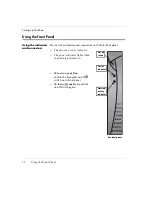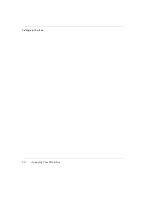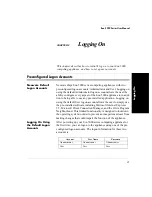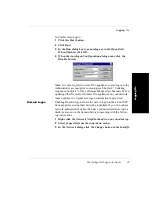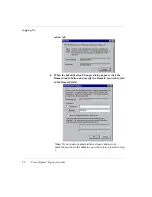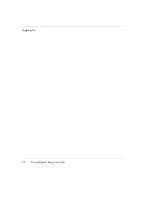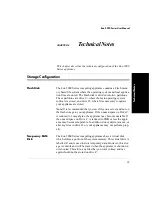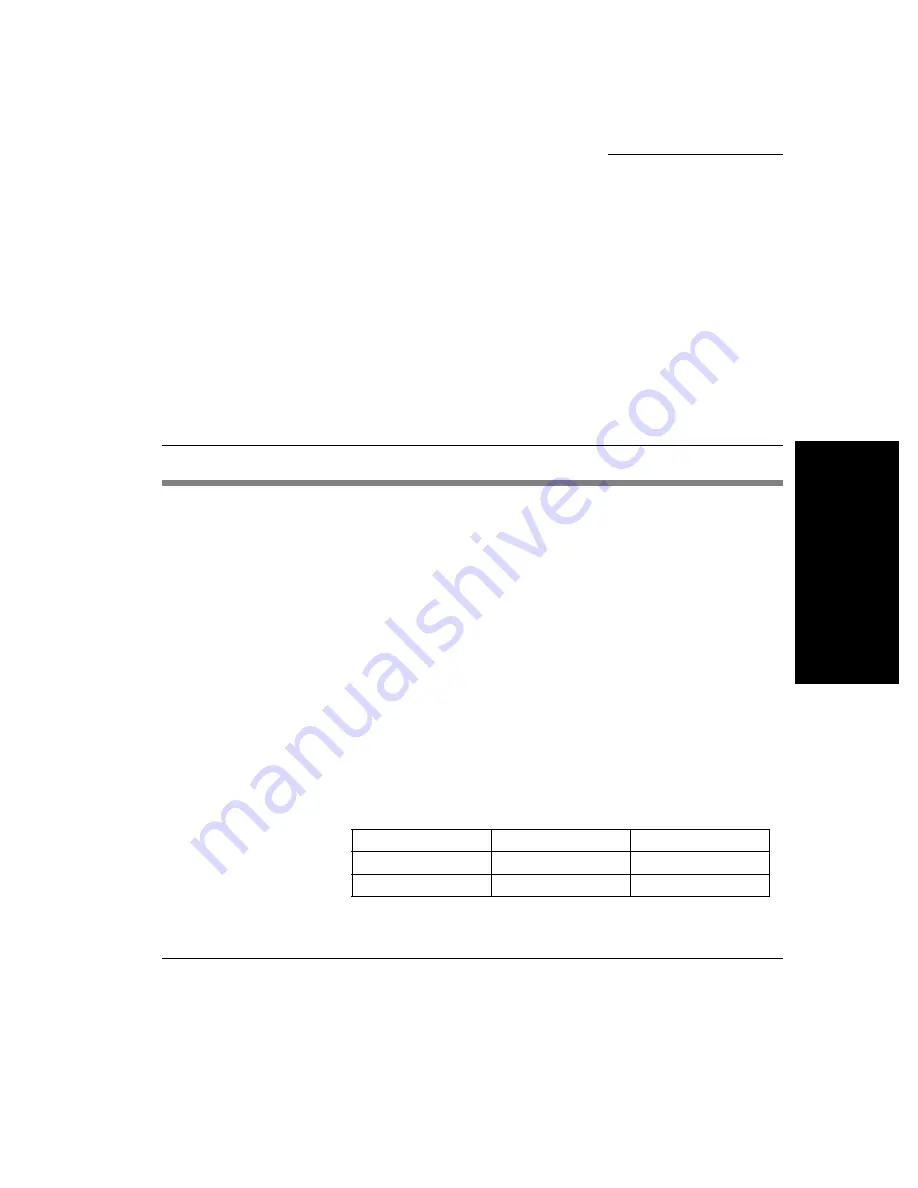
21
Logg
in
g O
n
Eon 5000 Series User Manual
CHAPTER 2
Logging On
This chapter describes how to initially log on to your Eon 5000
computing appliance, and how to set up user accounts.
Preconfigured Logon Accounts
Neoware Default
Logon Accounts
Neoware ships Eon 5000 series computing appliances with two
preconfigured logon accounts: Administrator and User. Logging on
using the default Administrator logon account allows the user the
ability configure every aspect of the Eon 5000 appliance to in addi-
tion to being able to use any pre-installed application. Logging on
using the default User logon account allows the user to simply use
the pre-installed software including Microsoft Internet Explorer
5.5, Microsoft Client Connection Manager, and the Citrix Program
Neighborhood. This limited functionality is designed to lockdown
the operating system in order to prevent an inexperienced user from
making changes that could impair the function of the appliance.
Logging On Using
the Default Logon
Accounts
After powering up your Eon 5000 series computing appliance for
the first time, you can logon to the appliance using one of the pre-
configured logon accounts. The logon information for these two
accounts is:
Account
User Name
Password
Administrator
Administrator
Administrator
User
User
User
Содержание eon 5000 Series
Страница 1: ...i ...
Страница 12: ...Introduction 12 Getting More Information ...
Страница 14: ...Setting up Your Eon 14 Unpacking Your Eon Eon with a 17 inch monitor ...
Страница 17: ...Setting up Your Eon Connecting the Components 17 Setup 4 Turn on your Eon and then the peripheral device ...
Страница 20: ...Setting up Your Eon 20 Arranging Your Work Area ...
Страница 26: ...Logging On 26 Preconfigured Logon Accounts ...
Страница 32: ...Applications 32 Pre installed Software Applications ...
Страница 36: ...Technical Notes 36 Remote Management and Configuration ...