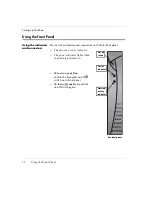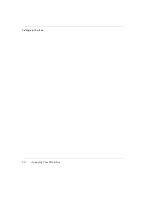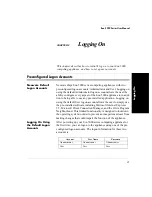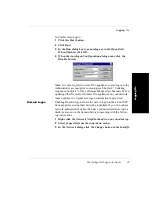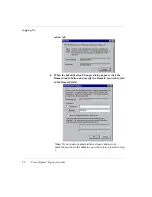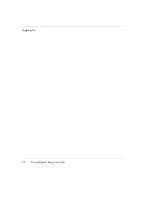Setting up Your Eon
16
Connecting the Components
•
The internal power supply connects through the supplied power
cable. It automatically detects and accepts either 120 VAC or 240
VAC line voltage.
Connecting the
cables
14
Arrange your Eon and monitor in your work area.
Eon models are designed to be placed underneath your monitor
(with the monitor stand placed on the side of the Eon) or beside
the monitor (in a vertical orientation with or without using the
included stand for increased stability).
15
Connect the monitor power cable to a power source.
16
Connect the power cord into the socket. Make sure the Eon is
powered off.
17
Connect the keyboard cable to the KB port.
18
Connect the mouse cable to the MOUSE port.
19
Connect the monitor video cable to the CRT port.
Don’t overtighten the screws. The video cable connection to the
monitor varies. Some monitors have attached video cables.
20
Connect a twisted-pair, 10BaseT or 100BaseT Ethernet cable
into the LAN jack.
This RJ-45 jack looks like a telephone jack.
Connecting
peripheral devices
You can connect a modem, printer, bar code scanner, and other
peripheral devices to your Eon.
1
If your Eon is turned on, log off all its open connections, and
then turn off the Eon.
2
If you have a local printer, connect its cable to the PARAL-
LEL port. You can also attach local serial printers to either serial
port: COM 1 or COM 2.
3
If you have an external modem, bar code scanner, or other
serial device, connect its cable to a serial port (COM 1 or
COM 2).
Содержание eon 5000 Series
Страница 1: ...i ...
Страница 12: ...Introduction 12 Getting More Information ...
Страница 14: ...Setting up Your Eon 14 Unpacking Your Eon Eon with a 17 inch monitor ...
Страница 17: ...Setting up Your Eon Connecting the Components 17 Setup 4 Turn on your Eon and then the peripheral device ...
Страница 20: ...Setting up Your Eon 20 Arranging Your Work Area ...
Страница 26: ...Logging On 26 Preconfigured Logon Accounts ...
Страница 32: ...Applications 32 Pre installed Software Applications ...
Страница 36: ...Technical Notes 36 Remote Management and Configuration ...