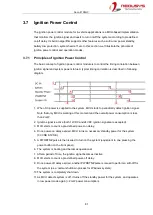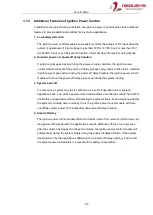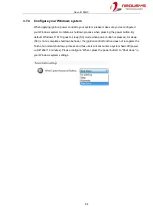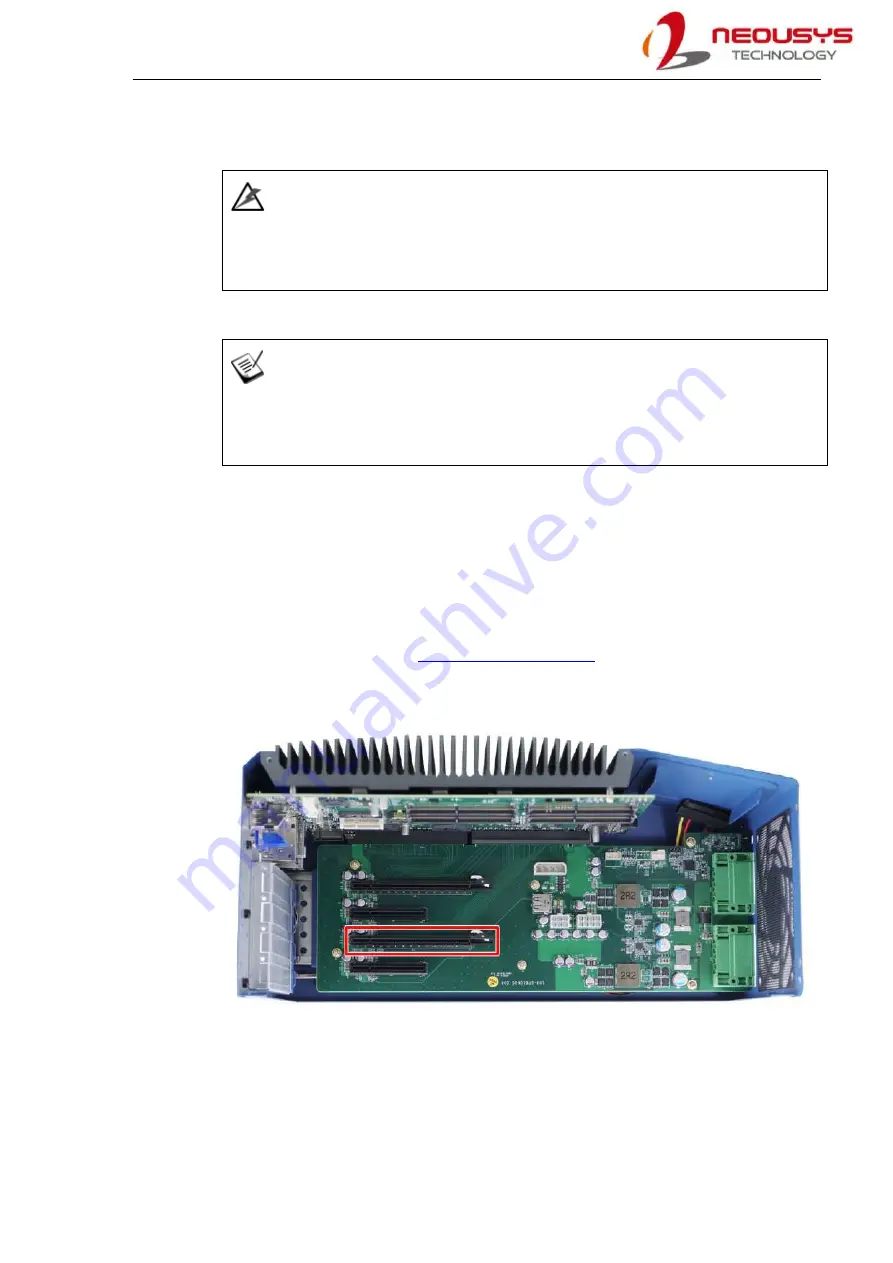
Nuvo-8108GC
69
3.3
Graphics Card Installation
WARNING
To reduce the risk of damage, DO NOT remove the graphics card from the antistatic bag
before it is ready to be installed into the Cassette module!
NOTE
For installation compatibility, please consult with Neousys before purchasing a graphics
card.
The system can support an NVIDIA graphics card up to 250W. The placement of the rear
exhaust fan creates a sealed wind tunnel to bring in cold air to the graphics cards and expels
hot air to offer extreme system stability and reliability. To install a PCIe graphics card, please
refer to the following procedure:
To install a PCIe graphics card into the Cassette module, please refer to the following
procedure:
1.
Please refer to the section “
”.
2.
Locate the PCIe x16 slots on the daughter board (indicated in
red
)
.
Содержание Nuvo-8108GC Series
Страница 1: ...Neousys Technology Inc Nuvo 8108GC Series User Manual Revision 1 2 ...
Страница 14: ...Nuvo 8108GC 14 1 2 2 Nuvo 8108GC Ignition Dual 4 Pin Terminal Block Panel View ...
Страница 15: ...Nuvo 8108GC 15 1 2 3 Nuvo 8108GC Top Panel View 1 2 4 Nuvo 8108GC Heatsink Panel View ...
Страница 16: ...Nuvo 8108GC 16 1 2 5 Nuvo 8108GC Bottom View 1 2 6 Nuvo 8108GC Wall mount Dimension ...
Страница 77: ...Nuvo 8108GC 77 2 Place the system on a flat surface and secure it with screws ...
Страница 118: ...Nuvo 8108GC 118 8 The Name option allows you to name your RAID volume Press ENTER when ready to go to the next option ...
Страница 132: ...Nuvo 8108GC 132 7 Follow the 6 step setup procedure as instructed ...
Страница 134: ...Nuvo 8108GC 134 9 When done click on Finish and restart the system ...