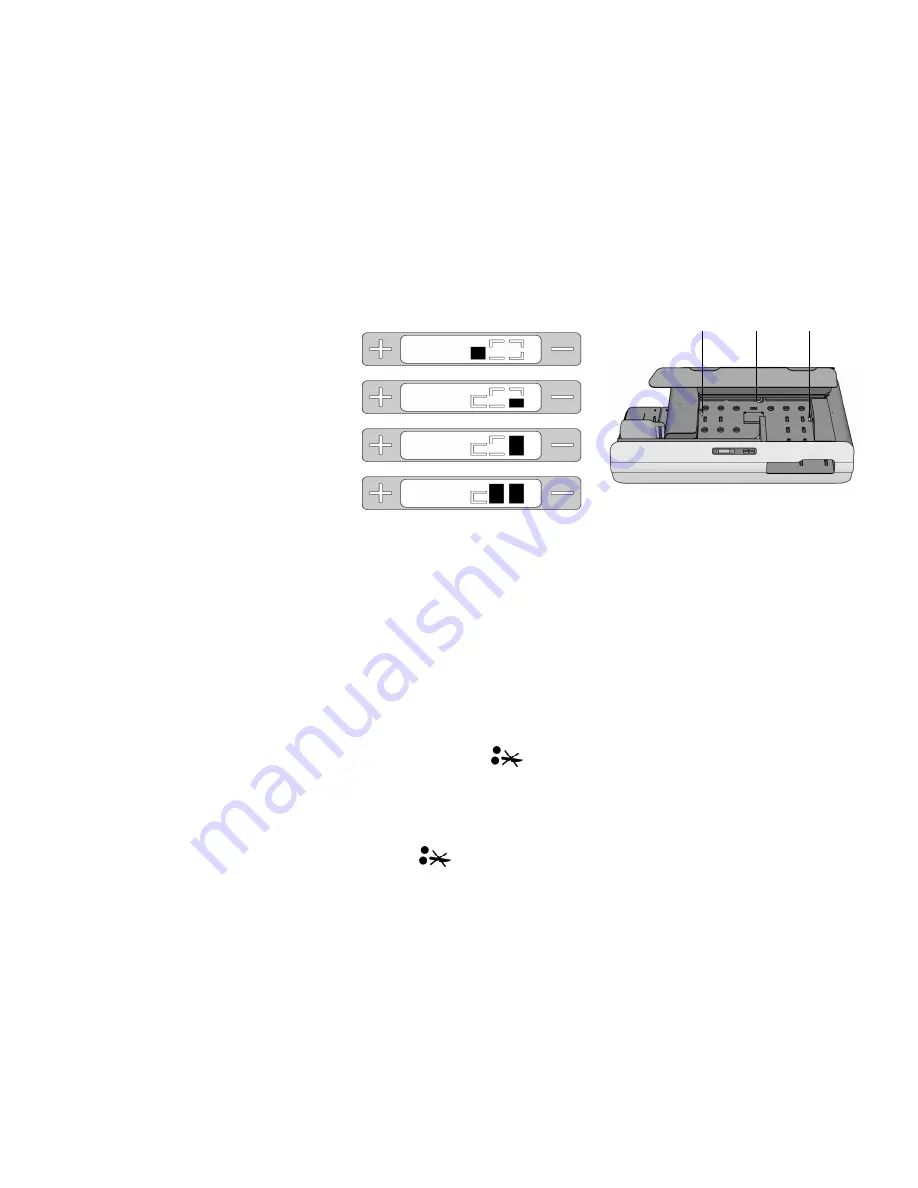
5
4.6 Emptying the machine
When you want to turn the machine off or change jobs,
it is possible to “empty” the machine. With this function
all envelopes on the slitting table are processed. The
emptying function can be started by pressing the “+”
and “-” keys simultaneously, while the machine is running.
After emptying, the machine stops and a different job
can be selected or the machine can be switched off.
5. FAULT FINDING
5.1 General
When a stoppage occurs while the machine is running,
it will be indicated on the display (see fig. 9). The top
view of the machine is used for this purpose. The location
of the stoppage is indicated in black. When the stoppage
occurs during the transportation of an envelope, the
display shows a double black box. An example is shown
in display C, fig. 9.
5.2 Clearing stoppages
To remove blocked documents from the slitting table,
open the top cover. Then remove the envelope from
the position which is indicated in the display. When
needed, lift the cutting knives by turning the levers A, B
and C (fig. 10) clockwise towards
It is possible that scraps of paper from the envelope
remain behind. These can (easily) be removed with
the supplied cleaning tool or brush.
To remove scraps of paper, open the cover. Lift the
cutting knives by rotating lever A, B and C (fig 10)
clockwise towards
Wipe away scraps of paper with the brush. Use the
cleaning tool to remove scraps of paper from the
cutting area at C.
After a stoppage has been cleared, lower the cutting
knives, close the cover and restart the machine by
pressing “START”.
The machine will not operate with the cover opened.
In that case the display will show “COVER”.
5.3 Blocked cutting knives
When the message as shown in display D, fig. 9 is
displayed, the cutting knives are blocked and the
machine can not start. To solve this problem, remove
all documents and scraps of paper from the cutting
areas and start the machine again.
A
B
C
Fig. 9
Fig. 10
A
B
C
D
Содержание IM 30
Страница 10: ...10 ...