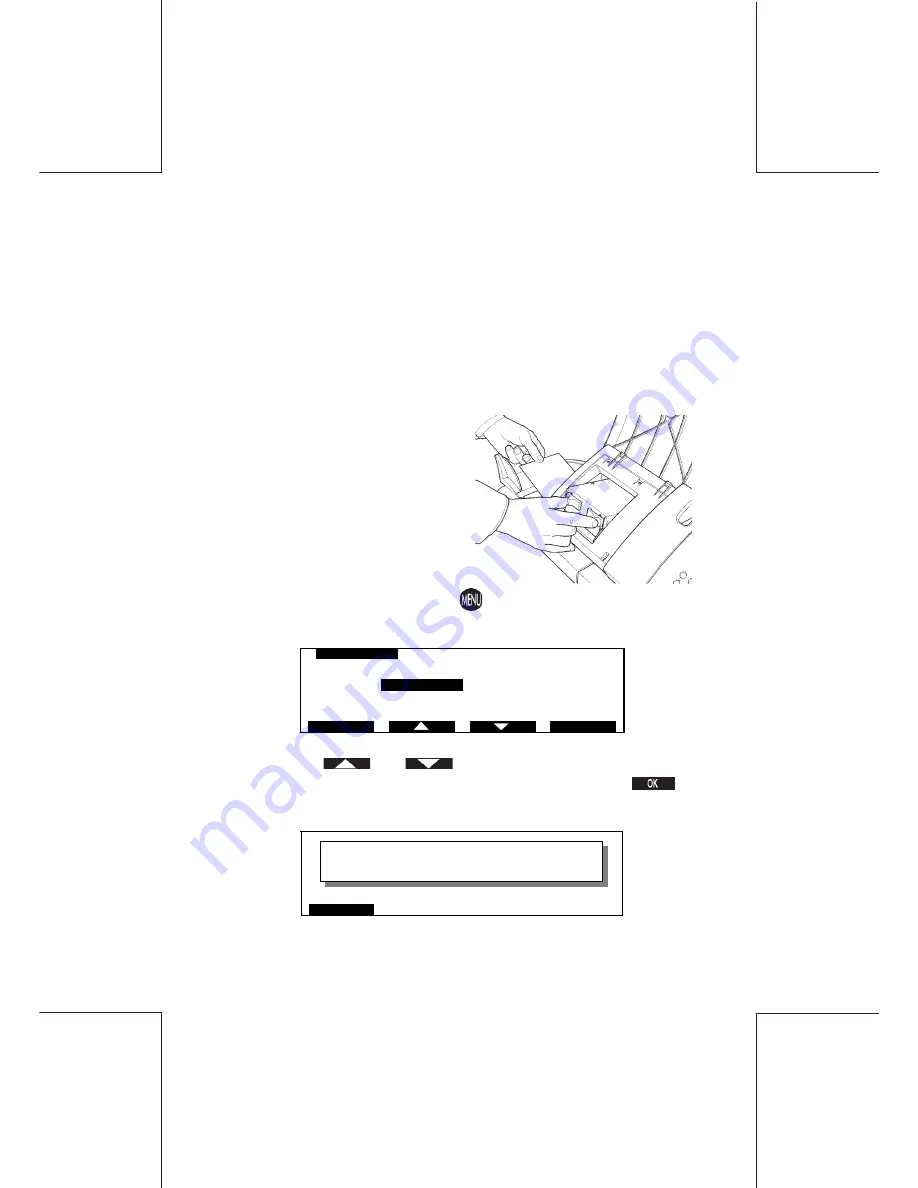
40
ORIG0019/A-40
4127763C/A
15/03/2006
Postage clearing with autofeed
4.2
Envelope misfeed
In the unlikely event of an envelope misfeed, the following procedure
must be followed:
When using an Autofeed the following procedure must be followed
completed. When an Autofeed is not connected, start from
operation 7.
1. Remove all free envelopes from the feed tray;
2. Open the Autofeed top cover;
3. Using the thumb and fore finger,
squeeze the sliders to release
the feed mechanism as illustrated;
4. Remove the obstruction;
5. Close the feed mechanism by
applying downwards pressure to
the top of the feed mechanism
until it is heard to click home;
6. Close the Autofeed top cover.
7. From Ready Mode, press the
key, the
MAIN MENU
screen
will appear:
8. Using the
and
keys, or the appropriate number
key, move the cursor to
CLEAR MAIL PATH
and press
to
confirm, the following screen will appear:
ESCAPE
PRESS START
M AIN M ENU
1
REGISTERS
2
CARTRIDGE
3
S UP ERV IS OR
4
CLEAR M AIL P ATH
5
W EIGHING M ODE
ES CAP E
OK
Содержание IJ-40
Страница 4: ...4 ORIG0019 A 4 4127763C A 15 03 2006 ...
Страница 14: ...14 ORIG0019 A 14 4127763C A 15 03 2006 Installation 1 7 Fill the Label Dispenser Tab Printing Surface ...
Страница 22: ...22 ORIG0019 A 22 4127763C A 15 03 2006 Installation 55 50 45 40 80 75 70 65 60 ...
Страница 94: ...4127763C A 15 03 2006 ORIG0018 A 01 USER SGUIDE MAILING SYSTEM IJ 40 50 ...






























