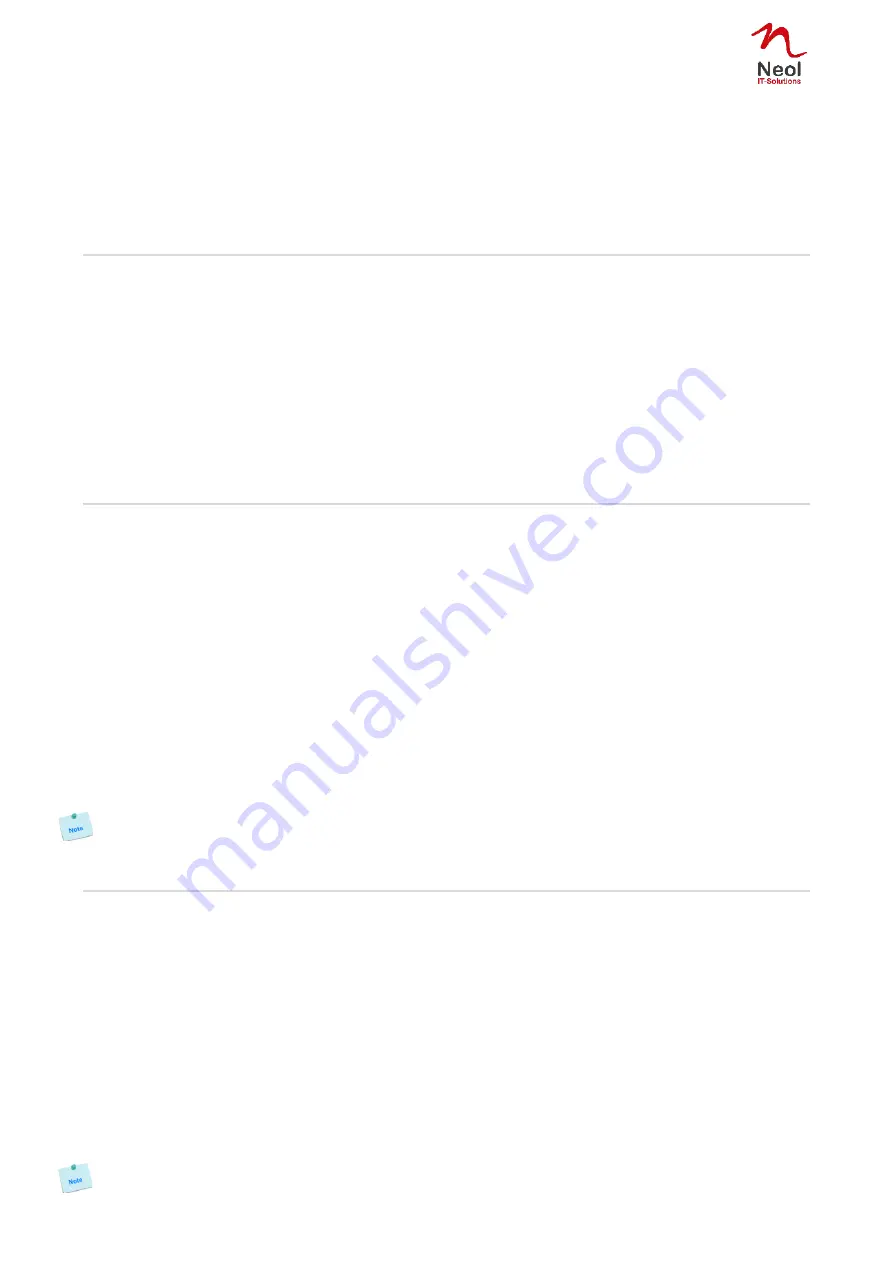
8
Special commands (type /? or /Help)
/viewlog
Display the log file
/initlog
Clear the log file
/initadminaccount
Restore default administrator password
/restorefactconf
Restore to factory default settings
/help or /?
Display this help
Serial port configuration
Connector: SUB-D9 female connector
Pin configuration
RS232 parameters
Pin 2 = TxD (transmit data to the PC)
Speed:
9600 bauds
Pin 3 = RxD (receive commands)
Parity:
No
Pin 5 = GnD
Format:
8 bits
Stop bit:
1
Flow control:
no
The serial cable provided with the ePowerSwitch
-
is a standard straight extension cable with DB9 connectors.
This cable is intended to connect the serial port of the ePowerSwitch to a serial port of a PC.
Restore to default factory settings
If you want to restore the ePowerSwitch to factory settings, you can reset it to default value using following
procedure:
1. Use the supplied RS232 cable to connect the ePowerSwitch
-
to an available serial port of your PC.
2. Run a terminal program such as Windows HyperTerminal or the Micro Terminal program on the CD.
3. Configure the appropriate serial port with the following settings @ 9.600, n, 8, 1 and no flow control. If you
use the Micro Terminal program on the CD (folder miscellaneous) you only have to choose the used
serial port, this program is already configured at 9600,n,8,1.
4. On your computer, press <ENTER> until the menu appears on your screen.
5. Type in following command:
/restorefactconf
(the command MUST be preceded with a slash).
Now you can log in using
admin
as Login name and password.
The login values are case sensitive.
Restore to default administrator password
If you have forgotten your administrator password, you can reset it to default value using following
procedure:
1. Use the supplied RS232 cable to connect the ePowerSwitch
-
to an available serial port of your PC.
2. Run a terminal program such as Windows HyperTerminal .
3. Configure the appropriate serial port with the following settings @ 9.600, n, 8, 1 and no flow control.If you
use the MicroTerminal program on the CD (folder miscellaneous) you only have to choose the used serial
port, this program is already configured at 9600,n,8,1.
4. On your computer, press <ENTER> until the menu appears on your screen.
5. Type in following command:
/initadminaccount
(the command MUST be preceded with a slash).
The system answers:
System is restarting...
System Started
Now you can log in using
admin
as Login name and password.
The login values are case sensitive.
























