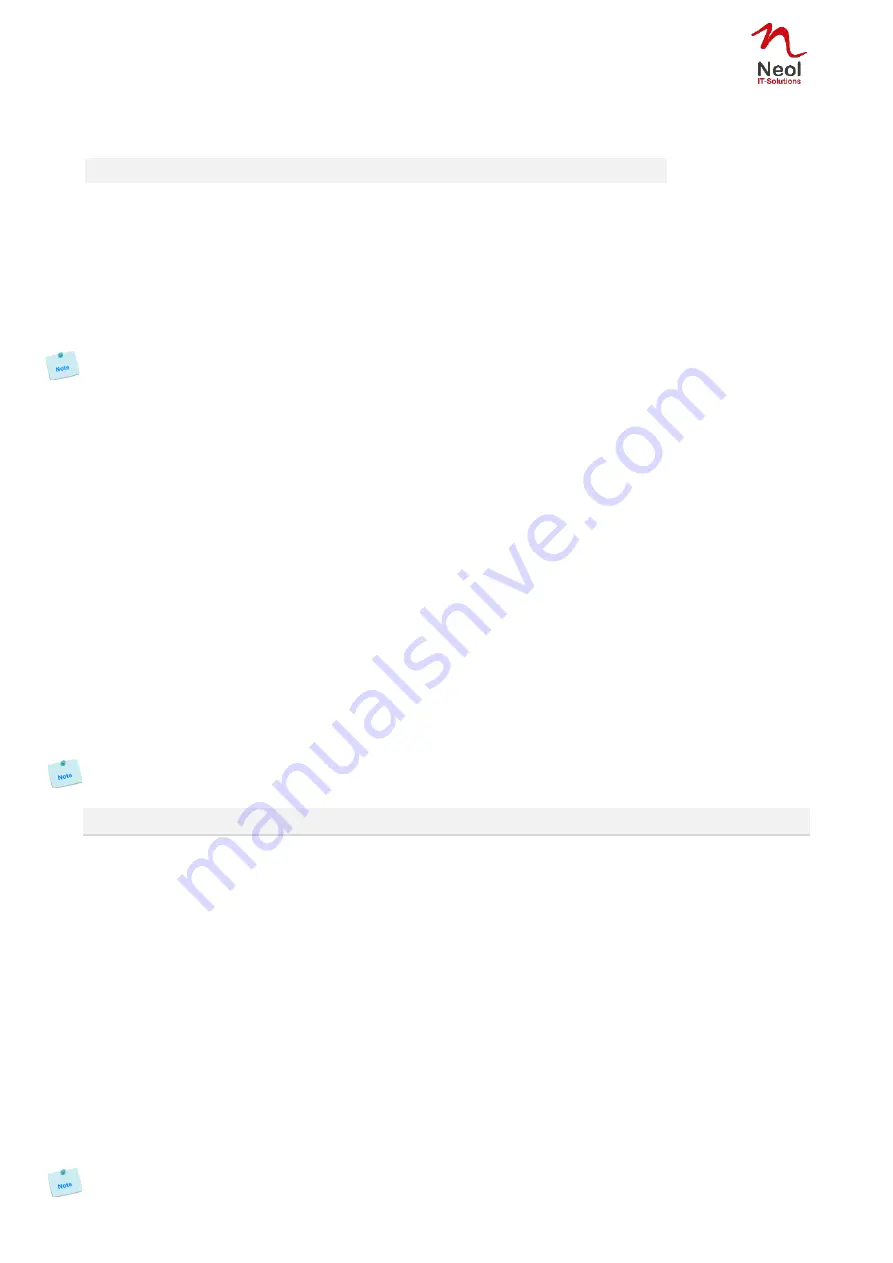
48
Part VI : Appendix
Sending status information and sensor values using rules
The administrator can create rules (see Settings/Rules) to trigger actions and send personalized messages
in form of Syslog messages or SNMP traps when an event occurs. Moreover, the administrator also has the
possibility to complete his messages with status information of an input (a power supply or a door contact for
example) or the value of a sensor (a temperature sensor for example).
In the "Syslog/Trap Message" field of the rule settings page, the administrator has simply to enter the ID of
the input of which he wants to send the status or value. This ID is made of the ID of the device where the
input is located and the ID of the input itself.
The IDs have to be entered between two percent characters.
Many IDs can be specified in the text box but the message must not exceed 255.
Syntax: %[device ID]:[input ID]%
To know all IDs currently used by the system, go to the "Settings/Rules" page and click on "Add a New
Rule". The two IDs of the monitored input are displayed in the two fields in the middle of the page.
- To know all Digital Input IDs, choose "Digital Input Monitoring Rule" as Rule Type.
- To know all Analog Input IDs, choose "Analog Input Monitoring Rule" as Rule Type.
- To know all Power Status IDs, choose "Power Supply Monitoring Rule" as Rule Type.
Examples:
- To send the value of the T1 temperature, the administrator could add following line in the "Syslog/Trap
Message" text area:
Temperature is %T1:T1%
-
To send the state of the D1 door contact of the DIM1 Digital Input Module, the administrator could add
following line in the "Syslog/Trap Message" text area:
Door contact status is %DIM1:DI1%
The schedule rule can be used to send status information or sensor values on specified weekdays at
regular interval.
Ping and Scan Methods
ePowerSwitch 4IEC has two methods to check whether an IP equipment (PC, server, router, Webcam...) is
still alive:
Address Pinging:
The first method uses the well-known Ping command whereby a request is sent to a specific IP address. The
Ping command, which is an echo request, enables you to determine through an ICMP protocol (Internet
Control Message Protocol) if an IP device is available on the network. If the system reacts to this request,
ePowerSwitch 4IEC knows that the TCP/IP connection is established. If the system does not react to one or
several requests, ePowerSwitch 4IEC can automatically switch the device off and after a specified delay
switch it again on (Reboot function).
Port Scanning:
The second method uses the Port Scan command to test a specific TCP/IP port. In other words, this
command allows you to find out if a specific protocol is available on a server (for example HTTP, FTP,
Telnet, POP...). ePowerSwitch 4IEC simply tries to connect to a specific server port. If the connection is
possible, ePowerSwitch 4IEC knows that a server program is running there. If the connection is not possible,
ePowerSwitch 4IEC can automatically switch the device off and after a specified delay switch it again on
(Reboot function).
-
The Supervision function works only if the ePowerSwitch 4IEC is connected to the LAN.
-
The Ping and Scan functions can be used separately or together.


















