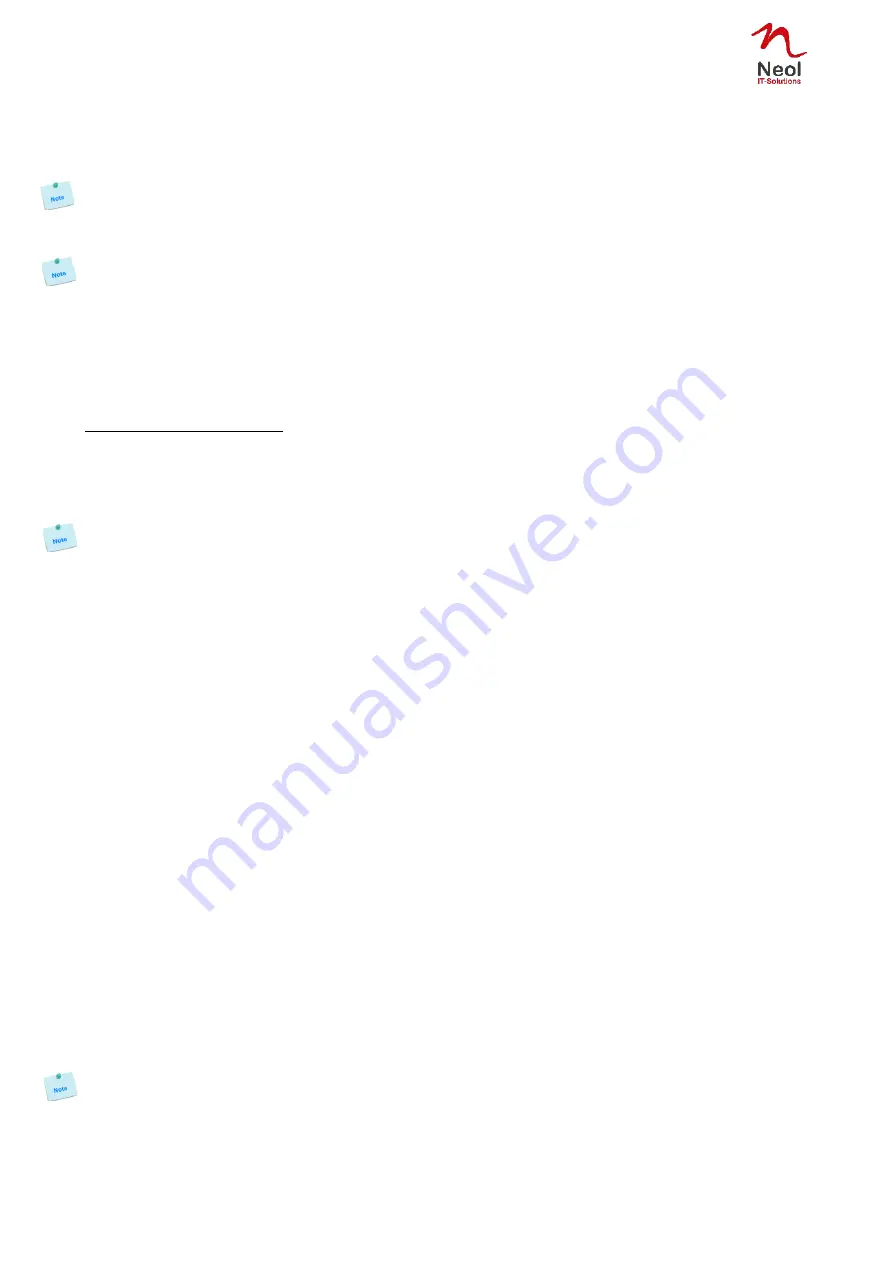
26
Start Time
Defines what time the rule starts.
Repeat Time
Defines the time period in which the rule repeats.
Repeat Time cannot be set to zero.
Stop Time
Defines what time the rule ends.
-
End Time must be greater than or equal to Start Time.
-
If the rule has to be executed only once at the selected weekday, enter the same value for Start
Time and End Time.
-
If the rule has to be executed 24 hours at the selected weekday, Start Time must be 1 minute later
than EndTime.
Applicable weekday
Defines which day(s) the rule has to be executed.
Configuring the Action(s)
Type of Action
For the Event defined above, you can choose and configure following actions:
Set Outputs
This type of Action only appears if:
- your Device has own Power Outlets or has access to Power Outlets of connected xBus Peripheral
Units
- your Device has access to Relay Outputs of connected xBus Peripheral Units
- you have created interface associations (Go to Settings/Associations).
Select this checkbox and choose in the corresponding drop-down lists the Output to use for this Rule.
Each Power Outlet can be switched to On, Off or Restarted.
If you choose "Restart" you can also define a Restart delay between 0 and 3600 seconds.
- If you choose 0 second for the delay, the delay will be the delay defined in the Peripherals page (goto
Settings/Peripherals/Edit).
- If you choose a delay different from 0, this delay will replace the delay defined in the Peripherals page (goto
Settings/Peripherals/Edit).
Each Relay Output can be switched to Open, Close, Pulse Open, Pulse Close.
If you choose Pulse open or Pulse close you can also define a delay between 0 and 3600 seconds.
- If you choose 0 second for the delay, the delay will be the delay defined in the Peripherals page (goto
Settings/Peripherals/Edit).
- If you choose a delay different from 0, this delay will replace the delay defined Peripherals page (goto
Settings/Peripherals/Edit).
Rule to cancel
This type of Action only appears if you already have created a Rule which you want to cancel
Select this checkbox and choose in the corresponding drop-down lists the Rule you want to cancel.
Send Magic
Your Device has the possibility to send a Magic Word over IP to another Device in order to remotely trigger
an action.
- Send magic: specify the Magic Word to use, it can be from 1 to 32 characters long, and can contain
alphanumeric characters.
- to: specify the IP address of the destination device
- port: specify the Port number used to send the Magic Word, default port number is 52389
Send Syslog Message
This type of Action can only be configured if you have already specified at least one destination
Syslog Server (Go to General/Log Settings Page).
Check this box if you want to send a message to a Syslog server. In the following drop-down lists choose the
facility and the severity of the message to send.
Send Trap Message






























