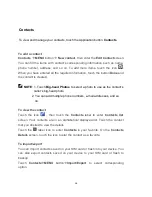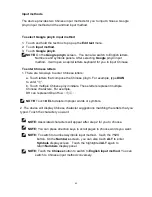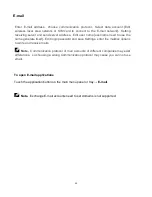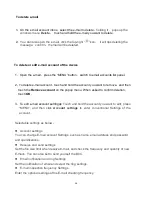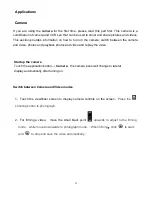50
It will connect the network in the WI-FI coverage area by wireless network. The icon on the
status bar will indicate the strength of the connection signal.
To not save a network and set a network
Touch and hold a searched Wi-Fi network to set it.
NOTE:
Some Wi-Fi networks may request more information
,
such as
,
Customer ID,
static IP address, and so on. Consult your network administrator for help.
3G network
To enable 3G network
Insert a 3G SIM card. Enter
Settings
Wireless & network settings
Mobile networks
Network operators
,
select
China Unicom
for WCDMA
(
Unicom 3G Card
)
. The
prompting message
―Already registered on the Internet‖ appears. T
he
icon appears
on the status bar on the right side of the Home screen representing that the 3G network
has been connected.
To use a 3G network
After connecting a 3G network
,
you can go on line directly without Wi-Fi. T
he
icon
appears on the status bar on the right side of the Home screen representing that the 3G
network is in use.
Data enabled
This option is active by default in the
Settings
Wireless & network settings
Mobile
networks
Data enabled.
If the option is disabled
,
the
icon disappears. It will
appears again when it
’s enabled.
Data roaming
It
’s a network sharing function. The option is disabled by default in the
settings
Wireless & network settings
Mobile networks
Data roaming
. Click
,
the
prompting message
―Whether to allow data roaming? This may produce the massive
expenses!‖ appears. It allows you of data roaming after confirming it.
Access point
’s name
Namely, APN
,
depends on the network operator selected at starting up the 3G.
Use only 2G Networks
The option is disabled by default in the
Settings
Wireless & network settings
Mobile networks
Use only 2G Networks
. After enabling Only use 2G network
,
the
icon disappears.
NOTE:
To use 3G data on this device
,
you need a SIM card and data schedule.
Please consult your local wireless operators for information about the SIM cards
supplement, data schedule details and price.