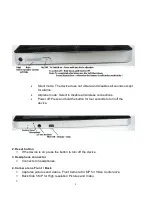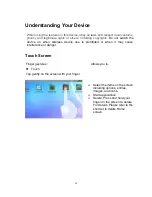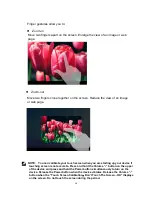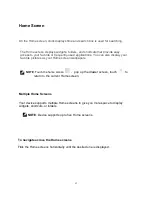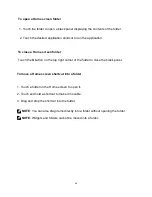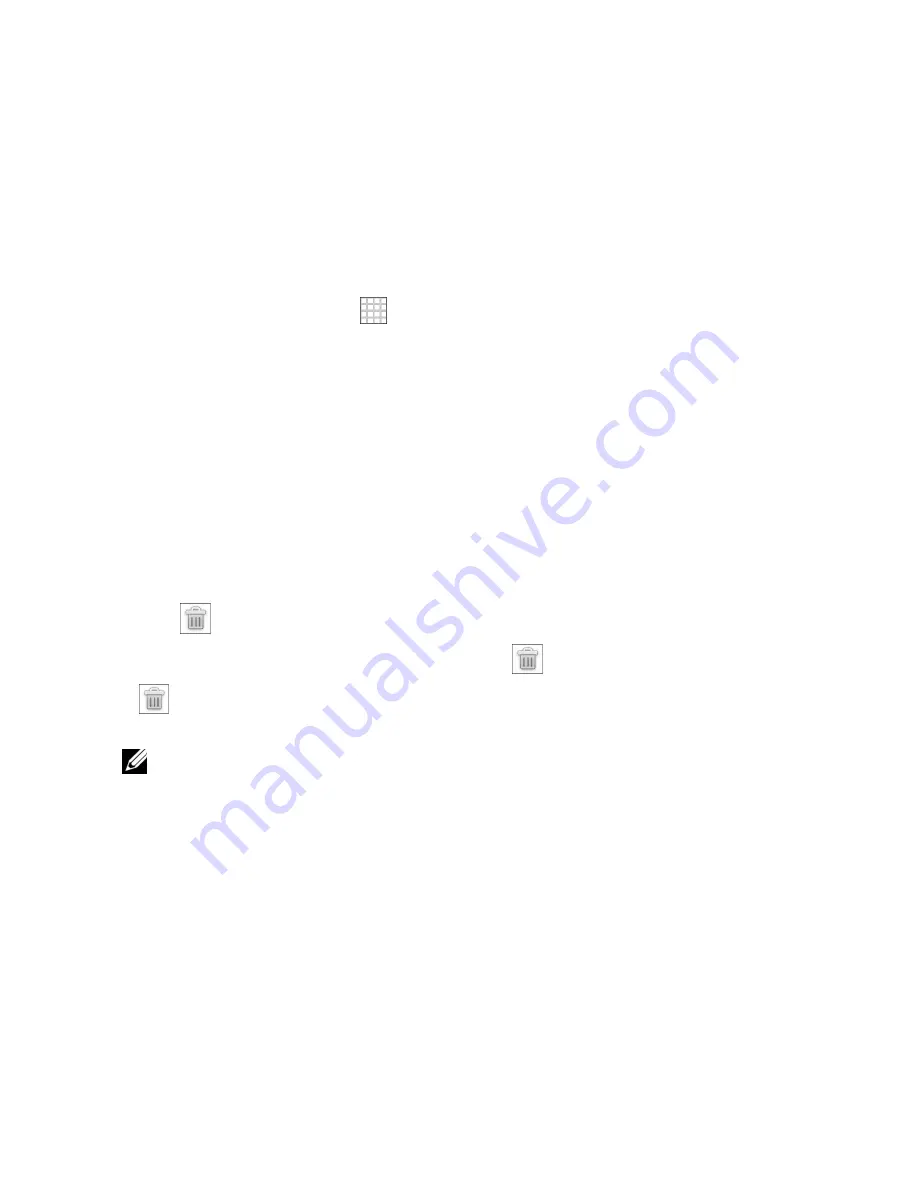
19
NOTE
: For details of adding a shortcut to a Home screen, please refer to
―
Applications, Widgets, and Shortcuts
‖.
1. You can add or download shortcuts of your desired applications to a home screen.
Touch and hold an empty area on the Home screen, the Add to Home screen menu
appears.
2. You can also touch the icon
to open the drawer menu. Press and hold any
function’s icon to add the function’s shortcut to the current Home screen. (For
example: To add
Phone
, touch and hold the
Phone
icon to add it to the Home
screen.
)
To remove a Home screen shortcut
1. Touch and hold the shortcut that you want to remove until it magnifies and the
icon
―
‖ below it appears.
2. Drag the shortcut that you want to remove into
and drop it until the icon
―
‖ becomes red. The shortcut is deleted.
NOTE
: Cannot delete the menu functions in the tray.
Tray menu function
Each screen has a tray and each tray displays the frequently-used menu functions
that user can conveniently use at any time. Default menu has browser, e-mail,
phone, drawer function key, music, gallery and settings.
To add a shortcut to a Home screen