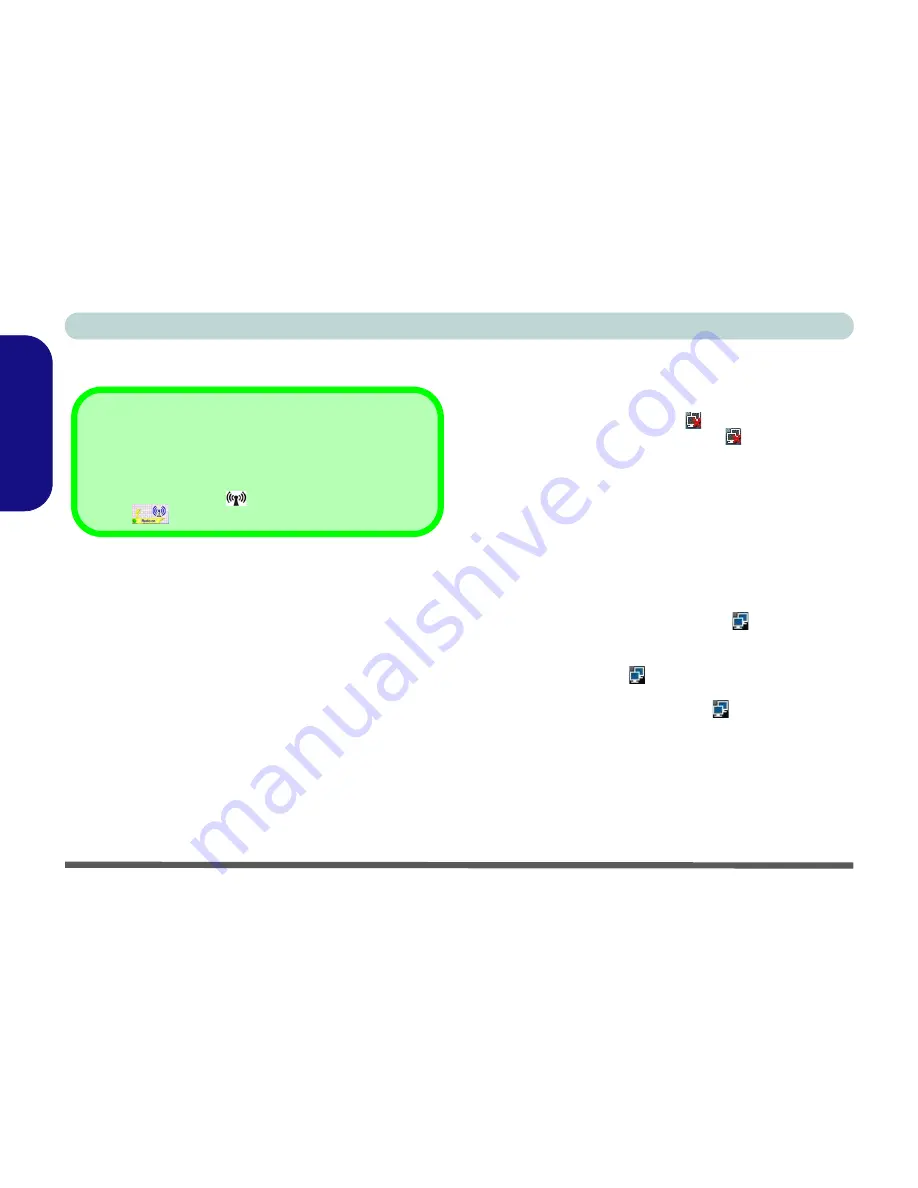
Concise User’s Guide
26 - Wireless LAN
English
Wireless LAN
Wireless LAN Driver Installation
1. Make sure the module is powered on.
2. Click
Optional
(button).
3. Click
2.Wireless Lan > Yes
.
4. Choose the language you prefer and click
Next
.
5. Click
Finish
to complete the installation.
Note
: The operating system is the default setting for
Wireless LAN control in
Windows Vista
.
Connecting to a Wireless Network
Make sure the Wireless LAN module is turned on.
1.
Click
the taskbar wireless icon
, and then click
Connect
to a network
(or
right-click
the icon
, and then click
Connect to a network
).
2.
In the
Show
list, click to choose
Wireless
from the drop-
down menu.
3.
A list of currently available networks will appear.
4.
Click a network, and then click
Connect
.
5.
If you do not see a network you want to connect to, click
Set up a connection or network
(a list of options will
appear allowing manual searching, and creating a new
network).
6.
Move the cursor over the taskbar icon
to see the
connection status.
7.
To disconnect from the wireless network you can click the
taskbar wireless icon
, and then select
Connect or
disconnect
to access the network menu, and click
Disconnect (or
right-click
the icon
, and then click
Disconnect from
).
Power Toggle for the Wireless LAN Module
Enable power to the
Wireless LAN
module by using the
Fn + F11
key combination. When the
Wireless LAN
mod-
ule is powered on, the
LED will be
green
and the in-
dicator
will briefly be displayed.






























