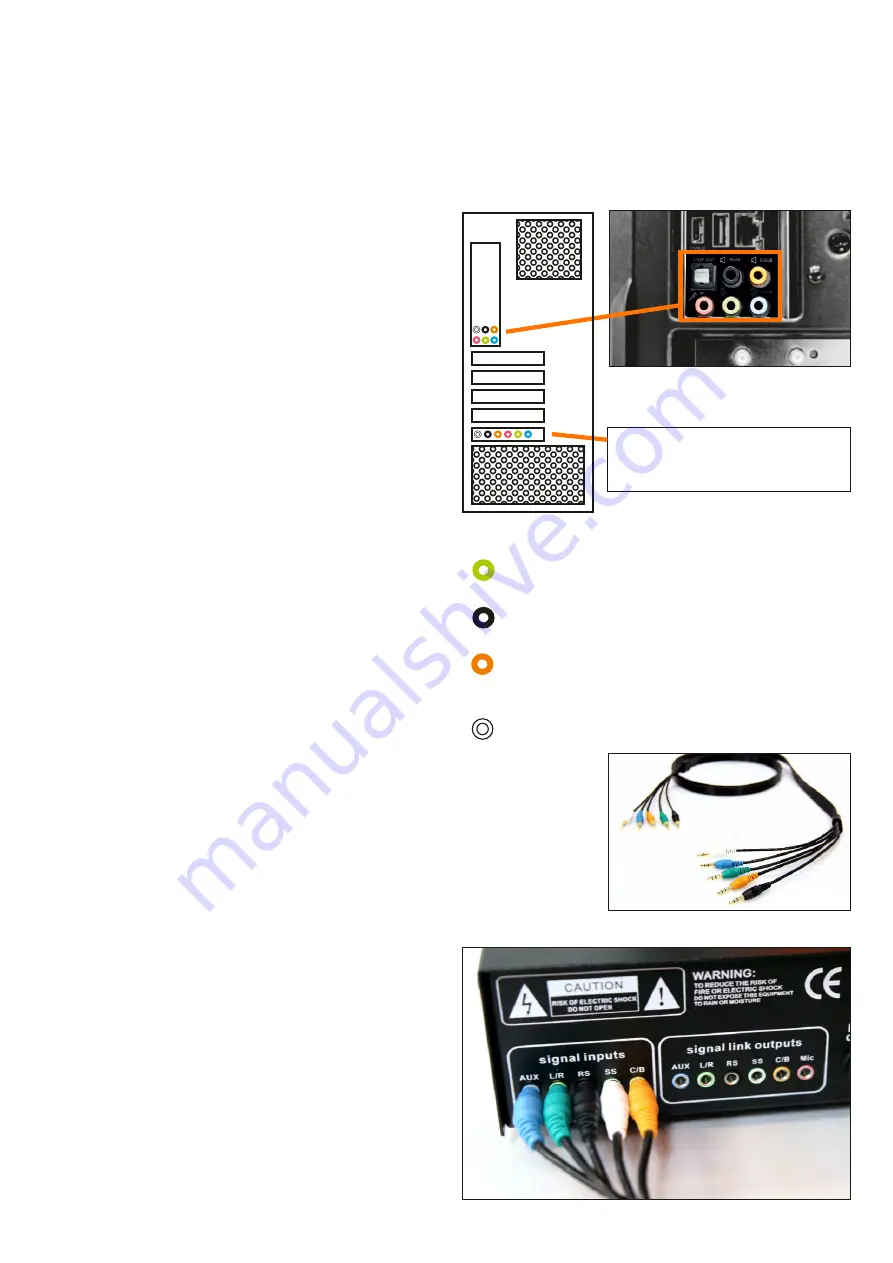
Connection to the PC
To make the connection to the PC as easy as possible we have taken into consideration that you might
already use a standard PC speaker system (up to 7.1 surround).
That‘s why the SQ-AMP MK-II comes with all necessary in- and outputs so you can keep using your
existing sound system.
1) Localize your PC‘s audio outputs.
They either can be found on an integrated soundcard of
the motherboard (see picture) or on an additional
soundcard you have installed.
In case there are already cables plugged into the outputs,
mark your cables (in case they are not coloured), then
remove the cables of your speaker system.
In case the audio outputs are not colour marked yet,
please consult the soundcard / motherboard manual
for the assignment of the jacks.
2) Connect the provided breakout cable with stereo
jacks according to ist colour markings.
In case you can‘t find one or more colours on your device,
just leave that plug(s) out.
Only connect the plugs you will need!
Check the plugs of your existent sound-/speaker system
to get an orientation.
The blue jack or rather the blue plug (AUX) is an audio
input
you should only use in case you‘d like to connect
an external audio device. This input will be available via
the SQ-AMP MK-II then.
3) Connect the other end of the breakout cable
(with jack plugs) to the „SIGNAL INPUT“ jacks of the
SQ-AMP MK-II according to their colour markings.
We recommend to only connect the cables that are
connected to your soundcard.
Example for an internal soundcard.
The connections can be found on the
motherboard.
Alternatively - in case you have installed a
separate soundcard - the connections can
be found here or on an external soundcard.
Green = Front Speaker
(left and right channel)
Black = Back Speaker
(left and right channel)
Orange = Center Speaker and
Subwoofer (Bass)
White / Colourless = Side Speaker
(left and right channel)
PC
The pink coloured jacks are meant for an optional microphone connection.
In case you‘d like to connect a microphone to the SQ-AMP MK-II, you will
need an additional 3.5mm stereo jack plug from SIGNAL LINK OUTPUT to
your PC.
PAGE 9
















