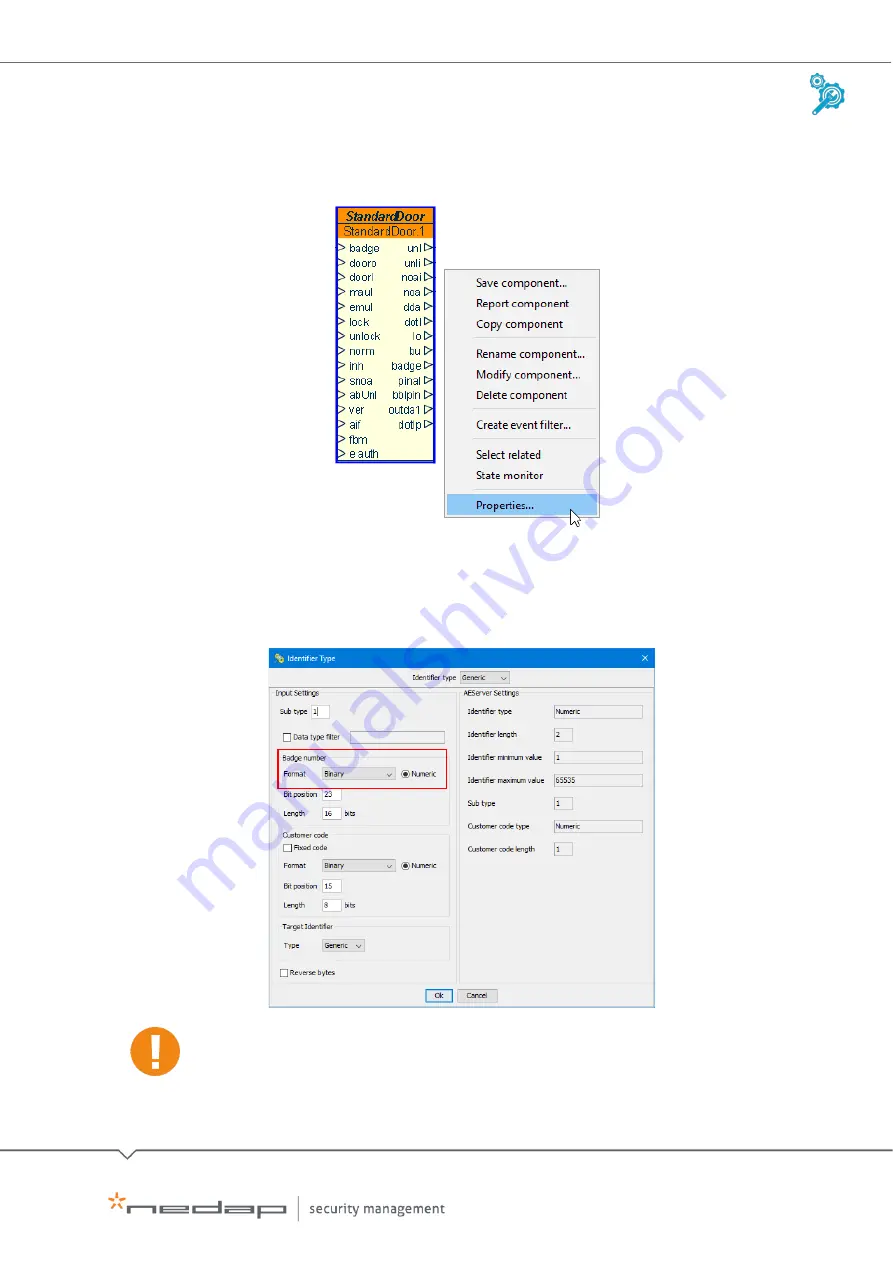
Installation and Configuration |
AEOS Blue and vehicle identification
EN
Manual version
3
22/48
3.
Right-click the StandardDoor AEbc, and click Properties.
4.
Open the Identifier type editor and select Generic.
5.
Set the Format to Binary.
6.
Check the other settings, see the example below. Click OK.
The identifier type settings must match the settings in AEOS, see section 3.5.
7.
Press CTRL+E and click Yes to deploy the configuration.






























