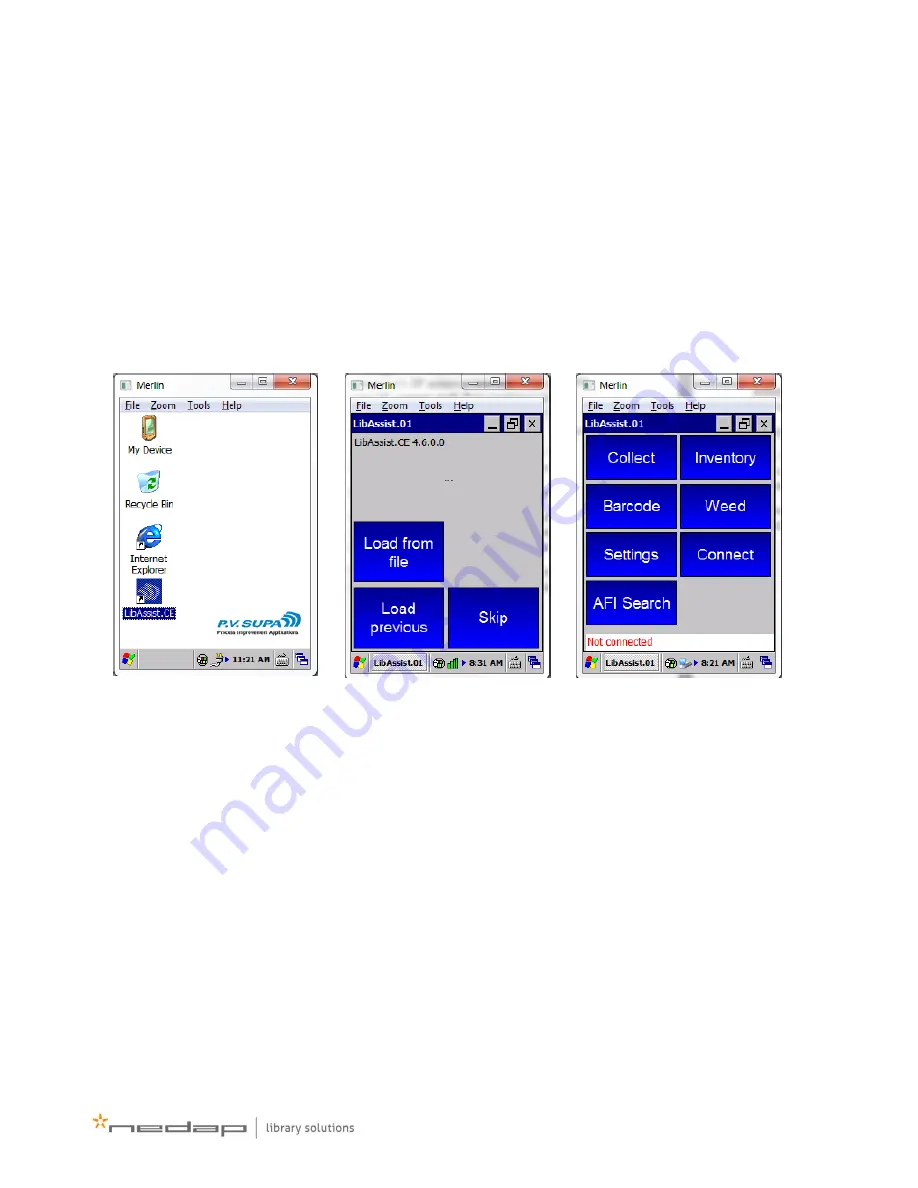
9
When you are returned back to the main page of the Summit Client utility, select the profile you created
from the Active profile drop down list. After that the device will connect to your WLAN. You should see
green bars at the bottom of the screen, indicating a connection has been made.
Configuring the device software
Now that you have a working WLAN connection in the device, you need to configure the device software
to connect to the PC running the Manager application. To do this, start the LibAssist.CE application on the
device by double-clicking the icon on the desktop. This will bring up the LibAssist application on the
device.
Left
: Desktop of the device. To start LibAssist, double click on the LibAssist.CE icon shown last in the
image.
Middle
: LibAssist startup screen. You can select to load a list of items from a file, re-load last list of items,
or skip and continue.
Right
: Main menu screen of LibAssist.
To enter the settings, select Skip in the startup screen and then Settings in the main menu screen. This
will bring up the settings window, where you can configure several things.
When you are done modifying the settings, press the Save button to save the settings or return to the
application menu screen by pressing the Cancel button.




















