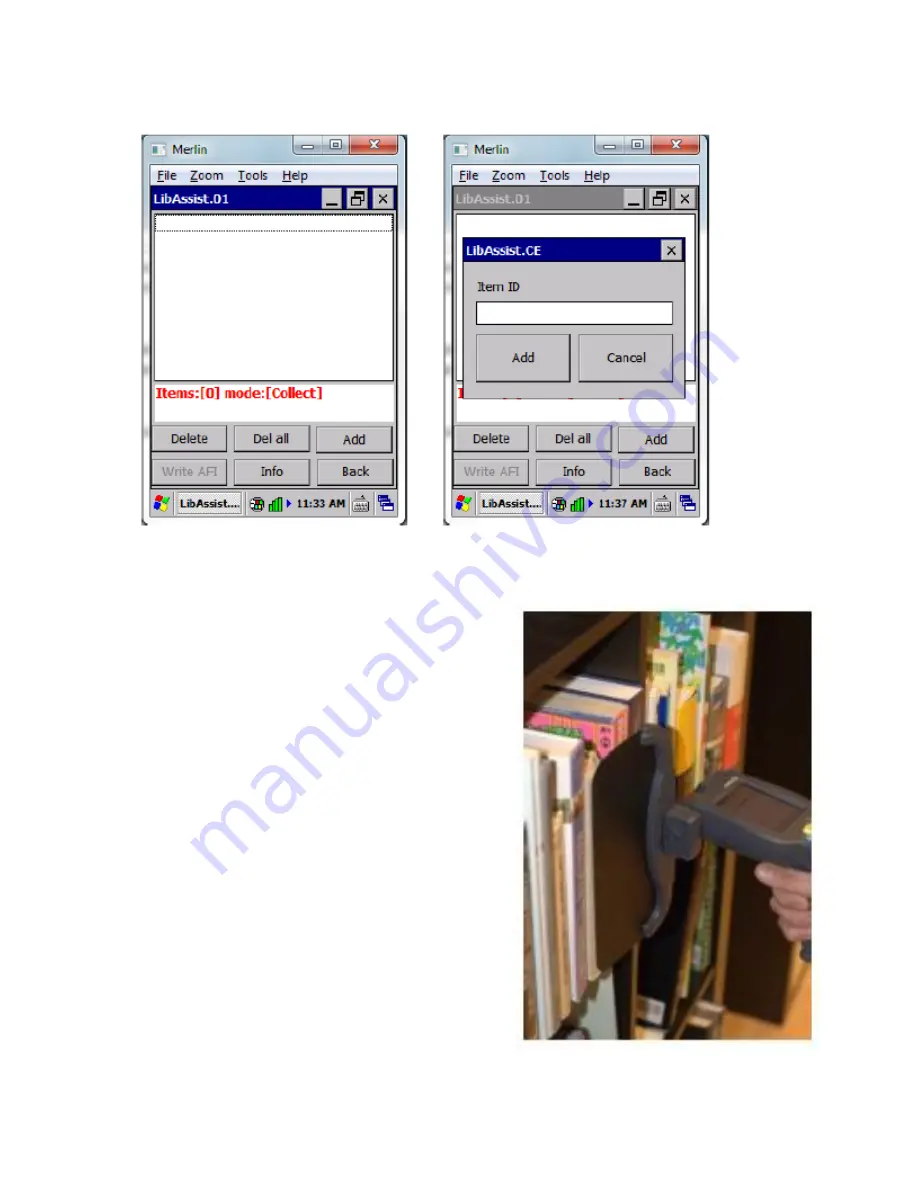
16
www.nedaplibrix.com
Collect
In this mode you can search for items from shelves. First
upload the list of items using the Manager application
(see
Sending items to a device
in this manual for details).
Then start the software in the hand held device and press
the Collect button.
You should see the list of books to collect in the device
display.
Turn the antenna so that it will have best possible contact
towards the books, as shown in the picture on the right.
Start the collect by pressing the trigger button. A yellow
light will begin to flash in the device to indicate that it is
currently active, reading RFID tags.
You can now sweep the shelves with the device, keeping
the antenna as close as possible to the books.
When the device finds an item in a shelf that exists in
your item list, it will make a sound and / or flash the lights.
Remove the item from the shelf before continuing. Press
the trigger again to continue collecting.



















