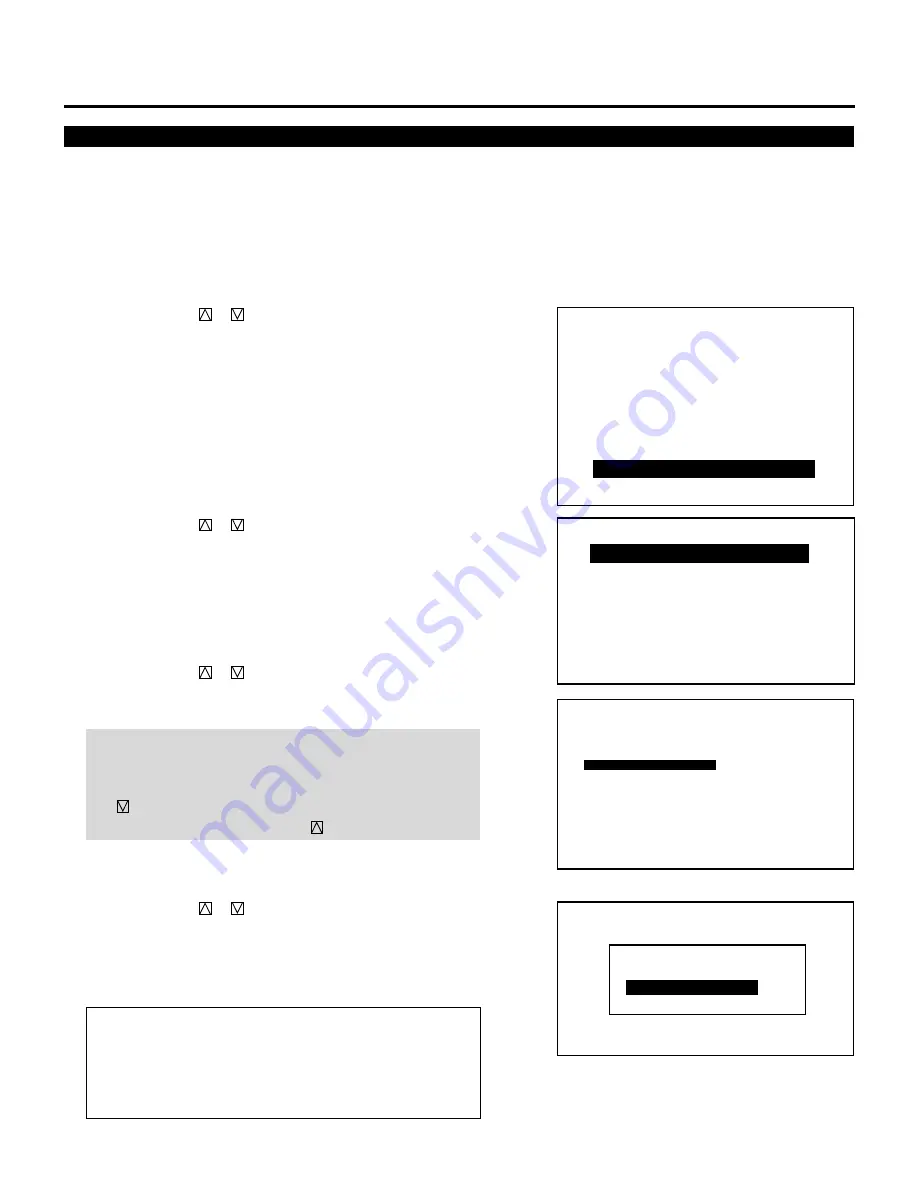
71
Connecting to the Switcher
This setting explains how the projector is used with the ISS-6020/
ISS-6020G Switcher.
1
Press the ADJUST button to display the “ADJUST” menu.
• The projector may ask you to enter your passcode.
See page 61 for the explanation of the PASSCODE.
2
Use the CURSOR
or
button to highlight the “8/OPTION”
line. Press ENTER to display the “OPTION” menu. You can also
select the “OPTION” menu directly by pressing the INPUT “8”
button.
3
Use the CURSOR
or
button to highlight the “1/SETTING
MODE” line. Press ENTER to display the “SETTING MODE”
menu. You can also select the “SETTING MODE” menu directly
by pressing the INPUT “1” button.
4
Use the CURSOR
or
button to select the “CONNECT
CONDITION” item, then press ENTER to display the “CON-
NECT CONDITION” menu.
NOTE: The SETTING MODE has three menus. The “CONNECT
CONDITION” item is on the first menu (P01). To access P02 or
P03 from P01, press and hold down the CTL button then press
the
button; to return to P01 from P02 or P03, press and hold
down the CTL button then press the
button.
5
Use the CURSOR
or
button to select your desired connec-
tion condition of Switcher and press ENTER.
• The “RE-START ?” prompt is displayed after setting of the
connection condition is modified from the current status to your
desired condition.
Items to select
• STAND ALONE
.... The projector used in stand alone operation.
• SW 1 LEVEL
........ The projector used with one Switcher.
• SW 2 LEVEL
........ The projector used with two or more
Switchers.
– A D J U S T –
1 / S I G N A L E N T R Y
2 / F O C U S
3 / A L I G N M E N T
4 / C O N V E R G E N C E
5 / K E L V I N
6 / R , G , B G A I N
7 / P A S S C O D E
8 / O P T I O N
9 / R E F . A D J U S T
P01/P03
OPTION
– SETTING MODE –
CEILING
FRONT
DEFAULT INPUT SELECT
FOCUS EDGE MODE
ALL
S-VIDEO MODE SELECT
S2
VIDEO MODE SELECT
AUTO
STANDALONE
LAST
PJ ORIENTATION
CONNECT CONDITION
S T A N D A L O N E
S W 1 L E V E L
S W 2 L E V E L
C O N N E C T C O N D I T I O N
– O P T I O N –
1 / S E T T I N G M O D E
2 / M E N U M O D E
3 / S E Q U E N C E R
4 / P J A D D R E S S
5 / V E R S I O N
6 / H O U R M E T E R
7 / D E F A U L T D A T A
SETTING
Содержание XG85-XG135LC - 1
Страница 2: ...2...
Страница 12: ...12...
Страница 136: ...136 NEC Corporation Printed in Japan 78409151...
















































