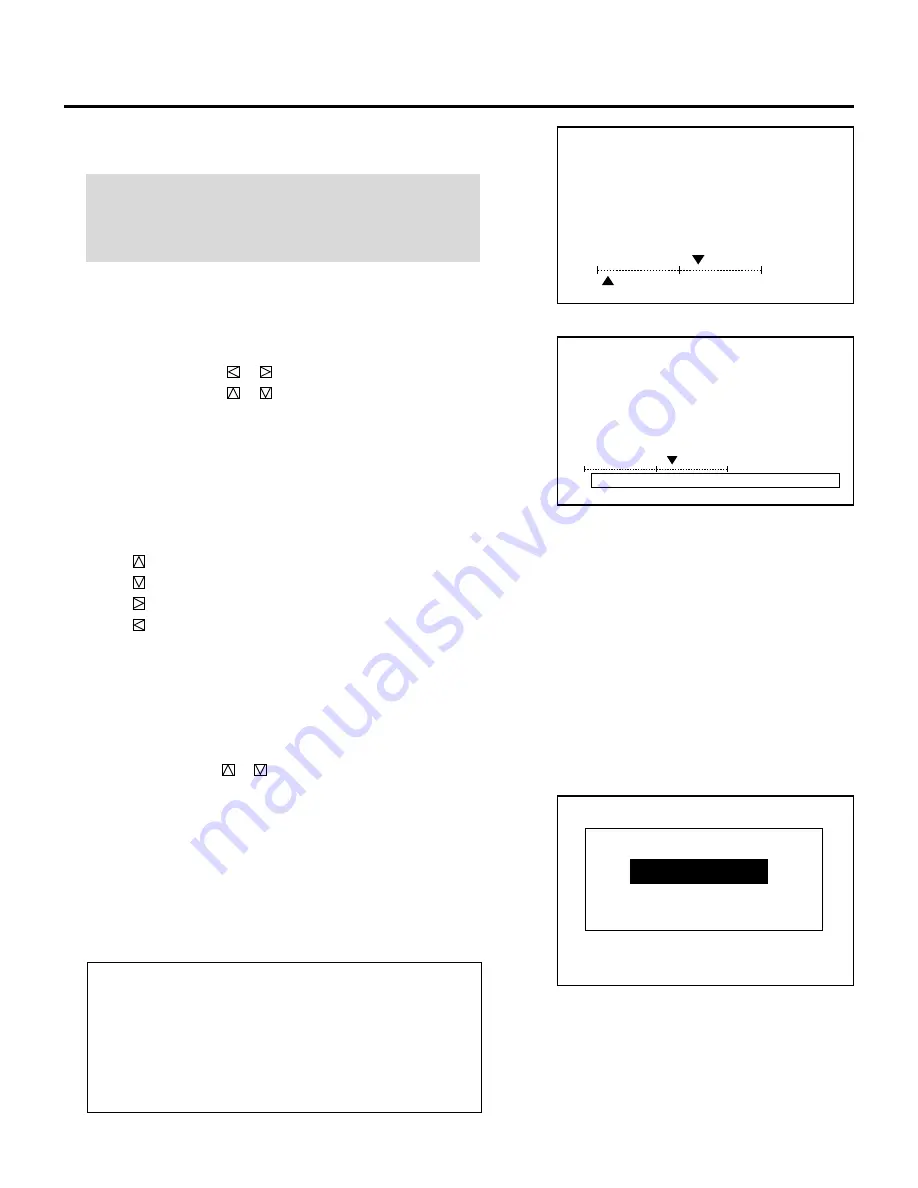
52
ADJUSTMENT
During alignment or convergence adjustment, if the projector
acknowledges that your adjustment is overcorrected, the
“ABNORMAL CORRECTION DATA” message appears. The data
is cancelled at that moment. If this happens, reduce the total
amount of the current adjustment data.
5
Hold down the CTL button then select the CRT you wish to
adjust with the R and B buttons.
NOTE: Always be aware of what color the on-screen CRT
display is showing (R, B). If that color’s test pattern is turned
off, any adjustment to that color displays the “THIS COLOR IS
NOT APPLICABLE” message.
• To access the ALIGNMENT screen (see page 42), press and
hold down the CTL button then press the G button.
6
Align the Red or the Blue pattern with the Green pattern using
the CURSOR buttons.
• The CURSOR button
or
increases or decreases H level.
The CURSOR button
or
increases or decreases V level.
The following are the description of the KEYSTONE, PIN-
CUSHION, LINEAR-BALANCE , LINE DIST.and POINT
adjustment.
m
KEYSTONE, PINCUSHION, and LINEAR-BALANCE
• Press and hold the CTL button then press any one of the
CURSOR buttons to select the position to be adjusted.
CTL +
....
CTL +
....
CTL +
....
CTL +
....
• Use the CURSOR buttons to correct the error.
C O N V E R G E N C E
- T I L T , S K E W -
C R T - R -
+
1 0 %
H
−
9 0 %
V
C O N V E R G E N C E
- T I L T , S K E W -
C R T - R -
+
1 0 %
H
A B N O R M A L C O R R E C T I O N D A T A
V
(Top)
(Bottom)
(Right)
(Left)
m
Adjusting LINE DISTORTION
1) Select the “8/LINE DIST.” item then press ENTER.
• The “LINE DIST.” menu is displayed.
2) Use the CURSOR
or
buttons to select the item and press
ENTER to display the selected adjustment screen. You can
also select the item directly by pressing the corresponding
INPUT number button.
• The selected adjustment screen is displayed.
• The adjustment screen can also be displayed by holding and
pressing the CTL, then the BOW button on the full function
remote control. Each press of the BOW button with pressed
CTL toggles the adjustment screen between CENTER, EDGE
and BIQUAD.
Items to select
• CENTER ............... Corrects S-shaped horizontal lines distor-
tion on the screen.
• EDGE ................... Corrects S-shaped lines distortion around
the perimeter of the screen.
• BIQUAD
............... Corrects biquadratic distortion at the top
and bottom of the screen.
-LINE DIST.-
1 / CENTER
2 / EDGE
3 / BIQUAD
Содержание XG85-XG135LC - 1
Страница 2: ...2...
Страница 12: ...12...
Страница 136: ...136 NEC Corporation Printed in Japan 78409151...






























