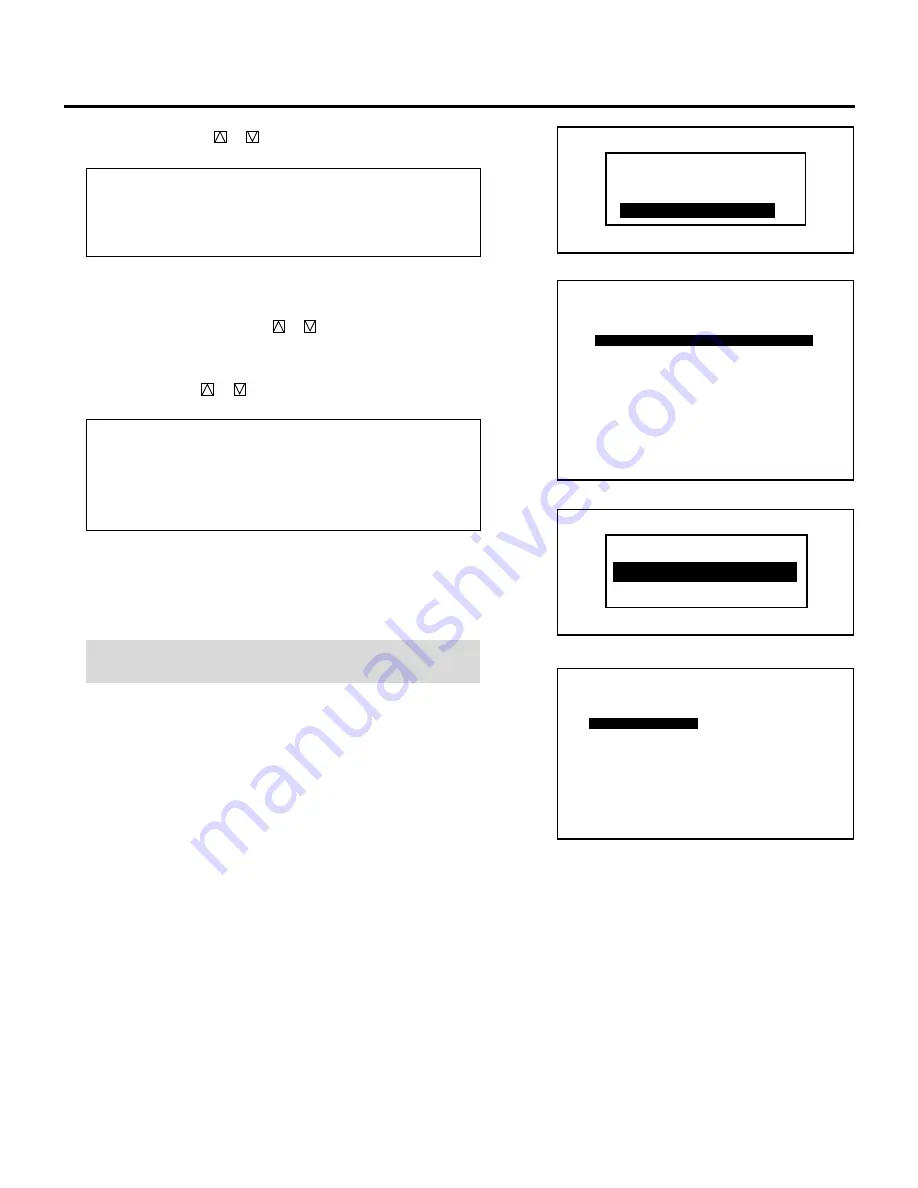
23
3) Use the CURSOR or
button to select an item and press
ENTER.
Items to select
• DEFAULT ............. Uses the data stored in the DEFAULT AREA
• TEMPORARY ....... Uses the data which is currently displayed
• ENTRY NUMBER .... Copies the data from the registered signal
• When selecting “ENTRY NUMBER”, the “DATA COPY
SELECT SOURCE” message will be displayed at the bottom of
the screen. Use the CURSOR
or
button to select the signal
you wish to copy the initial settings from and press ENTER.
• The “DATA COPY MODE” menu will be displayed.
Use the CURSOR or
button to select an item and press
ENTER.
Items to select
• ALL ...................... Copies all the settings.
• EXCEPT H-POSI&PHASE
............................ Copies the settings except H-position and
Phase adjustments data.
• The “SOURCE INFORMATION” screen will be displayed.
• Pressing END will return to the “SIGNAL ENTRY” list. Go on
to Step
5
.
NOTE: You can check and change various parameters on the
“SOURCE INFORMATION” menu. See page 29.
D E F A U L T
T E M P O R A R Y
E N T R Y N U M B E R
I N I T I A L D A T A S E L E C T
∗∗∗∗∗∗∗∗
∗∗
∗∗∗
P01/03
INPUT TERMINAL
INPUT SOURCE
VIDEO MODE
FREQUENCY
SYNC POLARITY
SOURCE INFORMATION
INPUT A
RGB
RGB
FH = KHz
FV = Hz
HD(-) VD(+)
∗∗
∗∗∗
•
•
NAME
P01/10-1
DATA COPY SELECT SOURCE
STANDALONE
NO
0 2
0 3
0 4
0 5
0 6
0 7
0 8
0 9
NAME
PAL
VGA480
NTSC
SOURCE
VIDEO
RGB
S-VIDEO
INPUT
A
A
A
SIGNAL ENTRY
0 1
NTSC3.58
VIDEO
A
1 0
DATA COPY MODE
ALL
EXCEPT H-POSI & PHASE
SIGNAL ENTRY
Содержание XG85-XG135LC - 1
Страница 2: ...2...
Страница 12: ...12...
Страница 136: ...136 NEC Corporation Printed in Japan 78409151...
















































