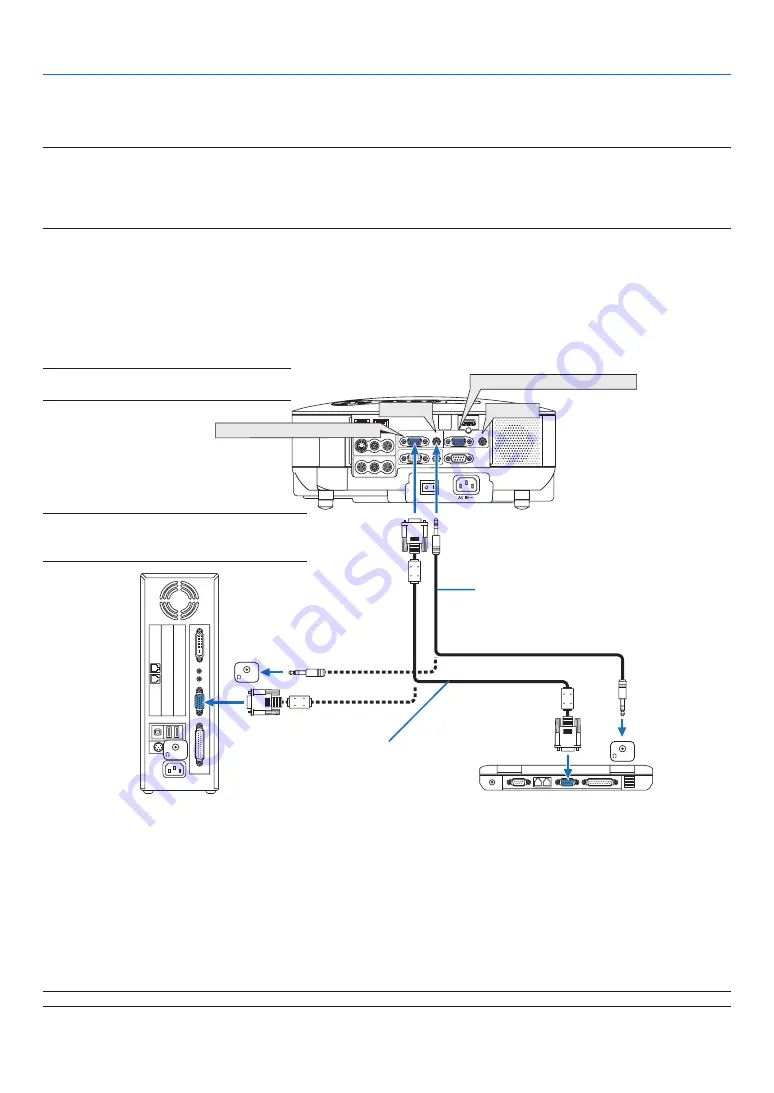
11
2. Installation and Connections
WIRELESS
WIRELESS
USB ( LAN )
VIDEO IN
AUDIO IN
USB
LAN
AUDIO IN
HDMI IN
AUDIO IN
COMPUTER /
COMPONENT 2 IN
COMPUTER /
COMPONENT 1 IN
PC CONTROL
MONITOR OUT
AUDIO OUT
S-VIDEO IN
AUDIO IN
L/MONO
L/MONO
R
R
PHONE
COMPUTER/COMPONENT 2 IN
COMPUTER/COMPONENT 1 IN
PHONE
PHONE
AUDIO IN
AUDIO IN
❷
Making Connections
Connecting Your PC or Macintosh Computer
NOTE: When using with a notebook PC, be sure to connect the projector and notebook PC while the projector is in standby
mode and before turning on the power to the notebook PC.
In most cases the output signal from the notebook PC is not turned on unless connected to the projector before being powered up.
* If the screen goes blank while using your remote control, it may be the result of the computer’s screen-saver or power man-
agement software.
Enabling the computer’s external display
Displaying an image on the notebook PC’s screen does not necessarily mean it outputs a signal to the projector.
When using a PC compatible laptop, a combination of function keys will enable/disable the external display.
Usually, the combination of the ‘Fn” key along with one of the 12 function keys gets the external display to come
on or off. For example, NEC laptops use Fn + F3, while Dell laptops use Fn + F8 key combinations to toggle
through external display selections.
IBM VGA or Compatibles (Notebook
type) or Macintosh (Notebook type)
NOTE: The COMPUTER1 IN and COMPUTER2
IN connectors support Plug & Play (DDC2B).
NOTE: For older Macintosh, use a commercially
available pin adapter (not supplied) to connect to
your Mac’s video port.
• First turn off the computer and the projector before making connections.
• Turn down the volume on the computer before connecting an audio cable to the headphone jack of the com-
puter. After connecting the computer to the projector, you can adjust the sound level on the computer and the
projector to your preference.
• You are recommended to connect an audio cable to an audio out connector (mini jack type) if any.
NOTE: The VT800 is not compatible with video decoded outputs of either the NEC ISS-6020 or ISS-6010 switchers.
VGA signal cable (supplied)
To mini D-Sub 15-pin connector on the
projector. It is recommended that you
use a commercially available distribu-
tion amplifier if connecting a signal
cable longer than the one supplied.
Audio cable (not supplied)
Содержание VT800 Series
Страница 1: ...Portable Projector VT800 User s Manual ...
Страница 150: ... NEC Display Solutions Ltd 2008 7N951192 ...
















































