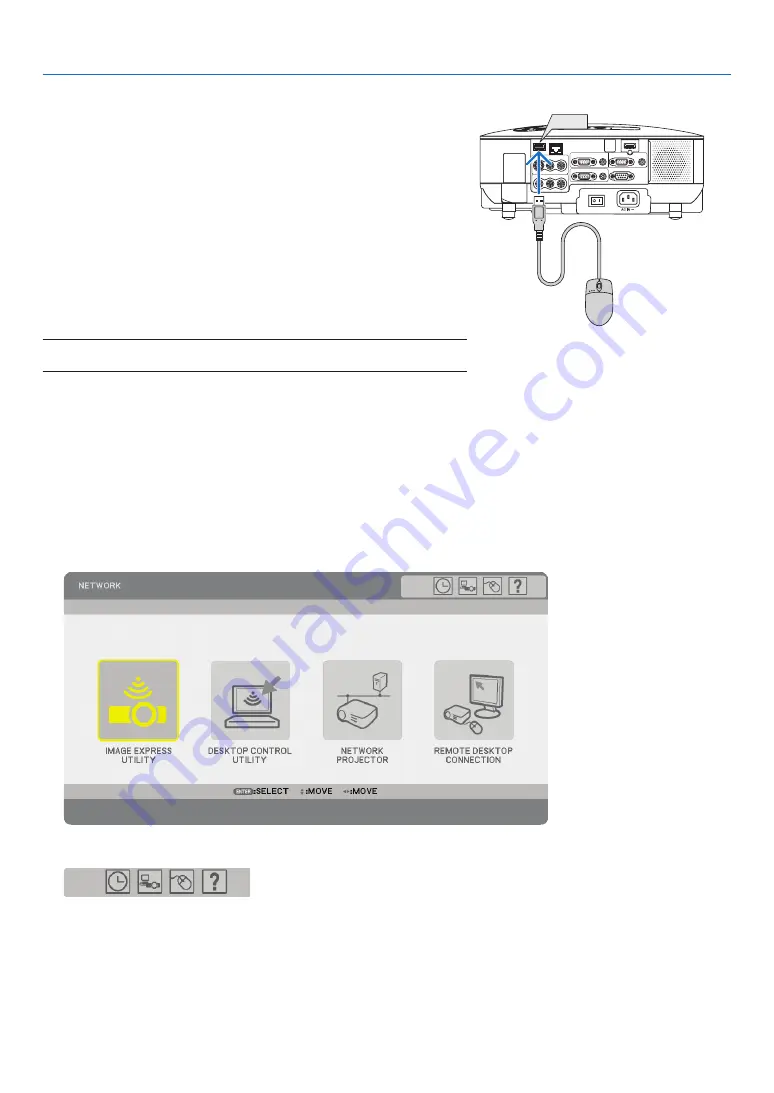
33
4. Convenient Features
Operate the Menus using the USB mouse
Mouse Cursor
When connecting a USB mouse to the projector, you get a mouse cursor on the screen.
Unless you use your USB mouse within 10 seconds, the mouse cursor disappears.
Adjusting and Setting Display
You can select a menu item and click with the left mouse button to make adjustments and settings.
With the middle button you can use a scroll bar in the menu or the help.
Icons on the top right of the menu
• Click [Clock] symbol to display the [DATE, TIME PRESET] menu.
• Click [Network] symbol to display the [NETWORK SETTINGS] menu. (
→
• Click [Mouse] symbol to display the [MOUSE] menu.
• Click [?] to display a selection of the selected menu item.
❻
Using a USB Mouse
Using a USB mouse gives you a smooth operation. A commercially
available USB mouse can be used.
Menu items that can be operated with your USB mouse are:
• VIEWER
• NETWORK
• ENTRY
LIST
• TOOLS
• SECURITY
SETTINGS
• NETWORK
SETTINGS
• CORNERSTONE
NOTE: We do not warrant that the USB port of the projector will support all
USB mouse devices in the market.
WIRELESS
WIRELESS
VIDEO IN
AUDIO IN
USB
LAN
AUDIO IN
HDMI IN
AUDIO IN
COMPUTER /
COMPONENT 2 IN
COMPUTER /
COMPONENT 1 IN
PC CONTROL
MONITOR OUT
AUDIO OUT
S-VIDEO IN
AUDIO IN
L/MONO
L/MONO
R
R
USB
Содержание VT800 Series
Страница 1: ...Portable Projector VT800 User s Manual ...
Страница 150: ... NEC Display Solutions Ltd 2008 7N951192 ...
















































