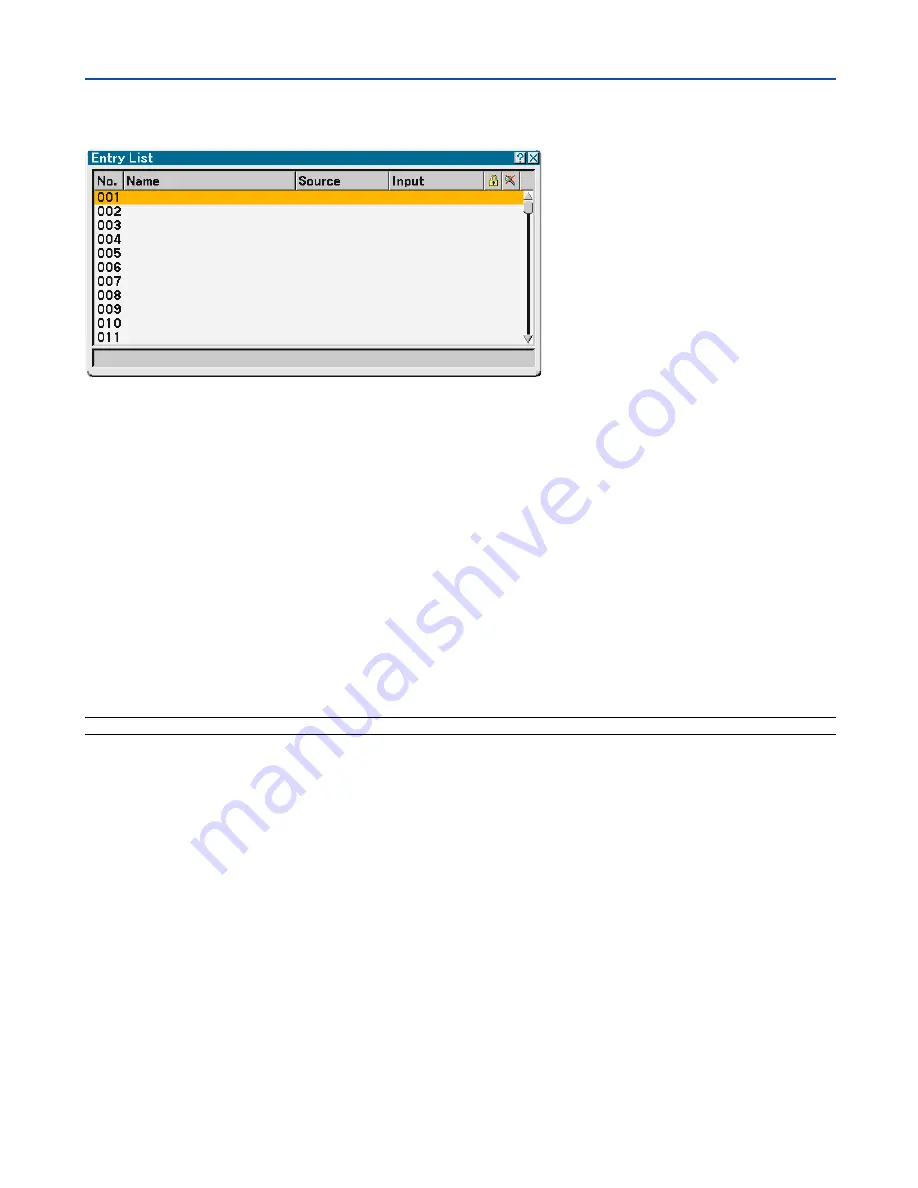
104
���
Entry List
Displaying the Entry List
Press the SOURCE button to display the list of the entry signals. Use the SELECT
왖왔
buttons on your remote control
or the projector cabinet to select the signal and press the ENTER button on the remote control or the projector cabinet
to display the Entry Edit Command screen.
Entering the Currently Projected Signal into the Entry List
1. Display the Entry List.
2. Use the SELECT
왖
or
왔
button on your remote control or the projector cabinet to select any number and
press the ENTER button on the remote control or the projector cabinet to display the Entry Edit Com-
mand screen.
3. Use the SELECT
왗
or
왘
button to select "Store" and press the ENTER button.
Using the Entry List
Making any adjustments to the current picture will automatically register its adjustments to the Entry List. The regis-
tered signal can be loaded any time from the Entry List.
NOTE: Up to 100 presets can be registered except settings on the Picture.
7. Using On-Screen Menu
Содержание VT770 Series
Страница 1: ...Portable Projector VT770 User s Manual ...
















































