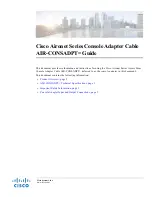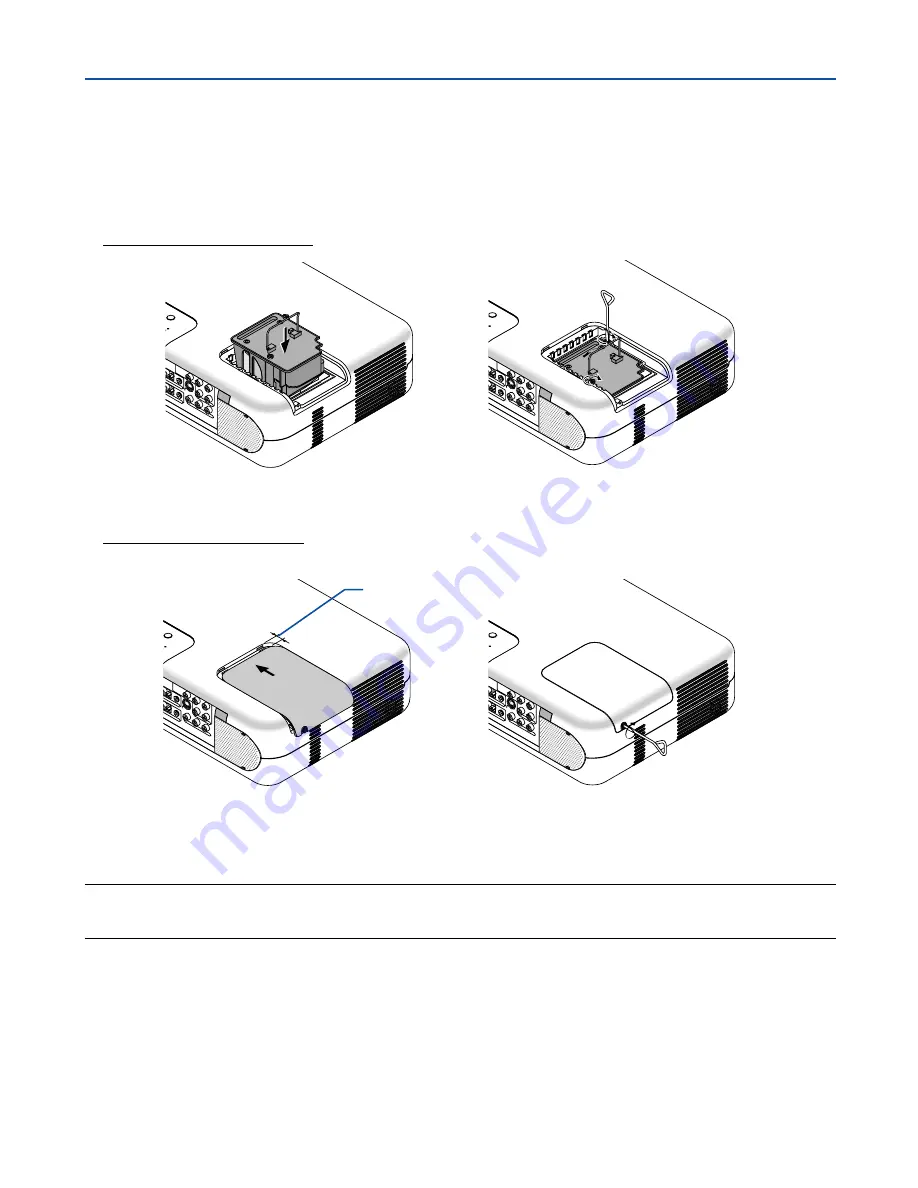
110
3. Insert a new lamp housing until the lamp housing is plugged into the socket.
CAUTION
Do not use a lamp other than the NEC replacement lamp (VT77LP).
Order this from your NEC dealer.
Secure it in place with the two screws.
Be sure to tighten the screws.
8. Maintenance
4. Reattach the lamp cover.
Tighten the lamp cover screw.
Be sure to tighten the screw.
5. After you install a new lamp, select the menu
→
[Setup]
→
[Page 5]
→
[Lamp Hour]
→
[Clear Lamp Hour
Meter], and then press “Clear” to clear the lamp usage hours.
NOTE: When the lamp exceeds 2100 hours (up to 3100 hours in Eco mode) of service, the projector cannot turn on and the menu
is not displayed. If this happens, press the Help button on the remote control for a minimum of 10 seconds while in standby
mode. When the lamp time clock is reset to zero, the LAMP indicator goes out.
STATUS
LAMP
PO
WER
AD
JUST
COMPONENT
Y
Cb/Pb
Cr/Pr
AUDIO
AUDIO
AUDIO
AUDIO
L/MONO
S-VIDEO
ER 1
ER 2
R
L/MONO
VIDEO
R
STA
TUS
LAM
P
OW
ER
ADJU
ST
COMPO
NENT
Y
Cb/Pb
Cr/Pr
AUDIO
AUD
IO
AUDIO
AUDIO
L/M
ON
O
S-VIDEO
R 1
R 2
R
L/M
ON
O
VID
EO
R
STA
TUS
LAM
P
OW
ER
AD
JUST
COM
PON
ENT
Y
Cb/P
b
Cr/P
r
AUD
IO
AUD
IO
AUD
IO
AUD
IO
L/M
ONO
S-V
IDE
O
ER 1
ER 2
R
L/M
ONO
VID
EO
R
STA
TUS
LA
MP
OW
ER
ADJ
UST
COM
PON
ENT
Y
Cb/P
b
Cr/P
r
AUD
IO
AUD
IO
AUD
IO
AUD
IO
L/M
ONO
S-V
IDE
O
R 1
R 2
R
L/M
ONO
VID
EO
R
Allow about 0.4"
(1 cm) of space.
Содержание VT770 Series
Страница 1: ...Portable Projector VT770 User s Manual ...