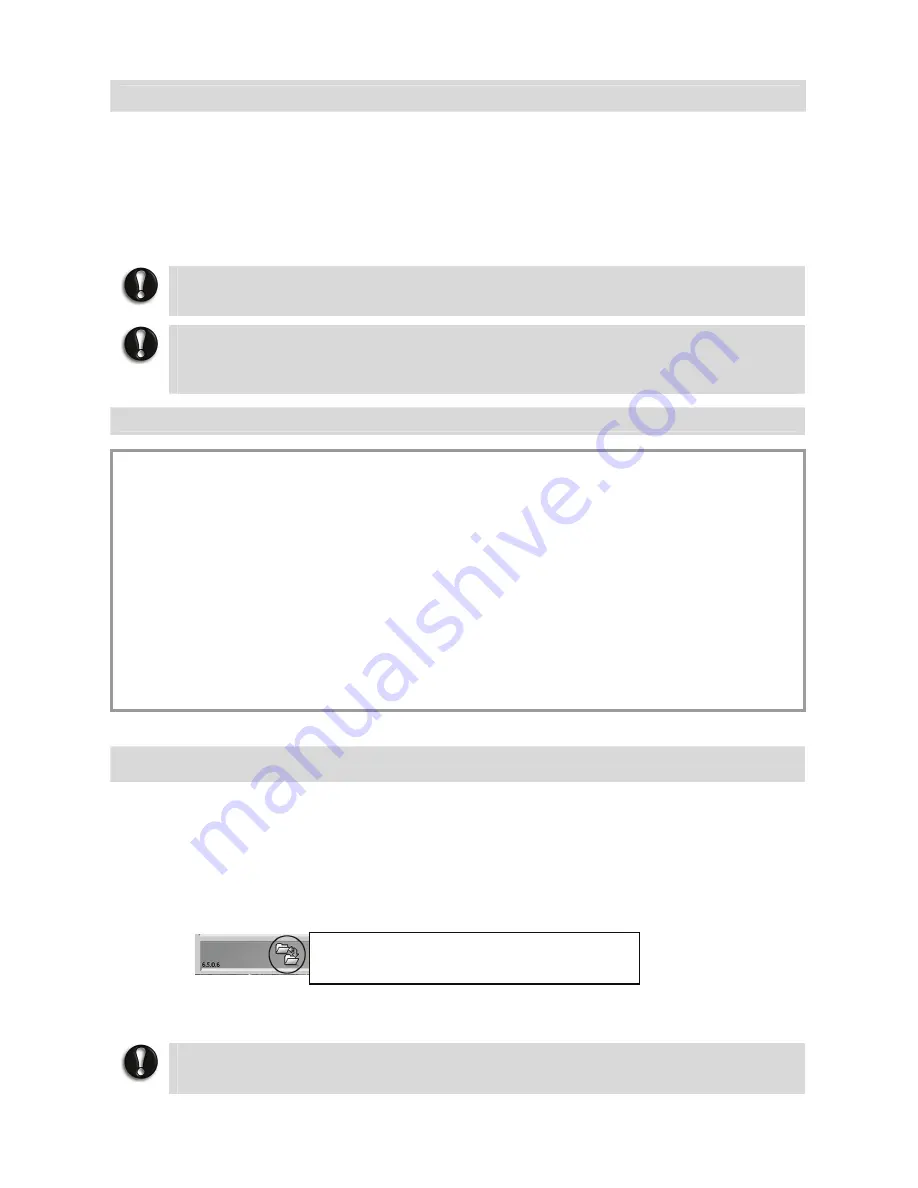
71
The NEC Recovery Program Allows Two Types of Recovery
•
Full Recovery
Removes all your personal data and restores your notebook to its original factory state. By
using this option, all your data will be lost (personal documents and settings, and driver
updates).
•
Partial Recovery
Restores your original operating system and software to their original factory state without
deleting your personal data.
CAUTION
DO NOT SAVE your data in C:\WINDOWS. During the recovery process, all data contained in
this folder will be deleted
.
CAUTION
After recovery, all software titles that you have installed on your computer must be
reinstalled before you can use them again. Only the pre-installed titles (such as DVD
Players and CD-writers) will function without additional installation.
IMPORTANT
Please read this section carefully before using NEC Recovery Program!
•
Backup your personal files:
Save a copy of your personal documents onto floppy disks, memory cards or high capacity
disks. If you own a CD writer, you can backup larger amounts of data and create your own
archives.
•
Return your notebook to its original configuration:
1.
Remove any additional hardware components (such as sound card, video card and network
card) that you may have added to your notebook.
2.
Reinstall the original NEC hardware components if you have removed them.
3.
Make sure that your keyboard, mouse, monitor and speakers are connected properly (if
applicable to your notebook).
4.
Disconnect any additional devices that you have connected to your notebook (such as
scanner and printer).
Starting the Recovery Program
To launch the Recovery Program, you can either:
•
Press the
<F11>
key upon startup, or
•
Use the Recovery Program shortcut in
Smart Restore.
Before starting Smart Restore, save your current work and close all running applications,
including any antivirus software.
If your notebook cannot display the Windows
®
desktop, restart your notebook. When the NEC
logo appears, Press the
<F11>
key for a few seconds to start the Recovery Program.
CAUTION
If your computer’s backup data has been erased or damaged, only the Complete
Recovery option will be available.
Click on this icon to launch this Recovery
Program.






























