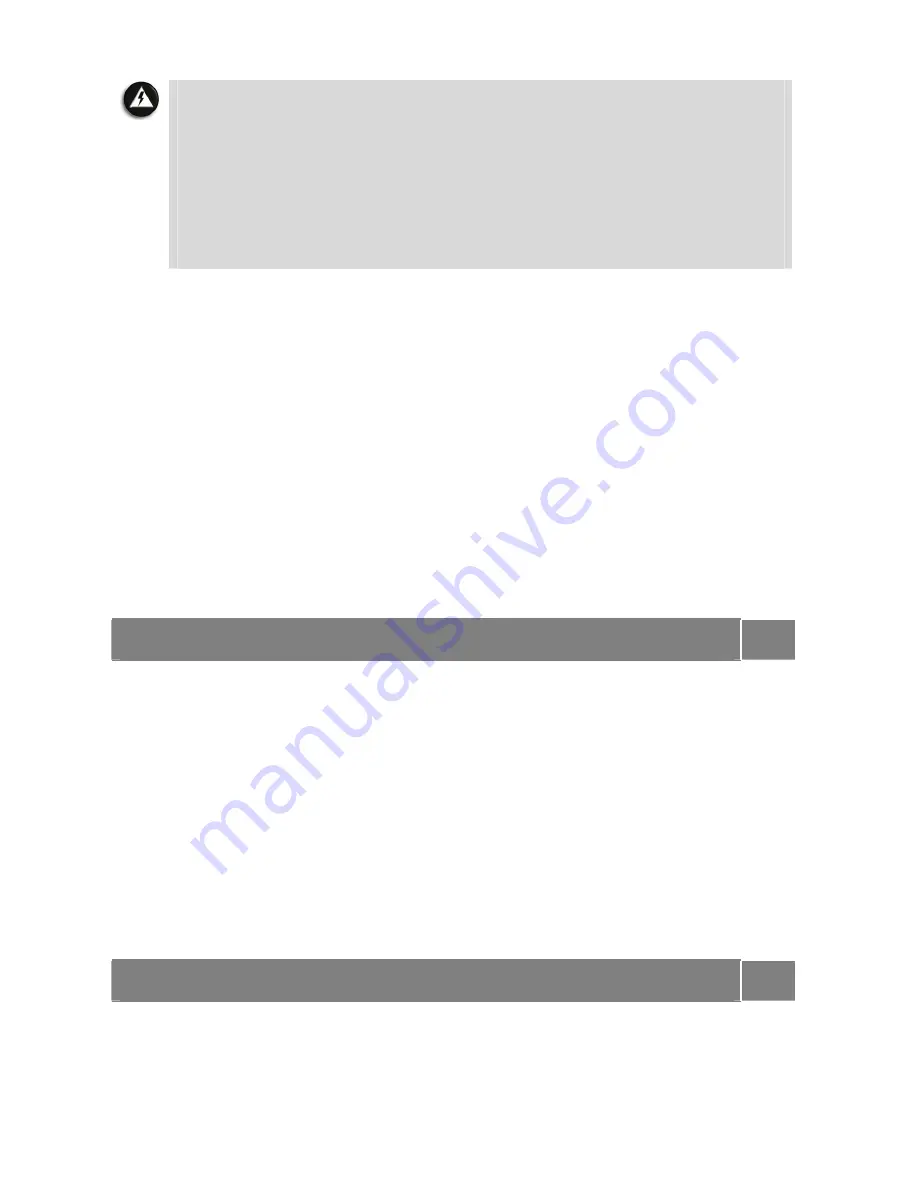
19
WARNING
To prevent accidental battery ignition or explosion, adhere to the following:
•
Keep the battery away from extreme heat.
•
Keep metal objects away from the battery terminals to prevent a short circuit.
•
Make sure the battery is properly installed in the battery bay.
•
Read the precautions printed on the battery (if any).
•
Remember to unplug the AC adaptor cable from the power port on the notebook
and from the grounded AC power outlet after your notebook is fully charged,
when your notebook is not in use or when you know that your notebook will be
unattended for long hours.
•
Do not disassemble the battery.
Charging the Battery
Charge time depends on whether or not you are using the notebook.
For maximum battery performance, fully discharge the battery before recharging it. To do so,
unplug the AC adaptor, turn off power management features (through BIOS Setup and
Windows
®
power management), and turn on the notebook. Once the battery is fully
discharged, plug in the AC adaptor and recharge the battery.
Precautions for Recharging the Battery
•
Adhere to the following precautions when recharging the battery.
•
Use only the battery charger designed for your notebook battery type. Different NEC
VERSA models require different batteries and battery chargers.
•
Charge the battery for the specified charge time only.
•
During charging, keep the environmental temperature between 5°C and 35°C.
•
Read the instructions that come with the battery charger before charging the battery.
Low Battery Power
When battery power gets low, connect your notebook to the AC adaptor.
If no AC adaptor is available, change the battery using the battery replacement procedure.
For more information, please refer to:
Introducing Your NEC VERSA
→
Replacing
the Battery
in this Electronic User’s Guide.
Page
20
Conserving Battery Power
The battery performance is affected by the following conditions:
•
When it is new and fully charged.
•
When no peripherals are connected to your notebook.
•
When you have no options installed.
While on the road, it is important to be aware of the simple things you can do to extend the
life of the notebook's main battery. For instance, turning down the screen brightness (specific
function key) extends battery life.
Power Management Features
Enabling power management features increases battery life.
The Hibernate power management state, also known as Save-To-File (STF), saves the
notebook's current working environment to the notebook's hard drive, then powers down the
notebook to conserve battery power. You can configure your power management settings to
enter hibernation when your notebook reaches a critical low battery stage.
For more information, please refer to:
Windows
®
XP Operating System
Introduction
→
Managing System Power
in this Electronic User’s Guide.
Page
31
















































