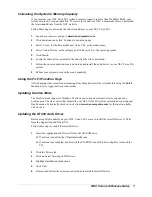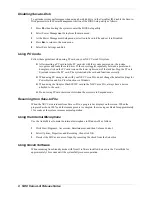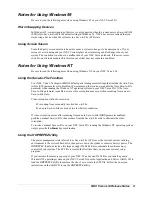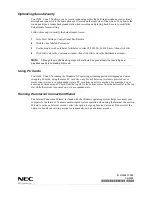NEC Versa LXi Release Notes 9
Notes for Using Windows 95
Be sure to read the following notes when using Windows 95 on your NEC Versa LXi.
Warm Swapping Devices
In Windows 95, warm swapping of devices is only supported when the system enters a Save-to RAM
(STR) state. Save-to-RAM is the default setting in Windows 95. NEC does not recommend that you
warm swap a device when the system is in a Save-to-File (STF) state.
Using Screen Savers
Some third party screen savers are known to cause a system to hang or to be unresponsive. If your
screen saver is running and your NEC Versa displays an error message and/or hangs, reboot your
system. The condition is not due to a malfunction of your NEC Versa notebook. If the error recurs,
switch to an alternate manufacturer's screen saver that does not cause this condition.
Notes for Using Windows NT
Be sure to read the following notes when using Windows NT on your NEC Versa LXi.
Using the Save-to-File Function
Your NEC Versa LXi ships with BIOS default power management settings that include the Auto Save-
to-File (STF) parameter set to disabled. We recommend that you do not enable the Auto Save-to-File
parameter when running the Windows NT operating system on your NEC Versa LXi. If the Auto
Save-to-File parameter is enabled, severe video corruption may occur when resuming from an auto
Save-to-File state.
Video corruption will not occur when:
resuming from a manually invoked Save-to-File.
an auto Save-to-File occurs due to a low battery condition.
If video corruption occurs after resuming from an auto Save-to-File (BIOS parameter enabled),
perform a manual Save-to-File, then resume from the Save-to-File state to eliminate the video
corruption.
To invoke a manual Save-to-File on your NEC Versa LXi running the Windows NT operating system,
simply press the
Fn-Power
key combination.
Using the HDPREPEZ Utility
The power management state referred to as Save-to-File (STF) saves the system's current working
environment to the system's hard drive, then powers down the system to conserve battery power. The
HDPREPEZ function creates a file large enough (256 MB) to accommodate the entire memory
contents of your system. The STF file is created the first time that you run your system's setup
program.
If you increase the memory capacity of your NEC Versa beyond 256 MB or you install a generic
Windows NT operating system on your NEC Versa LXi, use the Application and Driver (A&D) CD to
load the HDPREPEZ utility to increase the size of or to create the STF file. Follow the on-screen
instructions on the A&D CD to run the HDPREPEZ utility.