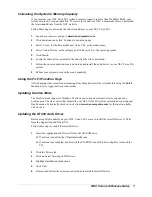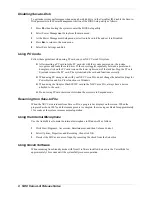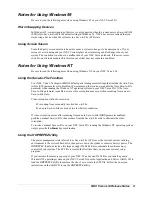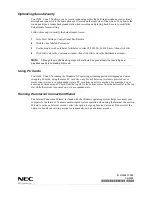2 NEC Versa LXi Release Notes
Notes for All Users
Be sure to read the following notes when using any of the Windows operating systems on your NEC
Versa LXi.
Introducing New System Features
Your NEC Versa LXi provides a variety of system features to accommodate your mobile computing
needs. In addition to the features described in the NEC Versa LXi User's Guide, some systems now
offer the following:
an Intel
®
Pentium III, 600 MHz, 650 MHz, 700 MHz, or 750 MHz with SpeedStep™
microprocessor
a CD Read/Write drive with a CD creating application (NEC VersaBay III option)
a DVD drive with the NEC SoftDVD Player (NEC VersaBay III option)
256-MB memory module (optional accessory)
Intel SpeedStep Technology
The Intel Pentium III processors with SpeedStep technology allow you to customize high-performance
computing on your notebook system by optimizing performance speed and conserving battery life.
If your system's processor is equipped with SpeedStep technology, an icon, providing access to the
SpeedStep applet, appears on the taskbar. The default settings of the SpeedStep applet include the
following options:
Running on Batteries — Battery Optimized Performance (Recommended), only.
Plugged In - Maximum — Performance (Recommended) or Battery Optimized Performance.
If you want to introduce the Maximum Performance option as a Running on Batteries option,
download and execute the SpeedStepHigh.exe file from the NECC web site. SpeedStepHigh.exe file
updates your notebook system's registry and adds the Maximum Performance option to the Running on
Batteries drop-down list. Follow these steps to download and execute the file.
1.
Go to
www.nec-computers.com
, select Downloads, then select Continue to download page.
2.
At the FTP Search Form screen, use the drop-down boxes to select 'Versa' as the base model,
'Versa LXi' as the model name, and 'Application' as the Category.
3.
Click the Search button to generate a file list.
4.
Click the SpeedStepHigh.exe file and follow the on-screen instructions to save it to your hard
drive.
5.
Once downloaded on your system's hard drive, double click the file to initiate the update. The
screen message indicates that the system's registry will be updated.
6.
Click Yes. Next, the screen message indicates that the update is successfully completed.
7.
Click OK.
8.
To verify the update, double click the SpeedStep applet and click the Running on Batteries drop-
down list to view the Maximum Performance option.