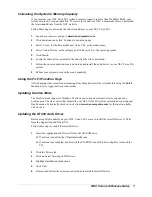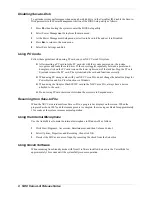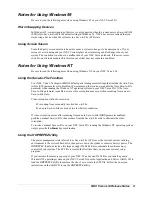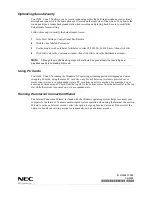NEC Versa LXi Release Notes 7
Increasing the System’s Memory Capacity
If you increase your NEC Versa LXi system’s memory capacity to more than 256MB of RAM, your
system may lose it’s sound capability. To correct the sound loss, NEC recommends that you download
the latest sound driver from the NEC web site.
Follow these steps to download the latest sound driver to your NEC Versa LXi.
1.
Launch your browser and go to
www.nec-computers.com
.
2.
Click downloads and click ‘Continue to download page.’
3.
Select ‘Versa’ for the base model and ‘Versa LXi’ as the model name.
4.
Select ‘Audio Device’ as the category and ‘Windows 98’ as the operating system.
5.
Click Search.
6.
Locate the audio driver executable file and click the file to download.
7.
Follow the on-screen instructions to download and install the audio driver to your NEC Versa LXi
system.
8.
Reboot your system to restore the sound capability.
Using the Fn-F3 Function Keys
After changing video resolution or resuming from Suspend, restart the system before using the
Fn-F3
function keys to toggle between video modes.
Updating DuoVue Mode
The DuoVue mode support in Windows 98 allows you to use an external device to expand your
desktop area. The video driver that ships with your NEC Versa LXi system currently does not support
DuoVue mode. Periodically check our web site at
www.nec-computers.com
for the latest available
video drivers.
Updating the IR (infrared) Driver
Before using IR data transfer on your NEC Versa LXi, be sure to install the latest IR driver, v3.08R,
from the Application and Driver CD.
Follow these steps to install the latest IR driver.
1.
Insert the Application and Driver CD into the CD-ROM drive.
If autorun is enabled, the CD automatically runs.
If autorun is not enabled, double click the CD-ROM icon in Windows Explorer to launch the
CD.
2.
Click the Drivers tab.
3.
Click on Latest Non-Logo'd IR Drivers.
4.
Highlight Installation Instructions.
5.
Click View.
6.
Print out and follow the on-screen instructions to install the latest IR driver.