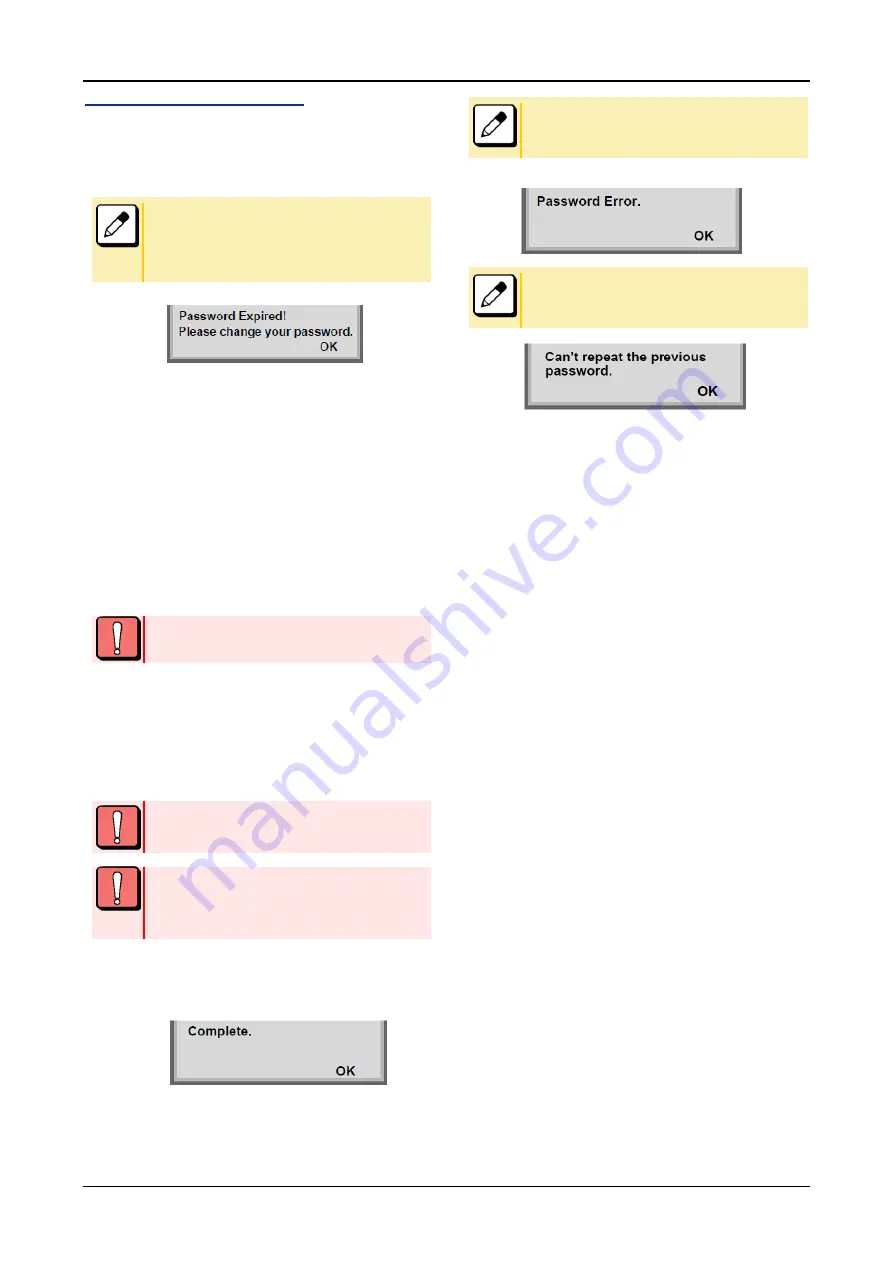
TERMINAL SETUP
32
TO CHANGE PASSWORD
The procedure below shows how to change the password. This
password is used for the following occasion.
• To reset the telephone settings.
Depending on the System Configuration, the expiration date
of password can be specified.
When the expiration date has passed, the following error
message is displayed on the screen. For details, please
contact the system administrator.
1.
Press Menu key while terminal is in an idle state..
2.
Select
□
1 User Settings.
3.
Select
□
4 Change Password.
4.
The Change Password screen is displayed.
Enter the old password and then press the
DOWN
key
or the
Set
soft key.
The initial password is “0000”. When changing the password
for the first time, enter “0000” as the old password.
5.
Enter the new password and then press the
DOWN key or the Set soft key.
6.
Enter the new password again and then press the
Enter key or the OK soft key.
A maximum of 32 digits (0-9, * and #) can be set as a
password.
In order to ensure the security and avoid the unauthorized
use, please be sure to change the password at the time of
initial use. The password shall be difficult to guess from a
third party. And it shall be changed regularly to keep
security level.
7.
When
the
password
entry
completes
successfully, the display changes as follows.
Press the
Enter
key
or the
OK
soft key.
When the password entry ends in failure, the following error
message is displayed. In that case, press the
OK
soft key
and try again.
When you enter the current password to the
New Pass
, the
following error message is displayed. In that case, press the
OK
and enter the password except for the current password.
Содержание Univerge SV9300
Страница 9: ...CONTENTS 9 TO LOG OUT 83 HOW TO OPERATE 84...
Страница 12: ...INTRODUCTION 12 FACE LAYOUT DT920 SERIES ITK 6D ITK 12D...
Страница 13: ...INTRODUCTION 13 DT530 SERIES DTK 24D DTK 12D...






























