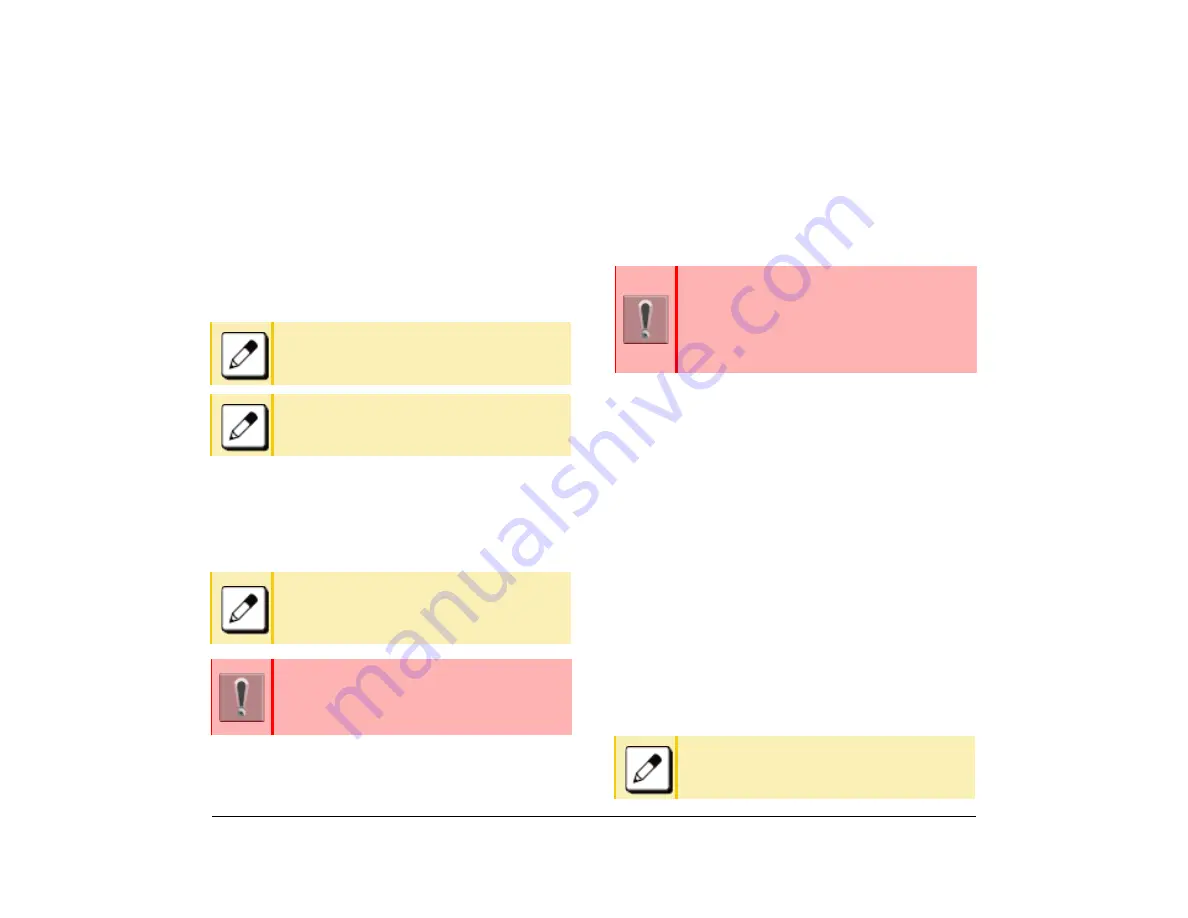
36
1.
❍
Select 3 (Directory) and go to step 17.
❍
Select 4 (Wallpaper) and go to step 17.
(Wallpaper is only available in Classic mode.)
(16) Select between Music Ring 1~3.
(17) Enter the file name using the digit keys.
The default file name is displayed.
❍
Press the
BK
softkey once to delete the default file
name.
❍
Enter the file name that is downloaded.
(18) Press the
Exec
softkey.
The download starts.
(19) Press the
Exit
softkey.
The download starts.
Backing Up or Restoring the
Terminal Setting Data
This section explains how to make a backup of the
setting data, which has been entered in the terminal to
FTP/TFTP/HTTPS server. The data in FTP/TFTP/
HTTPS server can be also restored to the terminal.
Back Up the Terminal Setting Data
(1) Display the Menu screen, and select
Settings
.
(2) Select
3
(Data Backup/Restore).
(3) Select
4
(Protocol).
(4) Select a Protocol type of the server where the
backup file is stored.
(5) According to the selection in [Protocol] screen,
proceed to the following steps below.
(6) Display the Menu screen, and select
Settings
.
❍
When
1
(FTP) is selected here, go to step
7
.
❍
When
2
(TFTP) is selected here, go to step
12
.
❍
When
3
(HTTPS) is selected here, go to
7
.
(7) Select
5
(Account Settings).
(8) Select
1
(User ID).
(9) Enter a User ID with digit keys.
Refer to
entering instructions for entering characters.
Up to 64 characters can be entered as a file
name.
When the download process ends in failure,
“Downloading Failed!” is displayed on the
LCD. Check to see the following points and
retry download
If you retry uploading multiple times and it
continues to fail, the terminal may be in
failure.
For details, contact the system administrator.
When downloading these files, the terminal
needs to be connected to a network that has a
FTP, TFTP or HTTPS server.
For details regarding the DTP/TFTP or
HTTPS service, contact your system
administrator.
Refer to
for
entering instructions for entering characters.
Содержание UNIVERGE SV9100 DT930
Страница 2: ......
Страница 4: ......
Страница 18: ...2 1 Face Layout DT920 ITK 8LCX 1 Self Labeling Model DT930 ITK 8TCGX 1 Touch Panel Model...
Страница 21: ...5 1 Keys and Parts DT920 ITK 8LCX...
Страница 22: ...6 1 DT930 ITK 8TCGX Touch Button Area 15...
Страница 110: ...A 14 1 This page is for your notes...
Страница 117: ...B 7 1...
Страница 118: ...B 8 1...
Страница 119: ...B 9 1 IP Address Input Input 1 10 shows the number of times the key is pressed 1 Separator for the IP Address...
Страница 120: ...B 10 1 This page is for your notes...
Страница 123: ...C 3 1 4 Press the Enter key the following is displayed...
Страница 125: ...C 5 1 1 From the Home screen click on Telephone Setting...
Страница 128: ...C 8 1 4 To upload an image from another extension click Cancel and repeat from step 2 above...
Страница 129: ...C 9 1 5 When image upload is complete click Home to exit the Telephone Setting screen...
Страница 130: ...C 10 1 6 From the Home screen click the Logout icon to log out...
Страница 131: ......
Страница 132: ...NEC Enterprise Communication Technologies Inc December 2019 DT930 DT920 ITK 8TCGX ITK 8LCX User Guide SV9100...






























