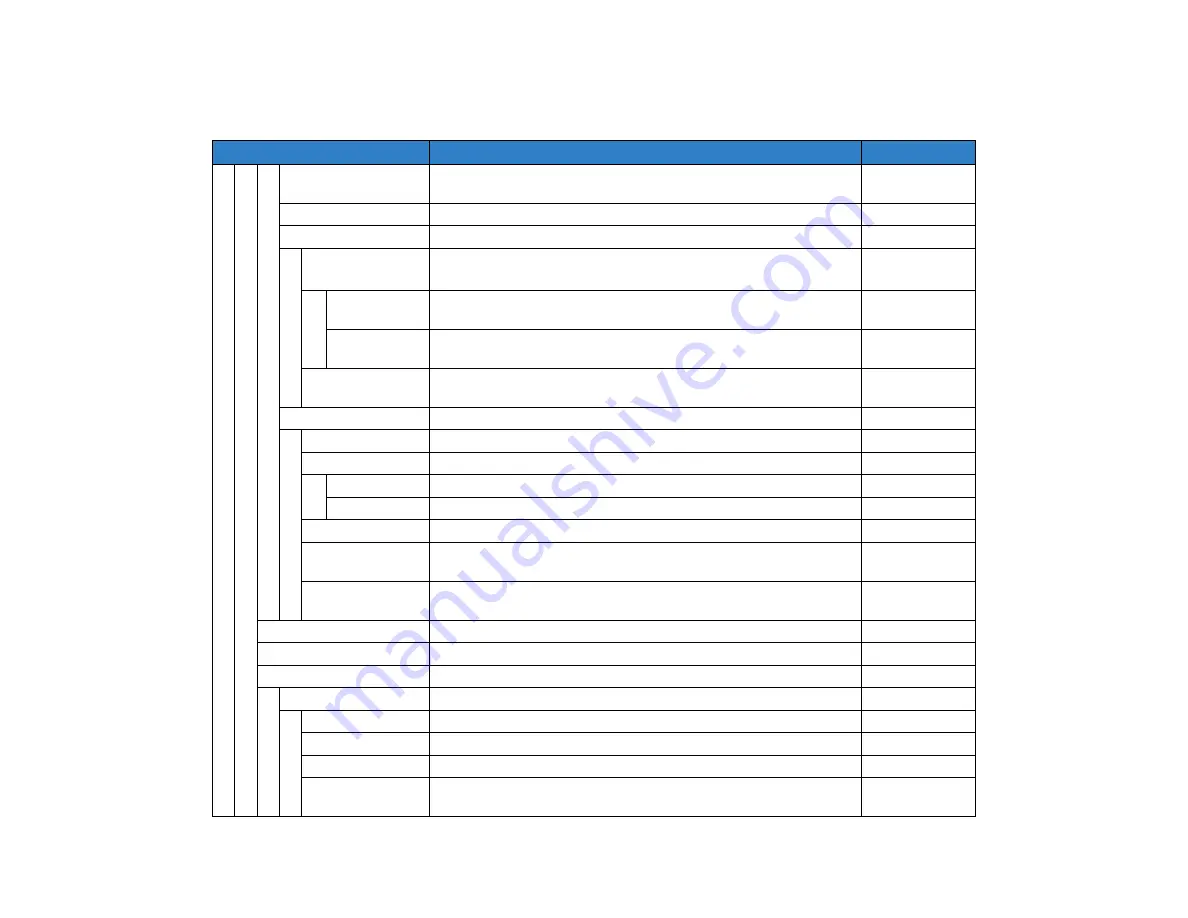
A-11
1.
4 Back Light
Select this option to set the brightness of the backlight.
1. Level 1 (Bright) ~ 4. Level 4 (Dark)
Level 2
5 Language
Select this option to select a language to be displayed on an LCD.
Automatic
6 Advanced
Select this option to set up for the following additional data.
–
1 Turn Off Display
Select this option to specify
the data when turning off the display
automatically.
–
1 Turn Off
Display Mode
Select this option to set up for Turn Off Display Mode.
(Disable/Enable/App Priority)
App Priority
2 Wait Time
Select this option to specify the time until turning off the display.
(1-999 min.)
180 min
2 Backlight Fade
Control
Select this option to specify whether Backlight Fade Control is in
service, when turning on/off the backlight of the LCD. (Disable/Enable)
Enable
7 Portal Mode Setting
Select this option to set up for the following about Portal mode.
–
1 Delete Shortcut
Select this option to delete shortcut.
–
2 Change Theme
Select this option to set up for Display theme
White Theme
1 White Theme Select this option to set theme to White
–
2 Black Theme Select this option to set theme to Black
–
3 Animation
Select this option to set up for animation enable/disable
Disable
4 Home Screen
Setting
Select this option to set Home screen.
Automatic
5 Shortcut Photo &
Name
Select this option to set photo and name indication of shortcut in
Favorite screen.
Photo & Name
4 Change Password
Select this option to change the password to lock/unlock the telephone.
0000
5 Security
Not used.
–
6 Option Device
Select this option to setup the usage of the peripheral equipment.
–
1 Bluetooth
Set Bluetooth
–
1 Bluetooth Mode
Select this option to specify whether Bluetooth is available.
Disable
2 Pairing
Select this option to pair with the Bluetooth handset.
–
3 Additional Setting Select this option to set inquiry time.
30 sec
4 Bluetooth
Information
Select this option to show Bluetooth information.
–
Menu Item
Description
Default Value
Содержание UNIVERGE SV9100 DT930
Страница 2: ......
Страница 4: ......
Страница 18: ...2 1 Face Layout DT920 ITK 8LCX 1 Self Labeling Model DT930 ITK 8TCGX 1 Touch Panel Model...
Страница 21: ...5 1 Keys and Parts DT920 ITK 8LCX...
Страница 22: ...6 1 DT930 ITK 8TCGX Touch Button Area 15...
Страница 110: ...A 14 1 This page is for your notes...
Страница 117: ...B 7 1...
Страница 118: ...B 8 1...
Страница 119: ...B 9 1 IP Address Input Input 1 10 shows the number of times the key is pressed 1 Separator for the IP Address...
Страница 120: ...B 10 1 This page is for your notes...
Страница 123: ...C 3 1 4 Press the Enter key the following is displayed...
Страница 125: ...C 5 1 1 From the Home screen click on Telephone Setting...
Страница 128: ...C 8 1 4 To upload an image from another extension click Cancel and repeat from step 2 above...
Страница 129: ...C 9 1 5 When image upload is complete click Home to exit the Telephone Setting screen...
Страница 130: ...C 10 1 6 From the Home screen click the Logout icon to log out...
Страница 131: ......
Страница 132: ...NEC Enterprise Communication Technologies Inc December 2019 DT930 DT920 ITK 8TCGX ITK 8LCX User Guide SV9100...






























