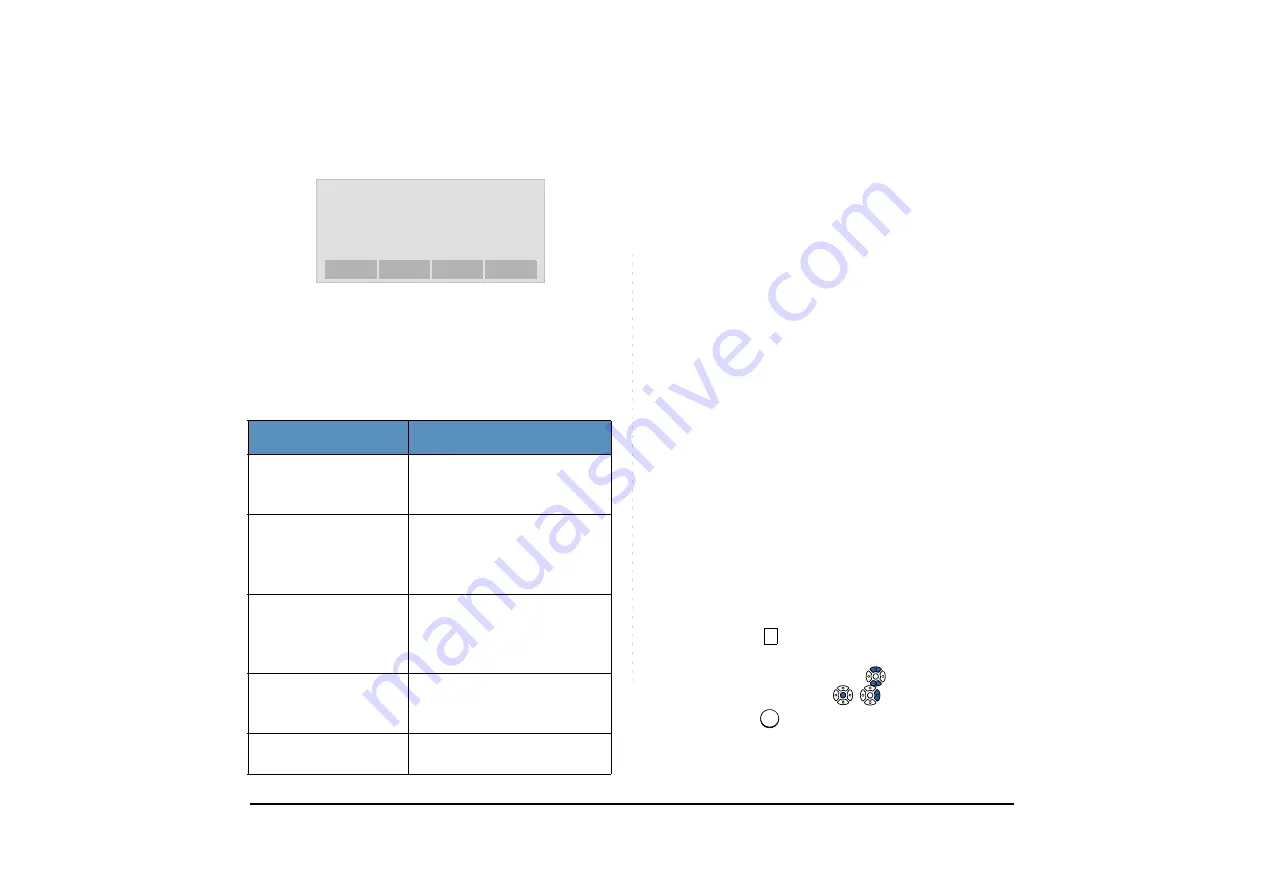
76
STEP 23:After the downloading process is complete,
the display changes as follows:
The display goes back to the
Download
Files
screen with the
Exit
soft key.
• TO BACKUP PERSONAL SETTINGS
The DT830 Series user can backup personal settings
of the terminal to the FTP/TFTP server. To back up the
setting data, the terminal needs to be connected to the
FTP/TFTP server.
Before starting the backup, the IP Address of the FTP/
TFTP server must be entered from the terminal.
STEP 1: Set up the FTP/TFTP server.
<FTP server>
Confirm the designated directory (for Win-
dows IIS, the default is “C:\InetPub\ftproot”)
for the backed up file.
<TFTP server>
Specify a desired destination directory for the
backed up file.
STEP 2: Display the
Menu
screen, and select
Setting
.
STEP 3: Select
Data Backup/Restore
.
Select an item by either of the following operations.
• Highlight an item by using
or the
UP/DOWN
soft
key, and then press
,
or the
OK
soft key.
• Press
key.
Note:
When the downloading process ends in failure,
“Downloading Failed!” is displayed on the LCD.
Check to see the following and then retry.
Check Points
Actions
Download file is not
placed in the specified
directory.
Place the download file in the
specified directory.
A different file name is
specified between
DT830 Series and FTP/
TFTP server.
Set the same file name from
both DT830 Series and FTP/
TFTP server.
Incorrect IP address of
FTP/TFTP server has
been entered from the
telephone.
Set the proper IP address of
FTP/TFTP server.
The power to FTP/
TFTP server or network
equipment is OFF.
Turn on the power.
LAN cable is
disconnected.
Reconnect the cable
securely.
Exit
Download Complete!
Note:
For details on the FTP/TFTP service, contact the
System administrator.
3
3






























