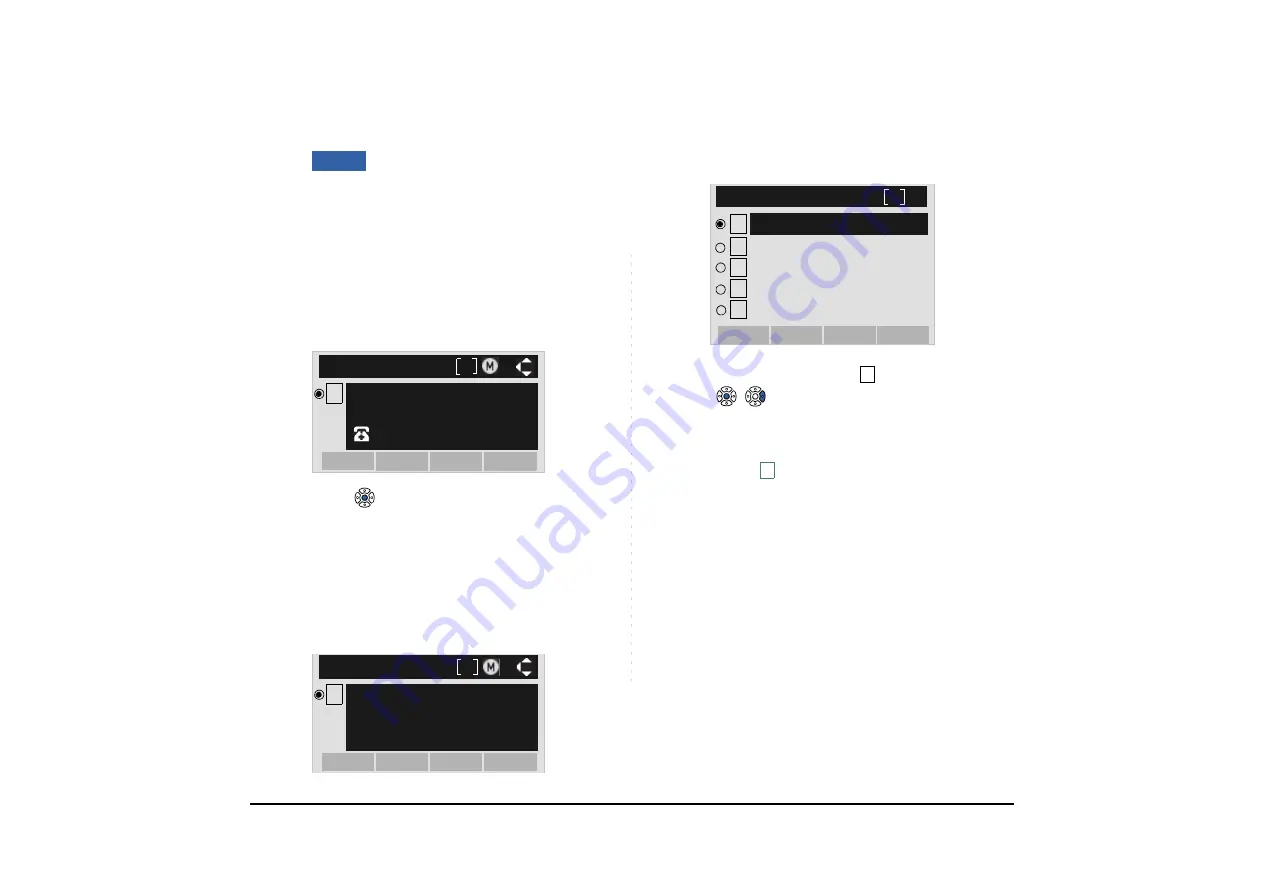
211
TO MAKE A CALL FROM CALL HIS-
TORY
(CASE 1)
STEP 1: Display call history data of a target telephone
number (see
The following is an example when a history data of
Incoming Calls is displayed.
STEP 2: Press
key to make a call to the telephone
number.
(CASE 2)
STEP 1: Display call history data of a target telephone
number (see
The following is an example when a history data of
Incoming Calls is displayed.
STEP 2: On the above screen, press
Help
key or
Op-
tion
soft key to display the following Sub
Menu.
STEP 3: To make a call, select
Call
, and then press
,
or
OK
soft key.
Note:
While the history data is displayed, you cannot
make a call by dialing a telephone number.
DT830
2
[Incoming]
Option
Back
11/MAY/2015 (MON) 11:00
Abe Kentaro
7207
2
[Incoming]
Option
Back
11/MAY/2015 (MON) 9:58
Abe Kentaro
Tel: 7207
Note:
When making a call from Call History, a prefix
can be added to the dial number. In that case,
select
Prefix
on the SubMenu (indicated at
STEP 2 of CASE 2) to display the Prefix screen.
On the Prefix screen, choose a prefix to be
added to the dial number. Also, prefixes need to
be set in advance. For details on setting of prefix,
see
in Chapter 6
Directory Operation.
1
2
SubMenu
3
OK
Back
Prefix
Directory Add
Call
4 Delete One
5 Delete All
1
3






























