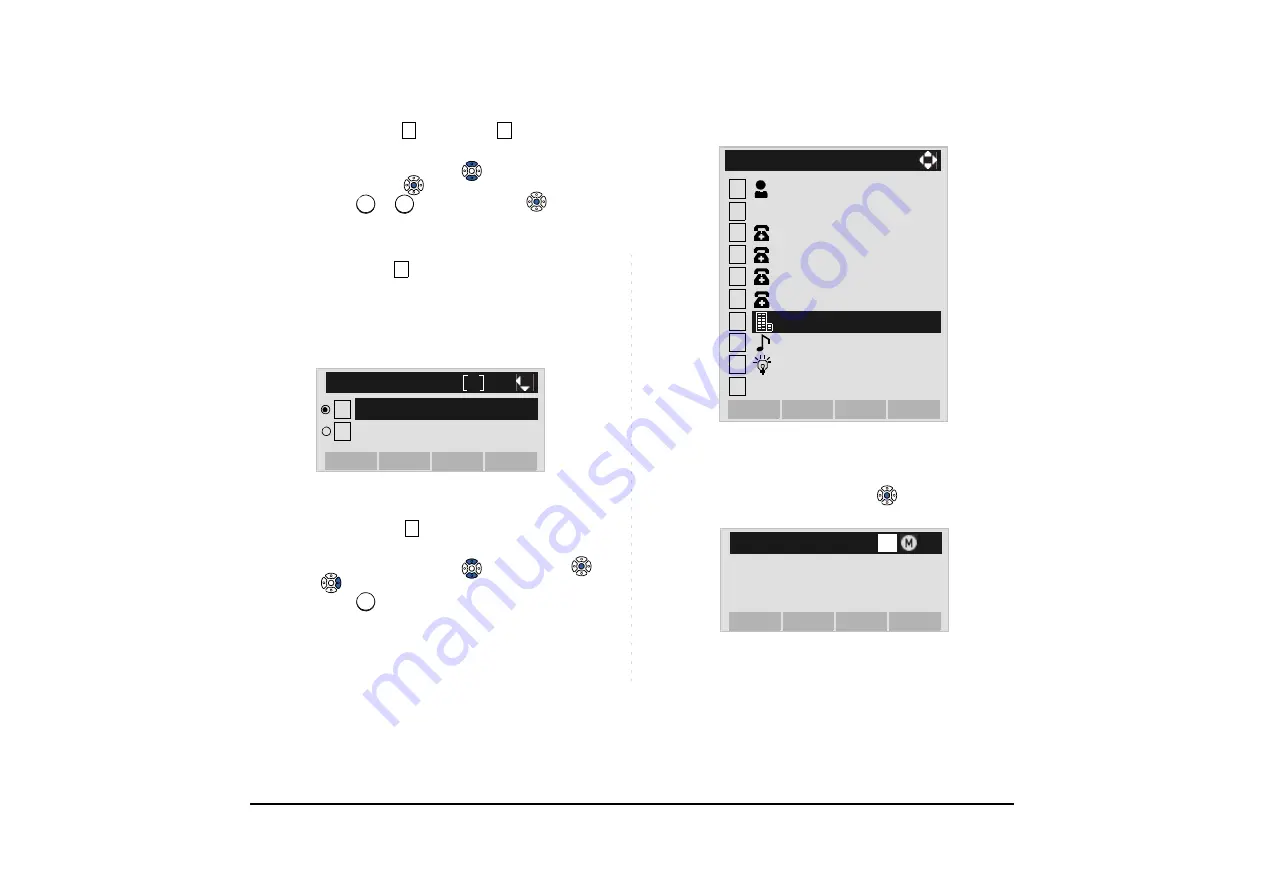
182
STEP 11:Select either
Disable
or
Enable
.
Select an item by one of the following operations.
• Highlight an item by using
or
UP/DOWN
soft key,
and then press
or
OK
soft key.
• Press
or
key, and then press
or
OK
soft
key.
A maximum of four telephone numbers can be set
to an entry. If
Enable
is selected here, the tele-
phone number which is being edited will be given
top priority. In that case, the telephone number is
automatically selected when you make a call with-
out specifying a specific telephone number.
STEP 12:The display goes back to the
Edit
screen
again. Select
Company Name
.
Select an item by either of the following operations.
• Highlight an item by using
, and then press
,
or
OK
soft key.
• Press
key.
STEP 13:Enter a company name.
Enter a company name by using digits keys. After enter-
ing the company name, press
or
OK
soft key.
Note:
A maximum of four telephone numbers can be
set to an entry. If two or more telephone numbers
are required to be set, set the remaining tele-
phone numbers to Tel #2 - Tel #4.
Note:
If multiple telephone numbers are registered to
an entry and Priority Flag is disabled to all of the
telephone numbers, the telephone number set to
Tel #1 is automatically set as first priority number.
1
2
1
2
2
[Priority Flag]
OK
Prev
1
1
2
Enable
Disable
7
7
Note:
Up to 32 characters can be entered as a com-
pany name. For details on character entry
method, see
1
2
[Edit]
3
4
5
OK
Back
6
7
8
9
0
Save
Gr
No
Ring Tone
Ken Kobus
Tel #4
Tel #2
Tel #3
Illumination
0
Colleagues
Company Name
31300
Input a Company name.
[Company Name]
OK
Back
Option
BK
A






























