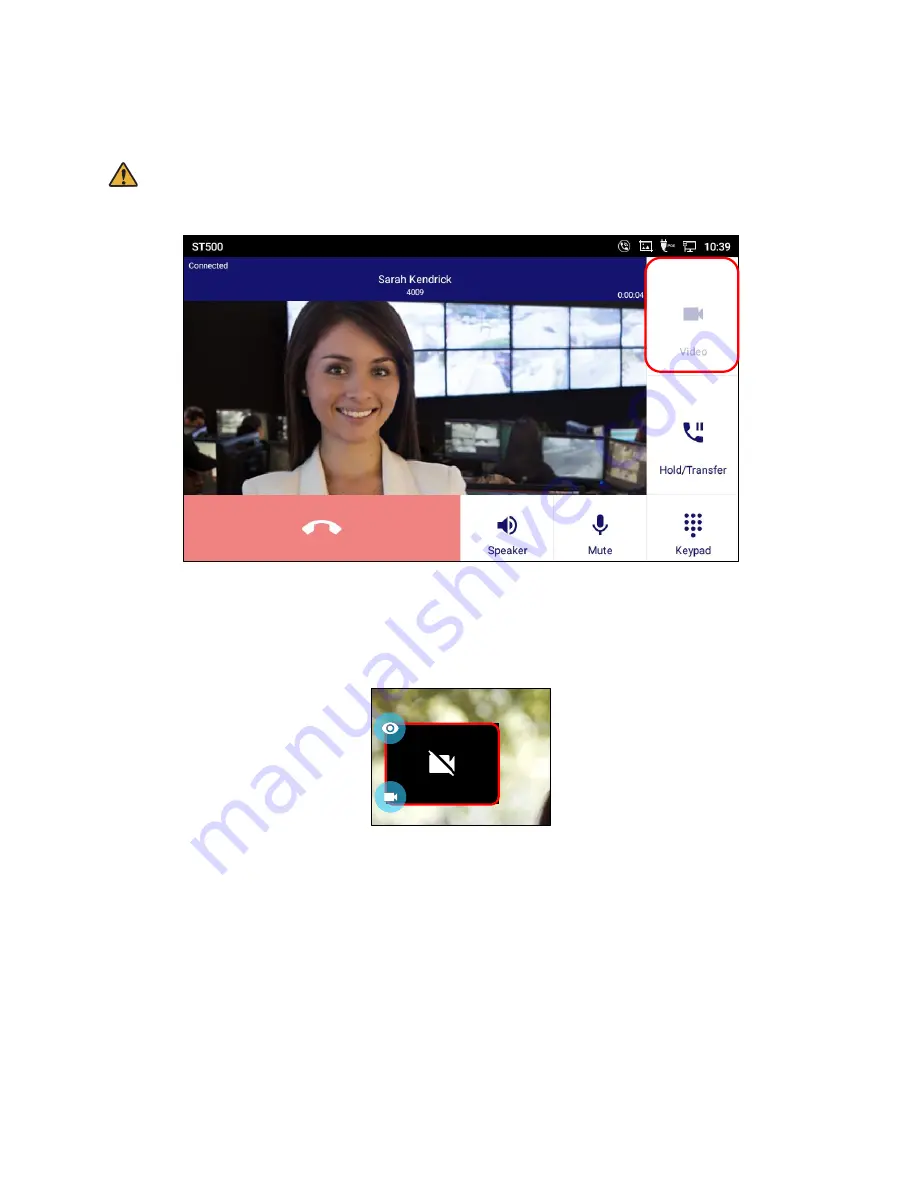
155
Notes when using video
Note:
When the
Video
icon is grayed out, video call is not available.
Figure 189: Grayed out video icon.
When the other party switches to video call, the video call begins. Your video will be sent to the other
party.
By change the Settings, it is available not to send the video image from the beginning of video
call.
Figure 190: Not send the video.
When the ST500 is connected to SV9300 communication server and use the video call, set
the Peer-to-Peer Mode ON. For the detail of SV9300 setting, refer to the related manuals of SV9300.
When camera is being blocked by scrolling up/down the wheel on the back of the camera, preview
picture is blacked out.
The video call icon is not displayed on anywhere and video call is unavailable depending on the
Web GUI settings.
It can be confirmed under
Web GUI
System Settings
Preferences
Peripherals interface
Management
Disable Camera.
Содержание UNIVERGE GT890
Страница 70: ...69 2 Tap Yes Figure 57 Exit ST500 ...
Страница 78: ...77 Note Tap and hold the enables hands free mode ...
Страница 83: ...82 Note Tap and hold the enables hands free mode ...
Страница 85: ...84 Note Tap and hold the enables hands free mode ...
Страница 104: ...103 Figure 108 To decline a call 3 Figure 109 To decline a call 4 ...
Страница 129: ...128 3 Dial the number of your desired transfer destination ...
Страница 154: ...153 4 Tap Permissions Figure 186 Tap Permissions 5 Allow Camera manually Figure 187 Allow Camera manually ...
Страница 155: ...154 6 Go back to ST500 app and make a video call Figure 188 Video call is available ...
Страница 163: ...162 5 Icons with no yellow star indicates that they are not added to Favorites Figure 200 Star mark is removed ...
Страница 165: ...164 2 Drag to where you want it Figure 203 Drag icon to reorder Figure 204 Dragging icon ...
Страница 169: ...168 2 Tap Yes All Favorites are deleted Figure 211 Pop up message for delete all favorites ...
Страница 172: ...171 Figure 215 Tap Add contact 2 Tap Create new contact Figure 216 Tap Create new contact ...
Страница 179: ...178 Figure 228 Enter a search key on the Contacts screen ...
Страница 211: ...210 Tap on Figure 271 GT890 Gallery 2 Tap on Figure 272 GT890 Gallery 3 ...
Страница 254: ...253 Figure 327 Tap Digit tones on the Telephone service screen Note This setting is saved per profile ...
Страница 260: ...259 Figure 337 Tap Tone location on the Telephone system screen ...
Страница 285: ...284 12 Edit the pattern and tap OK Figure 377 Edit the pattern ...
Страница 297: ...296 Standard SIP Video Terminal IP Phone GT890 User Guide ST500 GVT 105198 001 July 2019 Issue 1 0 NEC Corporation ...
















































