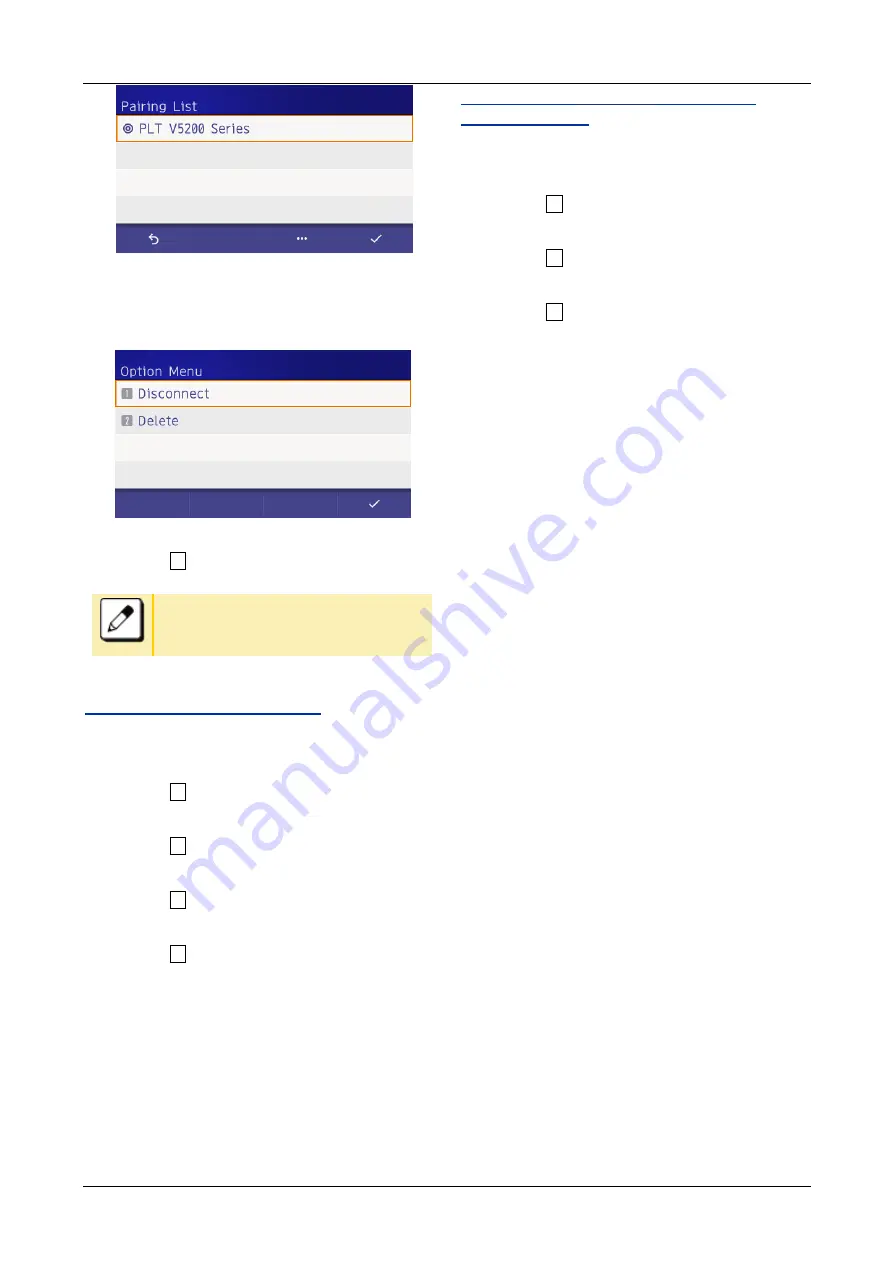
TERMINAL SETUP
36
7.
If you want to disconnect the device,
Press local softkey 3 (Option).
8.
Select “ 1
Disconnect”
You can switch to connect and
disconnect the device easily by tapping
the device name at procedure
5
.
TO CHANGE INQUIRY TIME
1.
Display the Menu
screen, and select “Settings”
2.
Select “ 6
Option Device”.
3.
Select “ 1
Bluetooth”
4.
Select “ 3
Additional setting
”
5.
Select “ 1
Inquiry Time
”
6.
Select desired inquiry time.
TO DISPLAY Bluetooth
MODULE
INFORMATION
1.
Display the Menu
screen, and select “Settings”
2.
Select “ 6
Option Device”.
3.
Select “ 1
Bluetooth”
4.
Select “ 4
Bluetooth Information”
Displayed information as follows.
Device name
Device address
Firmware version
Core version
HFP(AG) version






























