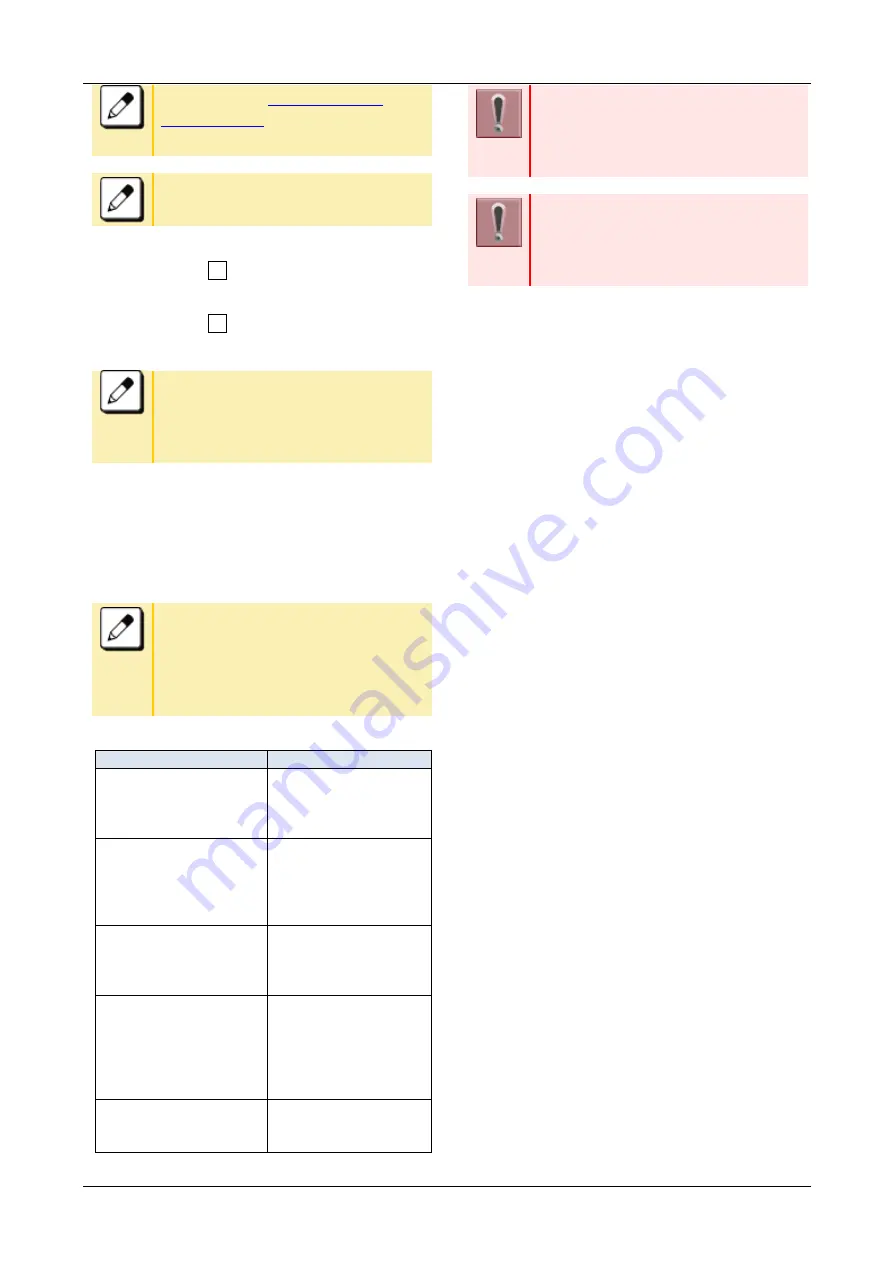
TERMINAL SETUP
30
Please refer to “
” for how to enter the
character.
Up to 64 characters can be entered as
a file name.
To download Directory:
Select “ 1
Directory” and enter the file
name.
To download Directory List:
Select “ 2
Directory List” and enter the
file name.
When the directory list download finish,
directories that you can download are
displayed. Select the desired one,
download will start.
18.
Press Soft key (Exec).
Downloading is started.
19.
Press Soft key (Exit).
Downloading is started.
When the downloading process ends in
failure, “Downloading Failed!” is
displayed on the LCD. Check to see
the following points and retry
download.
CHECK POINTS
ACTIONS
Check whether the
download file is placed
in the folder of the
server or not.
Place the download
file in the specified
folder of the server.
Check if the file name
you entered is match
with that stored in
FTP/TFTP/HTTPS
server.
Enter the correct file
name which is stored
in FTP/TFTP/HTTPS
server.
Check whether IP
address/address (URI)
of FTP/TFTP/HTTPS
server is correct or not.
Set the proper IP
address/address(URI)
of FTP/TFTP/HTTPS
server.
Check whether the
power to
FTP/TFTP/HTTPS
server and network
equipment is ON or
not.
Turn on the power.
Check whether the
LAN cable is
connected securely.
Reconnect the cable
securely.
If the retry of downloading fails many
times, the terminal may be in failure.
For details, please contact the system
administrator.
Other than above conditions, if
"Download Failed!" or "Upload Failed!"
is displayed, please contact the system
administrator.






























