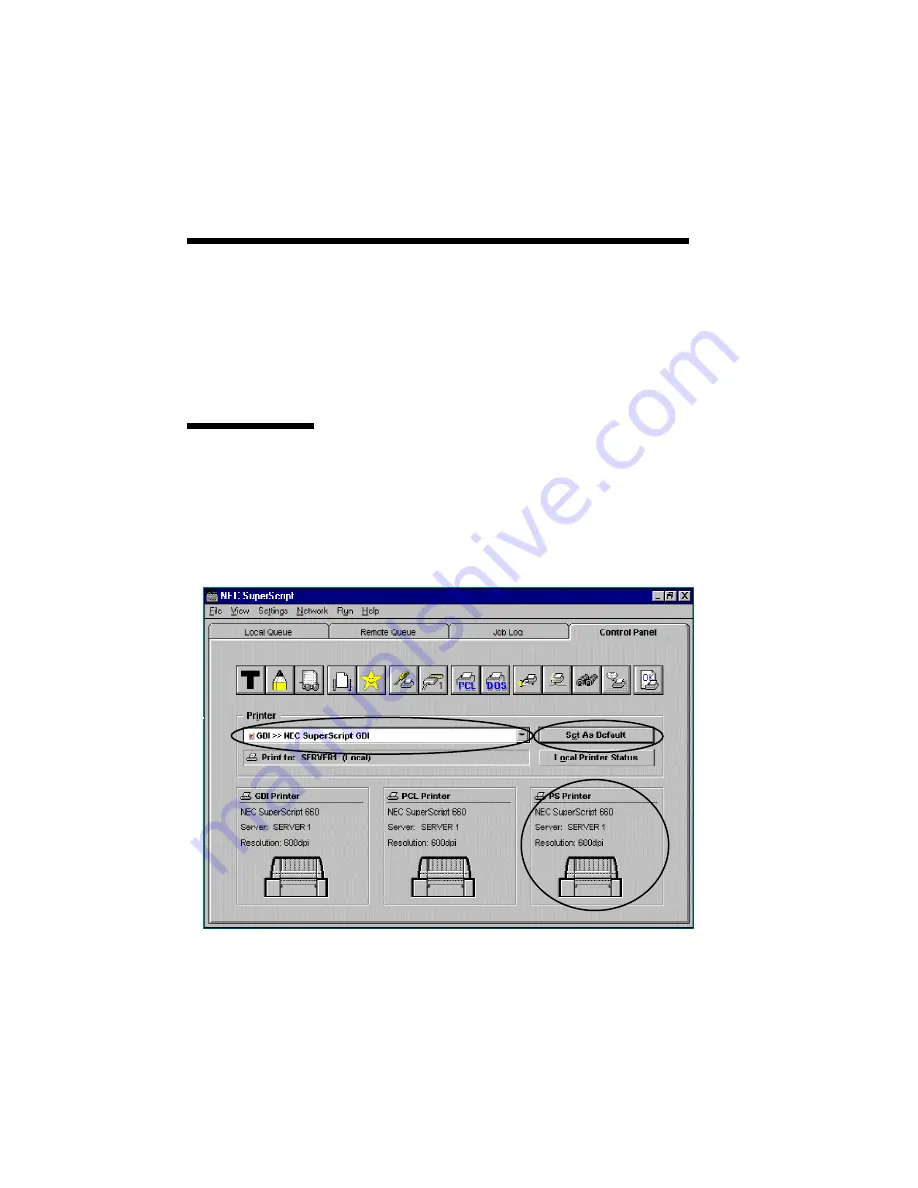
6–2 PostScript Printing
SWITCHING
POSTSCRIPT
PRINT MODE
Once you install SuperScript software, the
SuperScript can operate in three different imaging
modes: GDI, PCL, and PS. The imaging mode can
be easily switched to PS from the Console Control
Panel tab or your application.
From the
Control Panel
of SuperScript
Console
To change imaging modes, select the PS printer from
the Control Panel of SuperScript Console. Select
"PS>>NEC SuperScript PS" from the list bar or click
PS Printer button located right-below in the Control
Panel. After selecting the PS imaging mode, click
on Set As Default.
Содержание SuperScript 610
Страница 1: ...Silentwriter SuperScript Windows 95 User s Guide ...
Страница 5: ...Introduction 1 1 1 1 Introduction ...
Страница 14: ...1 10 Introduction SuperScript Printer Status Expanded Version ...
Страница 15: ...System Requirements 2 1 2 2 System Requirements ...
Страница 19: ...SuperScript Software Installation 3 1 3 3 SuperScript Software Installation ...
Страница 37: ...SuperScript Console 4 1 4 4 SuperScript Console ...
Страница 57: ...Sharing and Connecting 5 1 5 5 Sharing and Connecting ...
Страница 65: ...PostScript Printing 6 1 6 6 PostScript Printing ...
Страница 72: ...6 8 PostScript Printing ...
Страница 73: ...SuperScript Printer Status 7 1 7 7 SuperScript Printer Status ...
Страница 79: ...Using Fonts 8 1 8 8 Using Fonts ...
Страница 82: ...8 4 Using Fonts Resident Fonts Cont d POSTSCRIPT TYPEFACES SUPERSCRIPT EQUIVALENT TYPE 1 TRUETYPE ...
Страница 87: ...Troubleshooting A 1 A ATroubleshooting ...
Страница 89: ...PostScript Character Sets B 1 B B PostScript Character Sets ...
Страница 90: ...B 2 PostCaript Character Sets ...
Страница 91: ...PostScript Character Sets B 3 ...
Страница 92: ...B 4 PostCaript Character Sets ...
Страница 93: ...PostScript Character Sets B 5 ...
Страница 94: ...B 6 PostCaript Character Sets ...
Страница 95: ...PostScript Character Sets B 7 ...
Страница 96: ...B 8 PostCaript Character Sets ...
Страница 104: ...index 2 ...






























