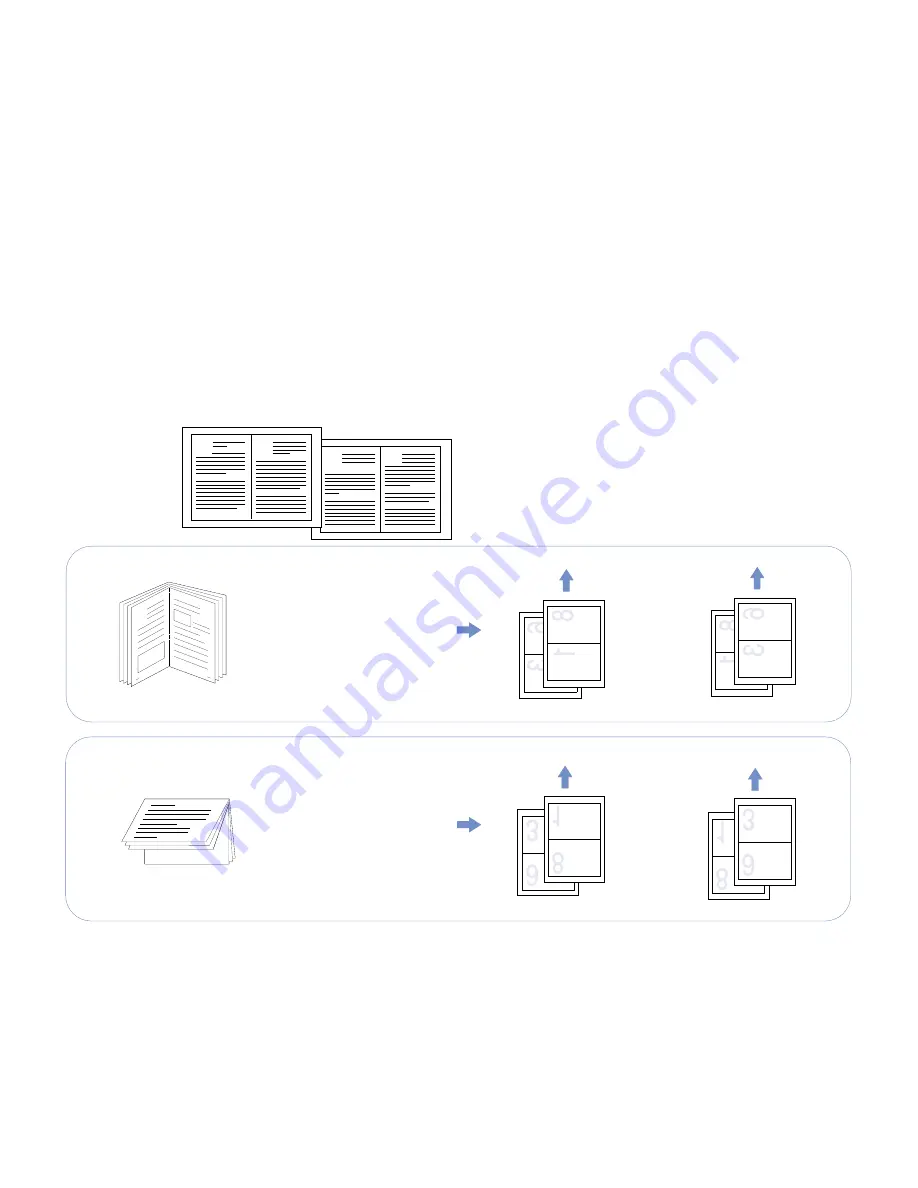
52
Chapter 6, Printer Tasks
6.
When your booklet printing setup is complete, click OK.
note:
Although you can print a booklet simply by
selecting a booklet paper size in your application, it is
recommended that you select a booklet paper size in both
the printer driver and the application.
7.
Make any adjustments to your fonts and margins from
your Windows application, then print your document
one page at a time.
note:
The order of pages in the output tray will depend
on whether you are printing to the Main Output Tray or the
Face-up Output Tray.
8.
The pages will look similar to the drawing below
(C)
.
9.
Flip, but do not rearrange, the stack of printed pages.
Straighten them before loading them back into Tray 1
(Manual Feed Tray). The drawings here show how to put
the pages back into the printer according to portrait
orientation
(D)
or landscape orientation
(E)
.
Instructions continued on next page.
7
1
8
9
6
3
8
1
In portrait orientation, re-
insert the pages in the
Manual Feed Tray with
the left edge toward the
printer.
Landscape Orientation
Printing to Face-up Output Tray
Portrait Orientation
In landscape orientation,
re-insert the pages in the
Manual Feed Tray with
the bottom edge toward
the printer.
C
D
Printing to Main Output Tray
Printing to Main Output Tray
Printing to Face-up Output Tray
E
Insert Reverse Side of Paper
Insert Reverse Side of Paper
Содержание SuperScript 1400
Страница 1: ...S U P E R S C R I P T 1 4 0 0 USER S GUIDE June 2000 ...
Страница 6: ...vi SuperScript 1400 User s Guide ...
Страница 10: ...4 Chapter 1 Introduction ...
Страница 30: ...24 Chapter 3 Installing the Software ...
Страница 66: ...60 Chapter 6 Printer Tasks ...
Страница 86: ...80 Chapter 8 Troubleshooting ...
Страница 104: ...98 Appendix C The Status Monitor ...






























