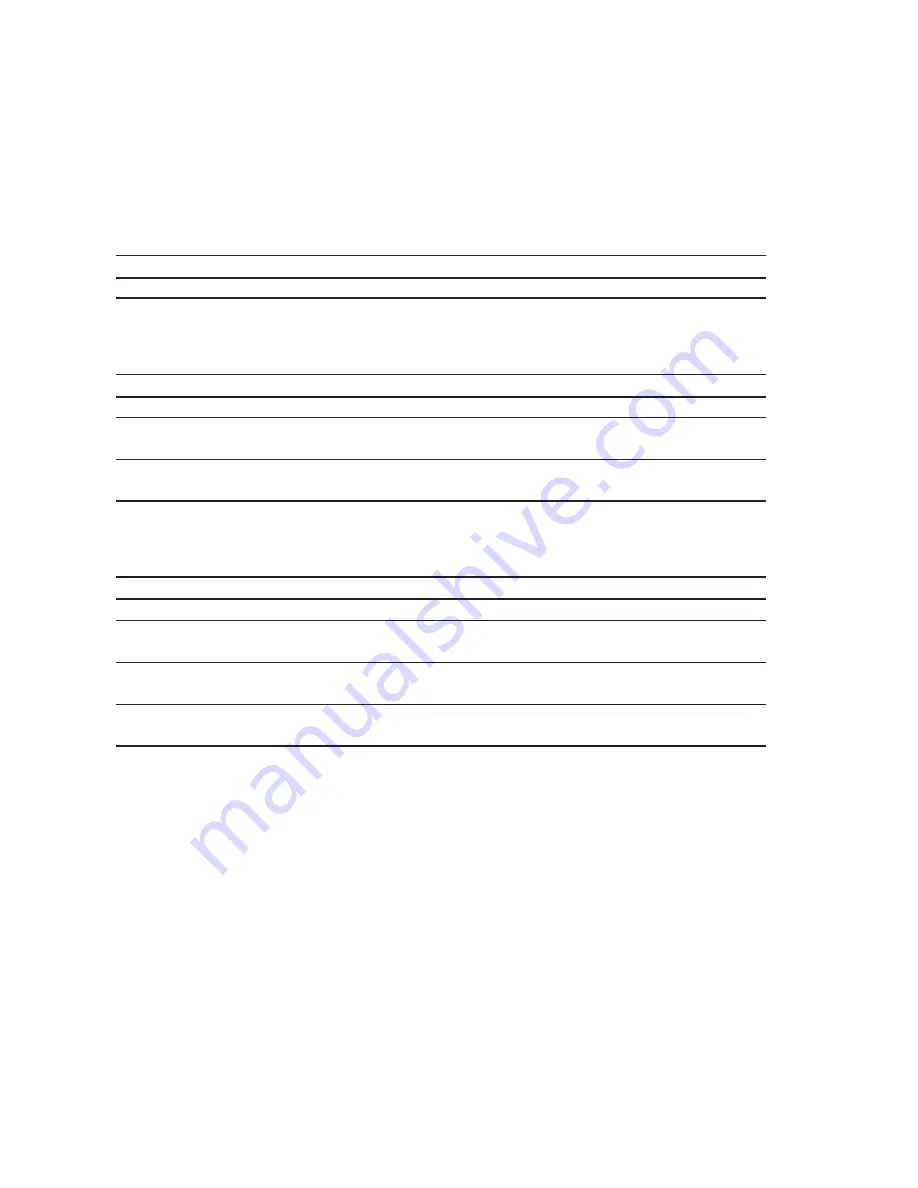
Appendix
App-2
Troubleshooting
If a trouble occurs or a symptom which appears to be of unit failure while using this product, refer to this chapter for
checking firstly.
Q
The dialog box “Finger print authentication device is not available” is displayed on the screen.
The dialog box “The connected device is not recognized” is displayed on the screen.
A
This may be due to the following cause. Appropriate action should be taken depending on the cause.
Cause
Action to be taken
Not connected correctly.
Set the unit correctly in the card slot of the PC. (See page 20)
Q
Can not resister a finger print.
A
This may be due to the following cause. Appropriate action should be taken depending on the cause.
Cause
Action to be taken
Not connected correctly.
Set the unit correctly in the card slot of the PC. (See page 20)
Finger was not correctly placed.
Refer to the example of putting the finger on the sensor, and register again.
(See page 2-5)
The fingerprint characteristics
Try another finger for registration.
are not sufficient.
Q
Collation error occurs
A
This may be due to the following cause. Appropriate action should be taken depending on the cause.
Cause
Action to be taken
Not connected correctly.
Set the unit correctly in the card slot of the PC. (See page 20)
Finger print sensor is stained
Wipe off the sweat and dirt by following the cleaning procedure.
with sweat and dirt.
(See page 2-6)
Finger was not correctly placed.
Put the finger correctly by referring to the example of putting the finger on the
sensor. (See page 2-5)
The finger is injured or
Try collation with another finger which has been registered beforehand.
the hand is rough.
Содержание SL101-10
Страница 2: ...SL101 10 BioCrypto Card Users Manual ...
Страница 11: ...viii ...
Страница 17: ...Section 1 Overview of the Unit 1 4 ...
Страница 27: ...Section 3 Setting up BioCripto Card 3 4 ...
Страница 31: ...Appendix App 4 ...



































